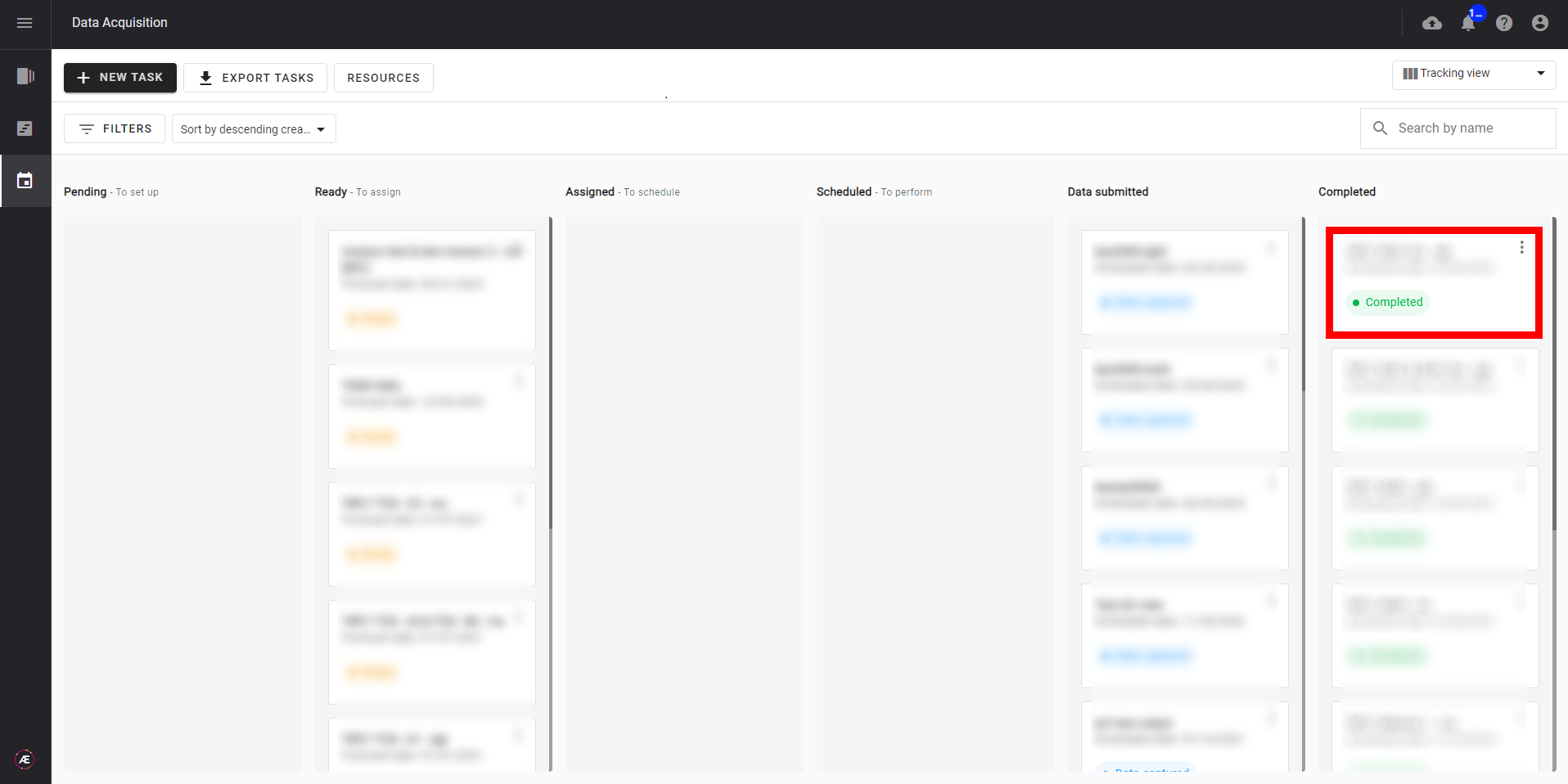Data Acquisition - Task Management: Task Validation
1. Description
When all the inputs of the mission are uploaded/linked to the task, the last step is to complete the task.
2. Workflow
2.1. Unitary task validation
Click on the “SET AS COMPLETE” from the task details page (in "Data submitted" status").
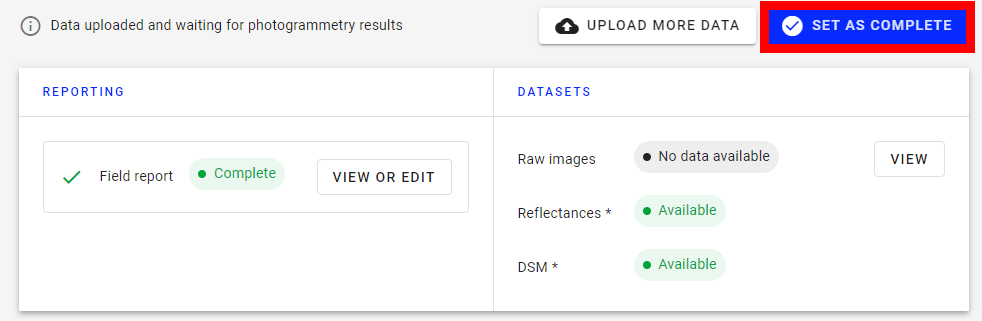
2.1. Bulk tasks validation
In the Listing view, select the desired task and click on "Complete tasks".
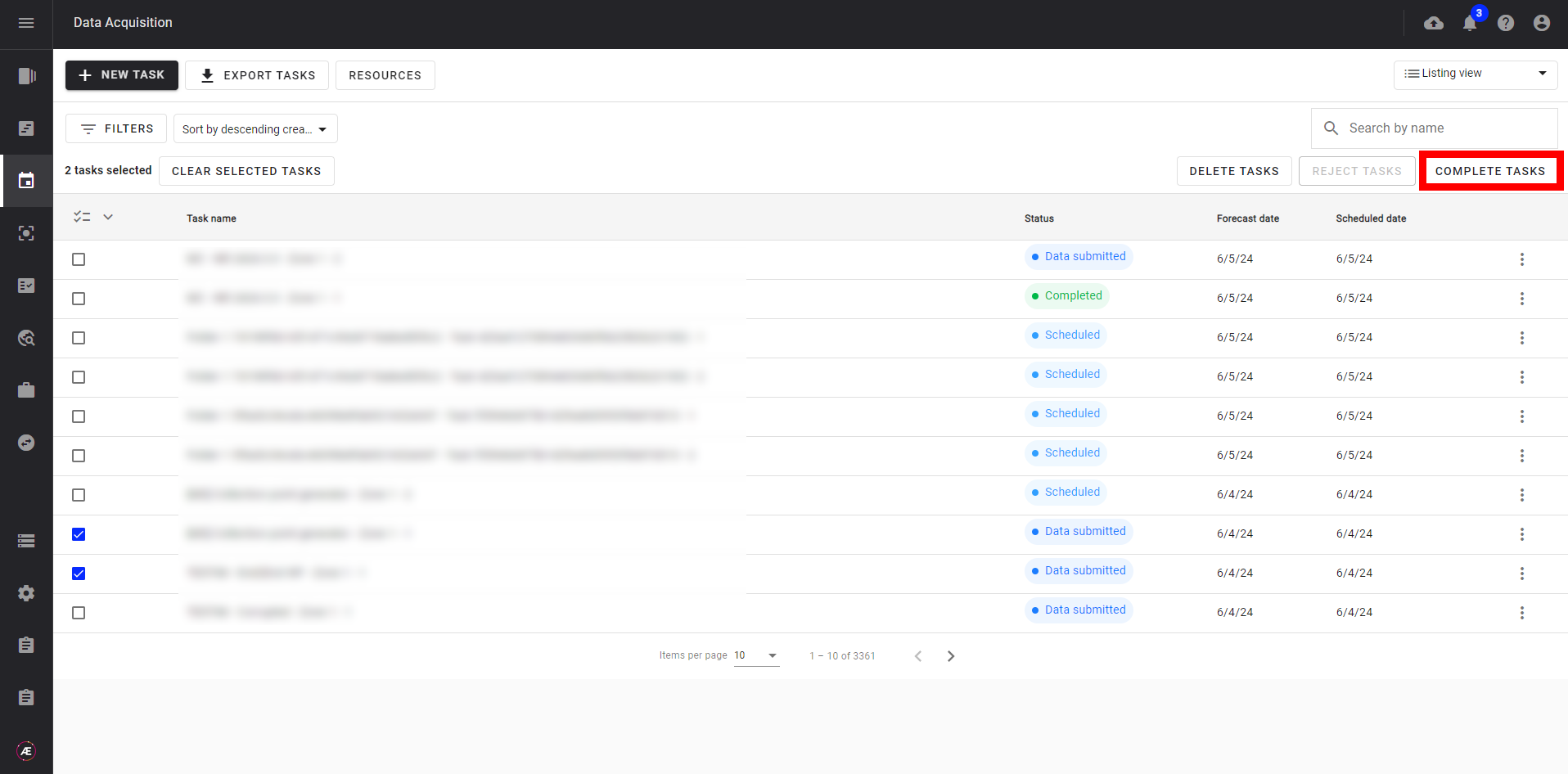
3. Results
The task gets the "Completed" status in the Tracking view.