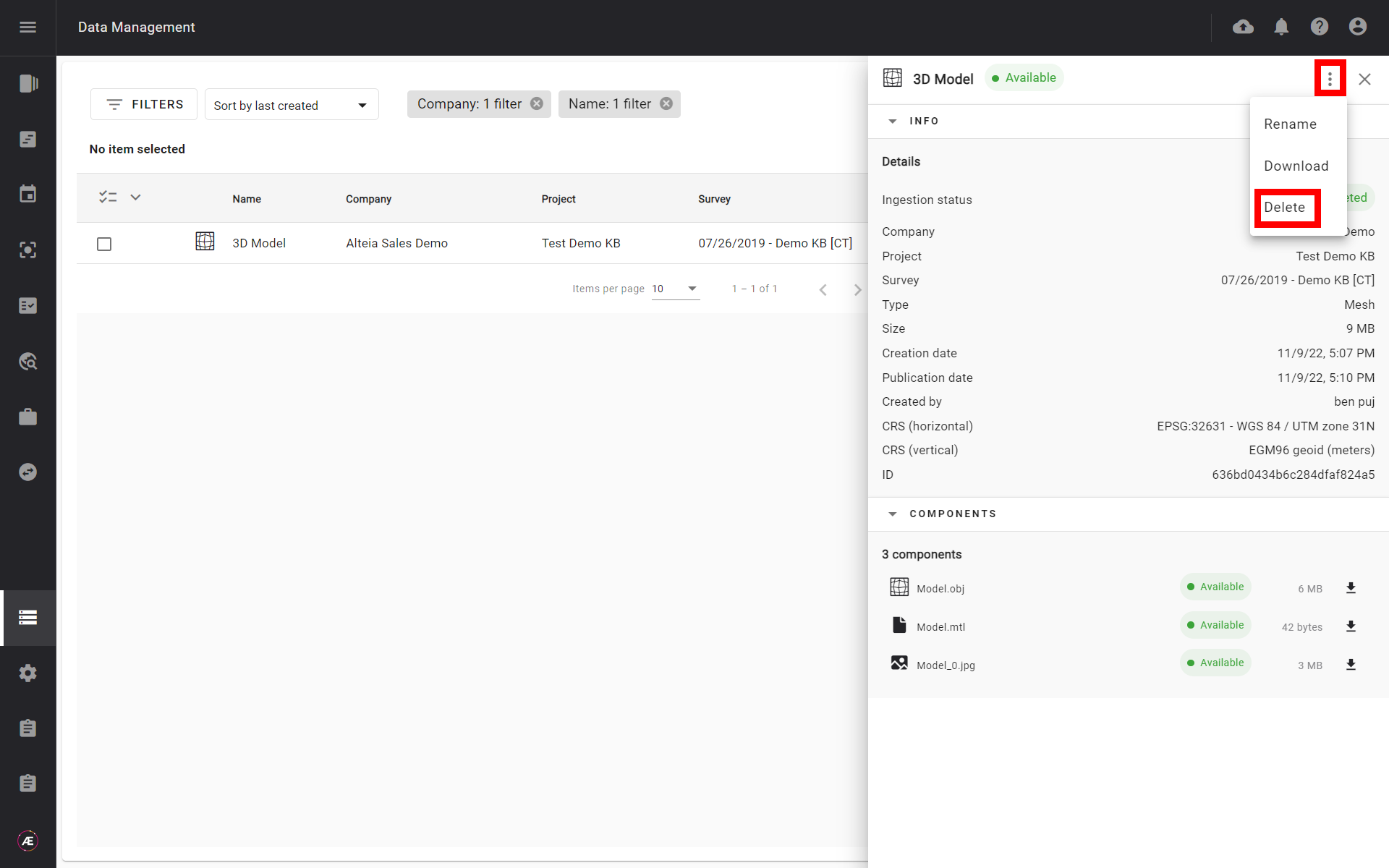Data Management - Dataset Dashboard
t1. Description
Discover how to use the Data Management Dashboard.
The dashboard enables users to explore and access Aether data at different levels, such as company and project.
2. Dataset dashboard
The dashboard provides a synthetic view of datasets. By default, the latest datasets are displayed.
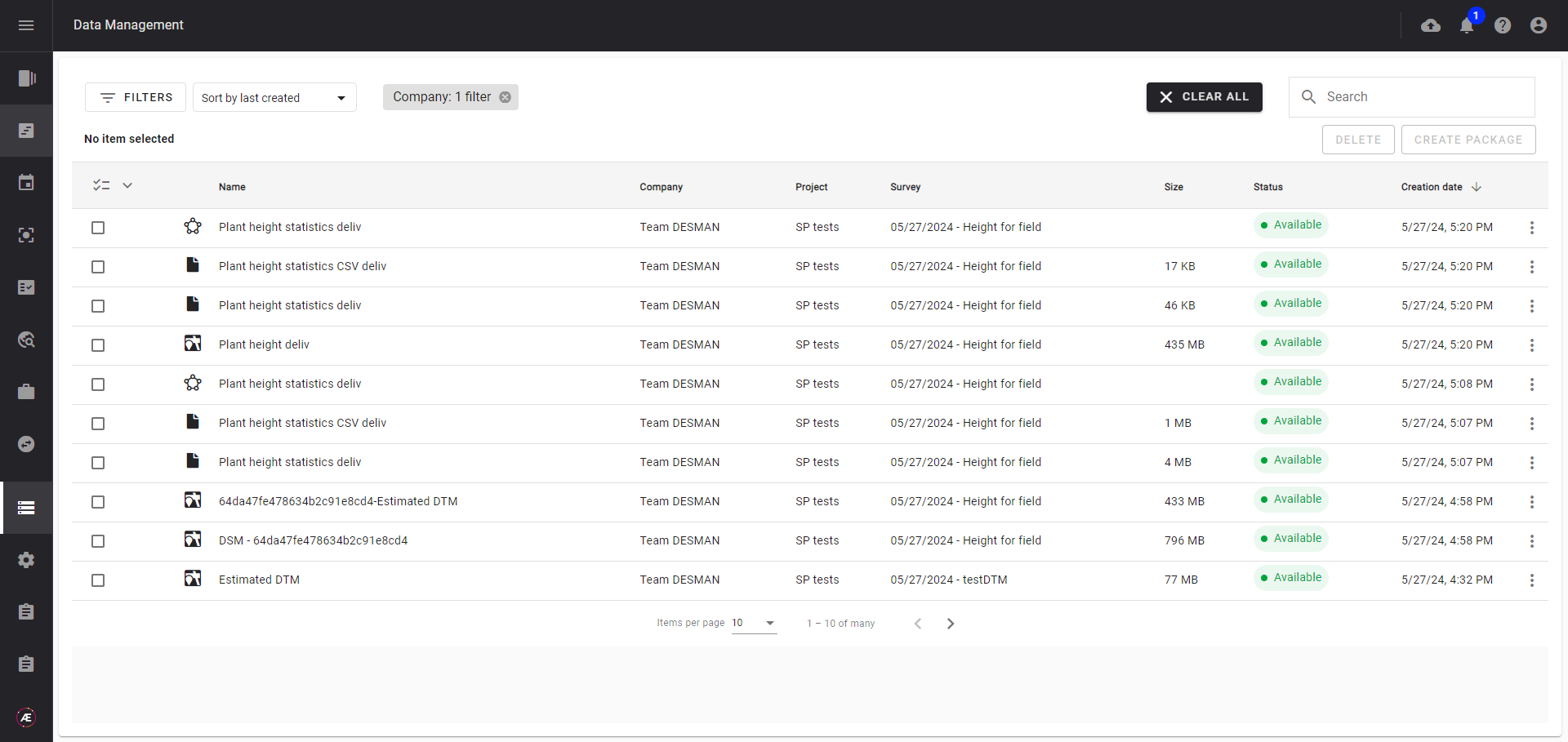
3. Search
The "Search" function is based on the data set name and enables users to a find dataset quickly. The search can be done through the search field at the top right of the dataset list.
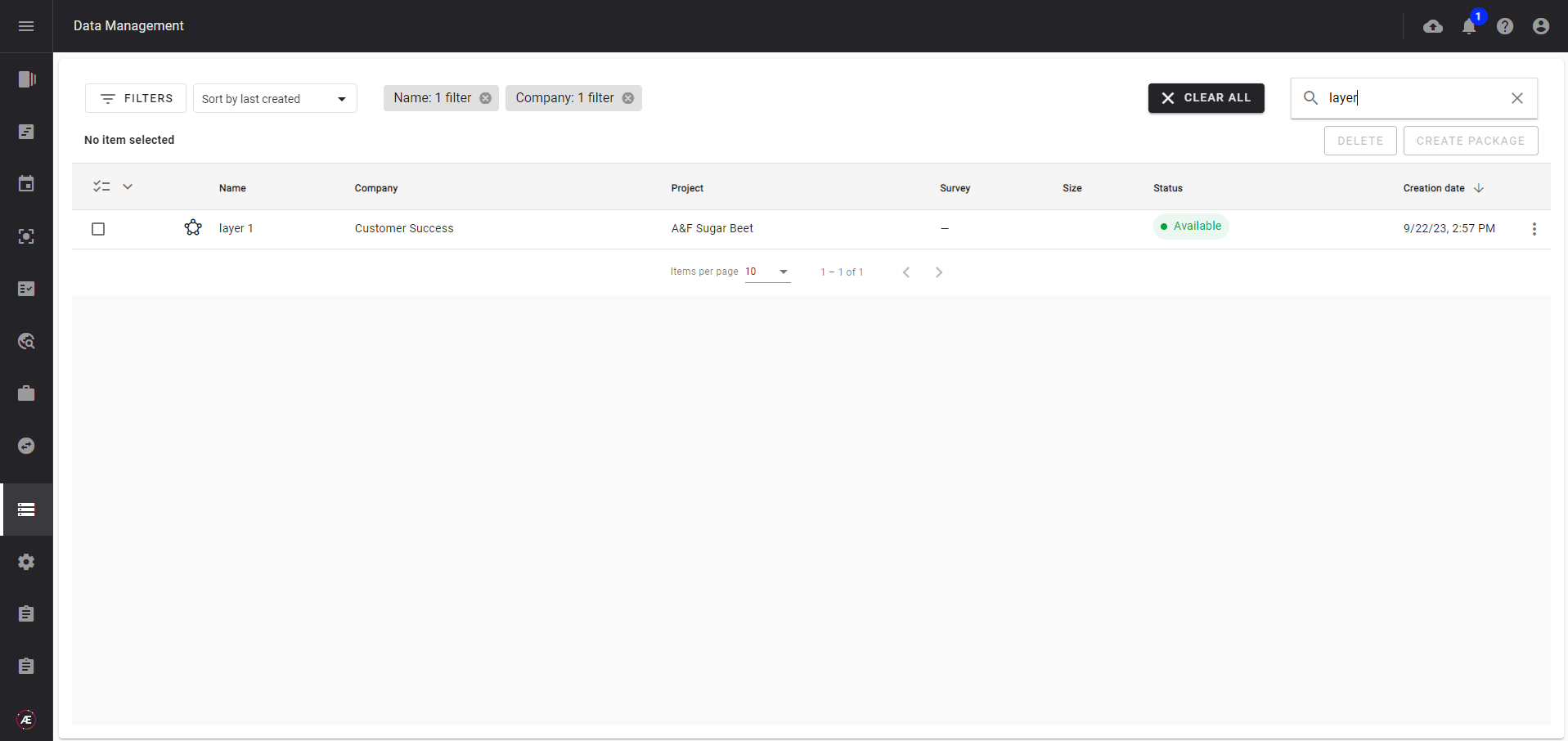
4. Sort
The "Sort" function allows users to sort datasets by last or first "creation date".
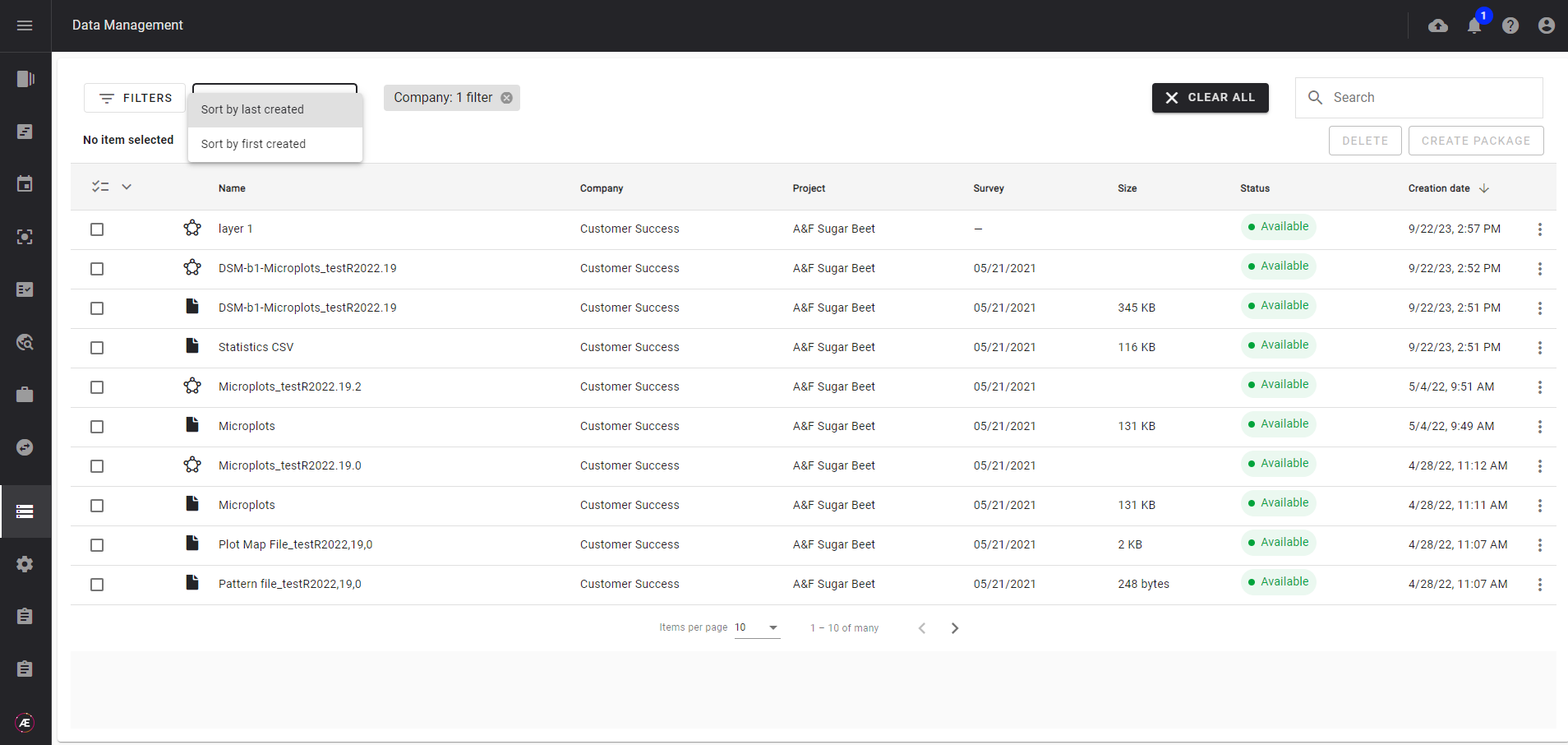
5. Filter
Use the different options available in the menu to filter the dashboard content.
Images are not displayed by default. To view them, they must be selected as a type in the filters.
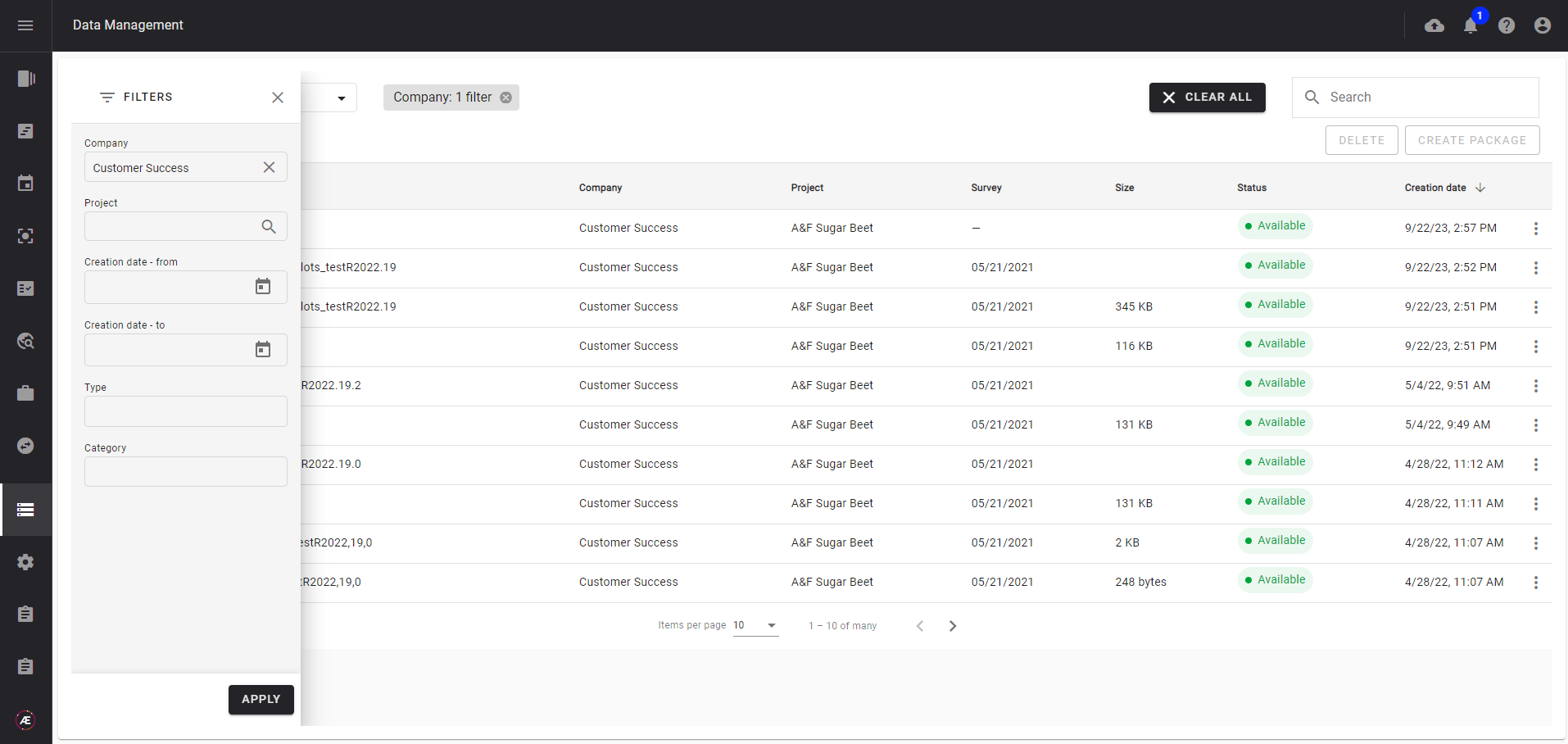
6. Dataset detail
To access the dataset details, click on the dataset menu then Details or directly by clicking on the dataset line.
The detail panel provides general information on the dataset and its components
6.1 Dataset Information
The list of info displayed is as follows:
- Ingestion status
- Company / Project / Survey of the selected dataset : click on the project/survey to redirect to the project and survey in the Data Studio module
- Type of dataset: PCL, Vector, Image, Mesh, Raster
- Size of dataset
- Creation date and creator
- CRS horizontal and vertical
- Dataset ID
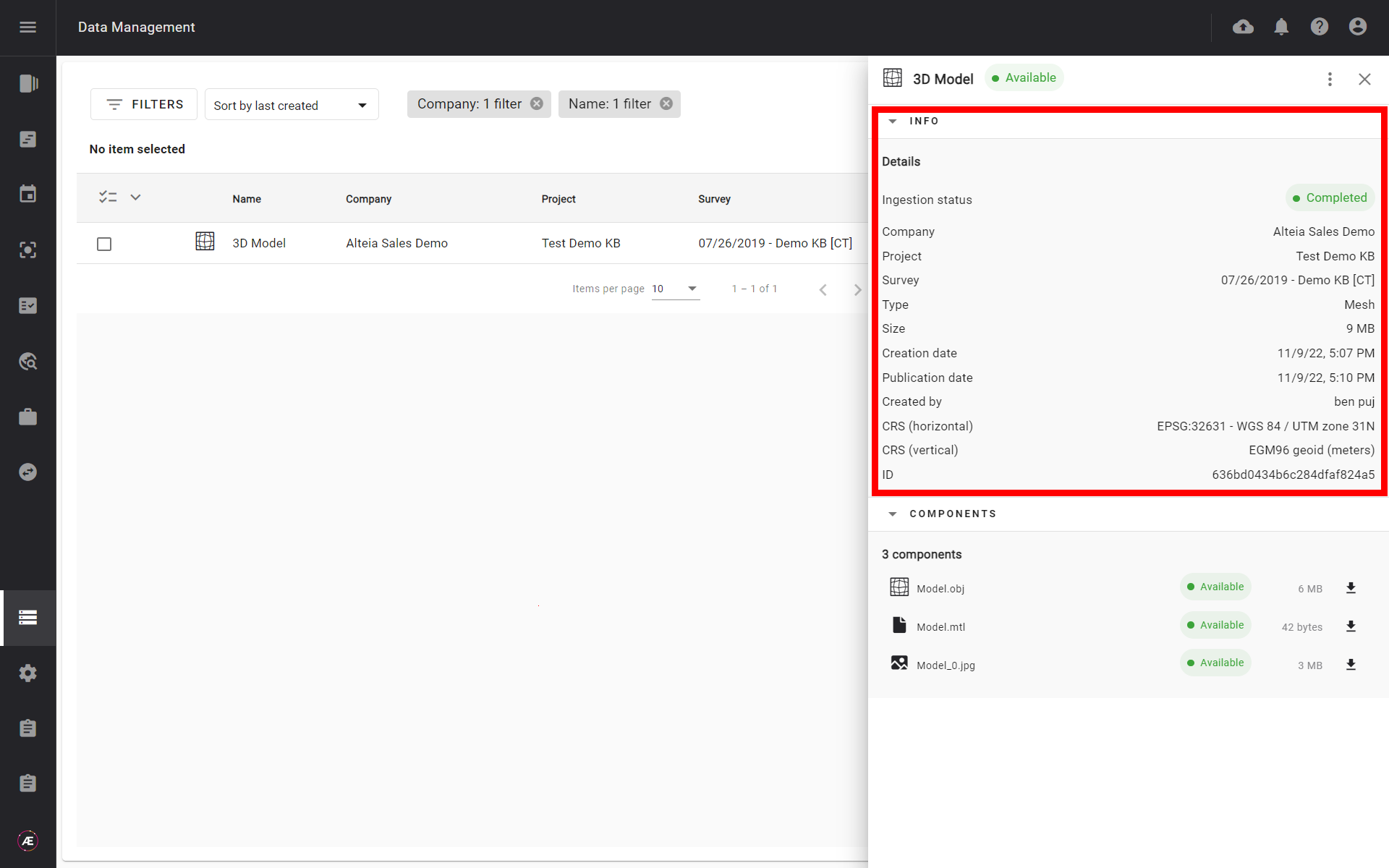
6.2 Data set components
A data set can contain one or several components. Each of them can be downloaded separately.
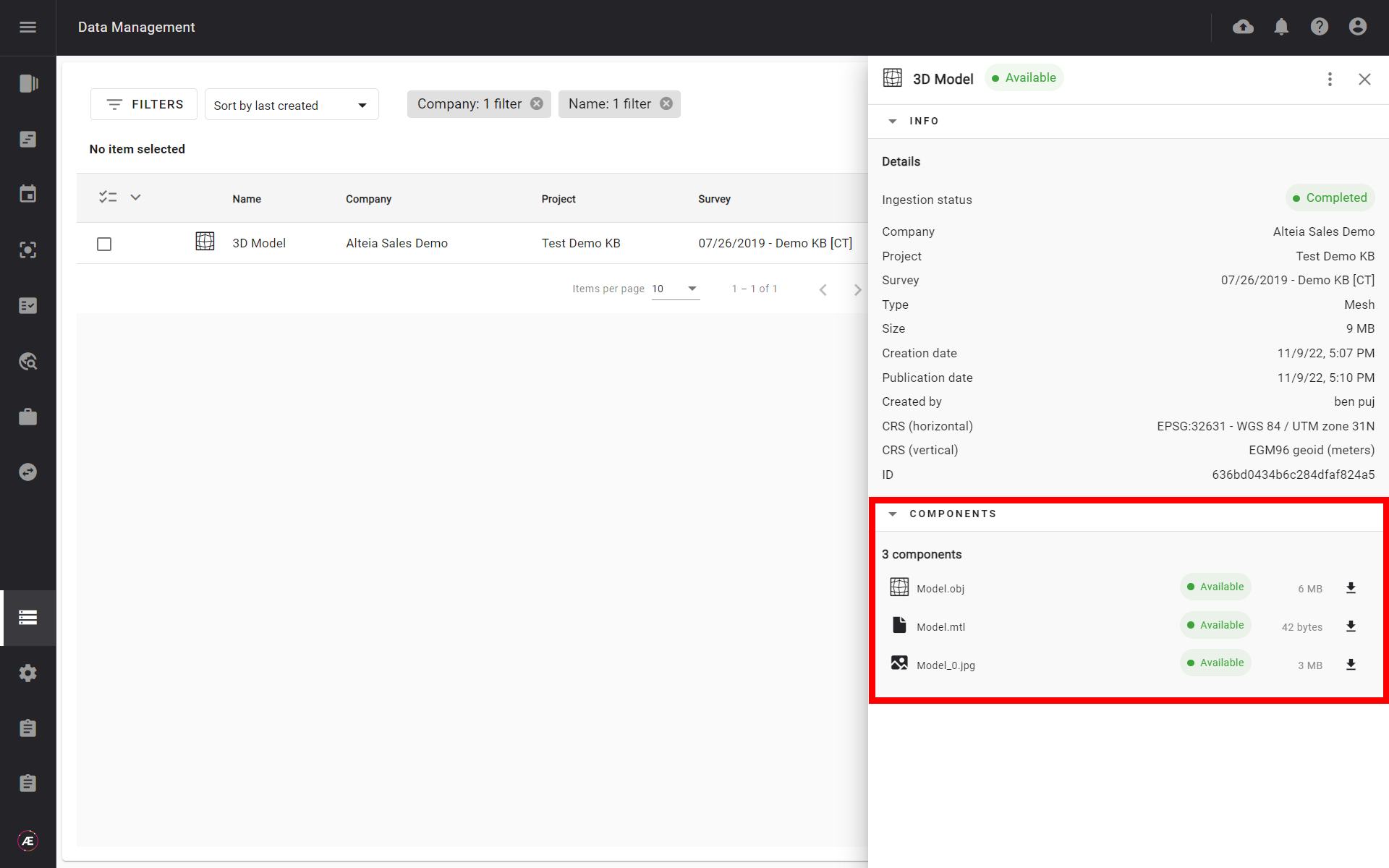
7. Rename a dataset
Users can rename the dataset by double clicking on the dataset name or from the 3 dots menu and “Rename”.
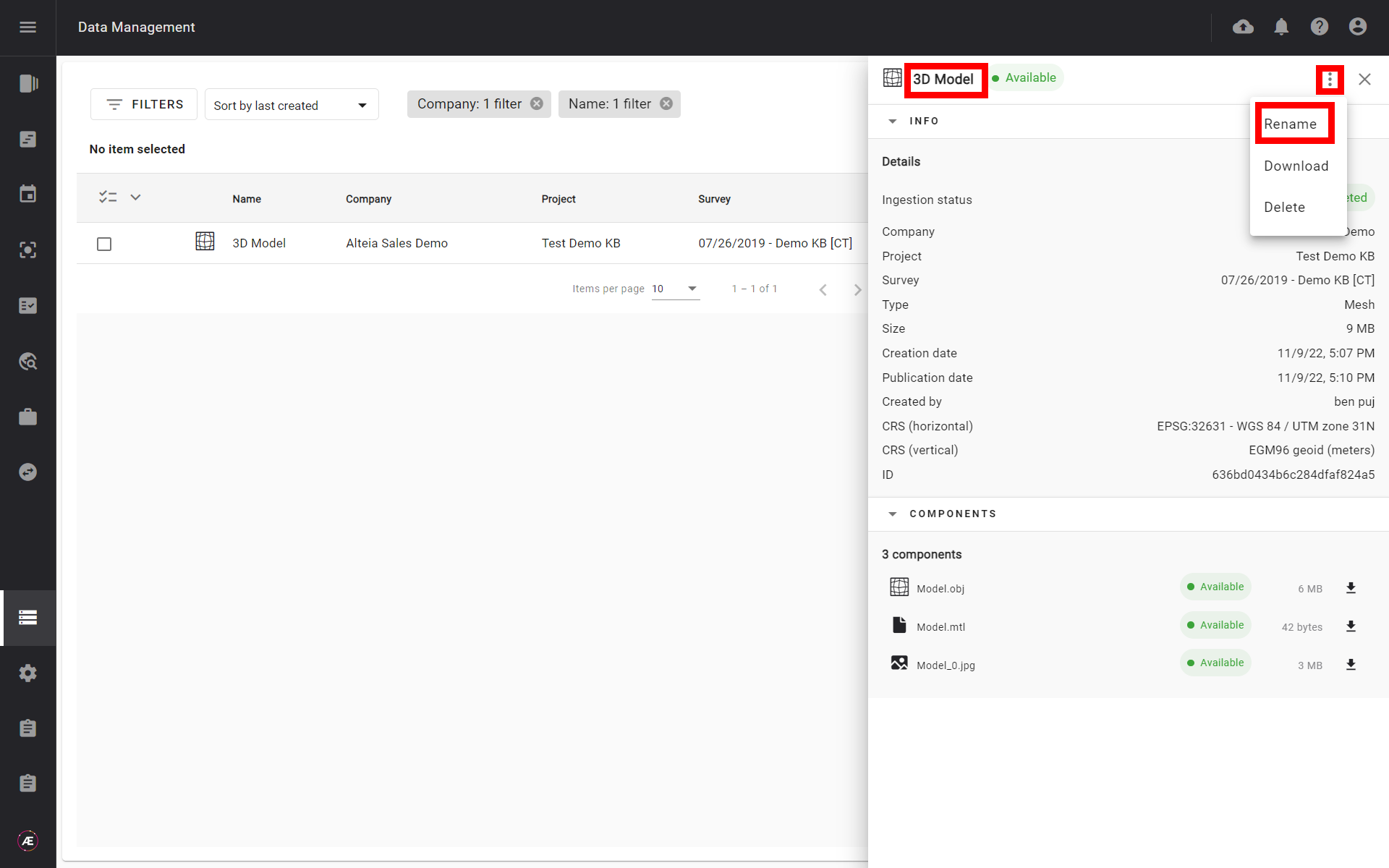
8. Delete
Users can delete the dataset from the menu by clicking "Delete" in the 3 dots menu of the dataset.