3D inspection - Visualize annotations on 3D model and images
Discover how to inspect 3D assets, by creating and visualizing the same annotations in 3D and images
1. Context
Digital asset inspection often requires booth 3D and 2D analysis:
- 3D: to get a global overview and a spatial understanding of the asset in 3D
- 2D: to inspect specific features more visible in the images
In Aether, you can project 3D annotations onto related 2D images and create '3D annotations' directly from the 2D images. In both cases, the annotation remains a ‘3D annotation’. This means that a single annotation in 3D can be visible in one or several images without duplication.
| 3D: the annotation is visible one time | 2D images: one 3D annotation can be visible on several images |
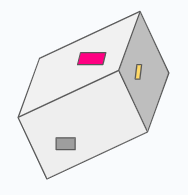 |
 |
2. How to activate this functionality ?
Prerequisites & Limitations
- Only users with the core role “Manager” can activate the projection of annotations between 3D and images.
- Once activated, the functionality is available to all users.
- At the moment the functionality is only compatible with 3D models computed in Aether (Pix4D or Metashape)
- Metashape: only 3D models generated after the release R2410 (March 2024).
There is two ways to activate projection of annotations between 3D and images :
- at project creation
- from the “Show project info" menu.
To activate projection of annotations between 3D and images on an existing project, open project settings by clicking on “Show project info” and activate the checkbox “Automatic projection of annotations between 3D and images”.
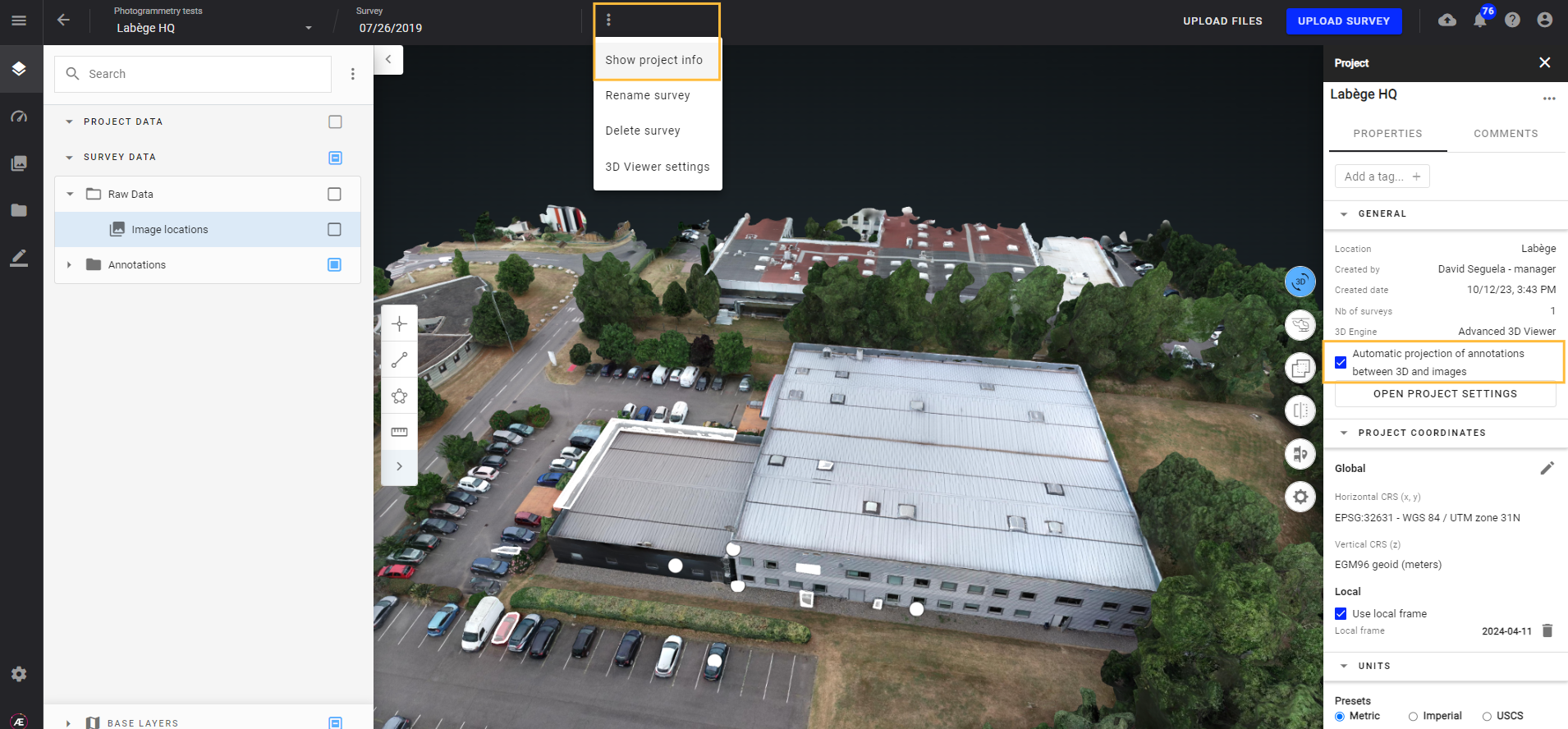
3. How to use this functionality?
In the 3D viewer, open the split mode tool by clicking on this button:  .
.
Annotations created in the 3D view are automatically projected onto the images of the gallery.

To create a ‘3D annotation’ in an image, select an image and enlarge the image view.
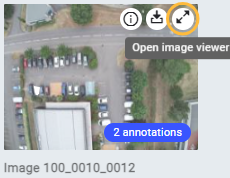
It opens the image in the left panel, and the 3D model is automatically rotated and zoomed on the same field of view as the image.
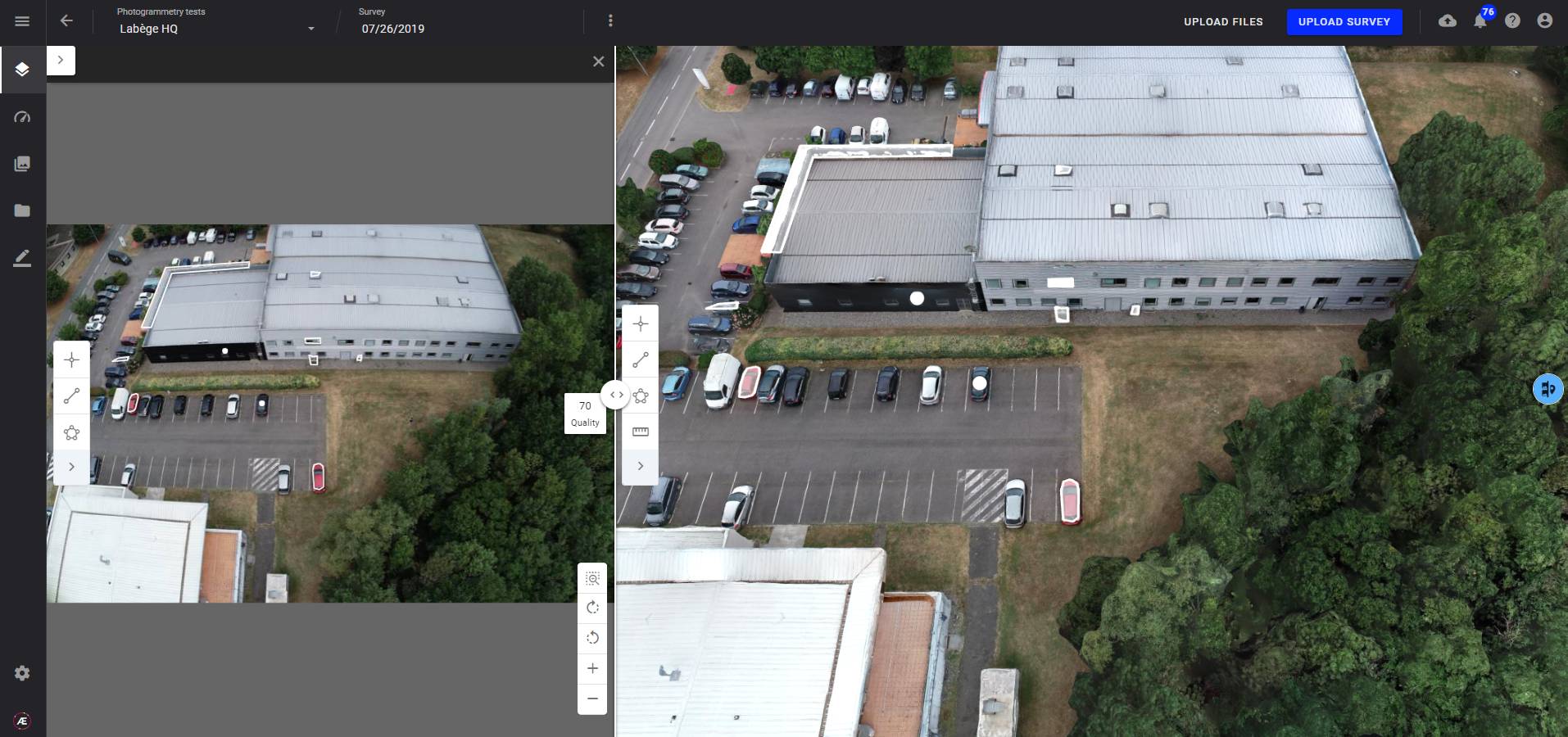
Annotation editing tools are available on the image (left) and in the 3D viewer (right). The user can choose to draw the annotation on the image or on the 3D model. In both cases, the annotation is projected onto the other view in real time.
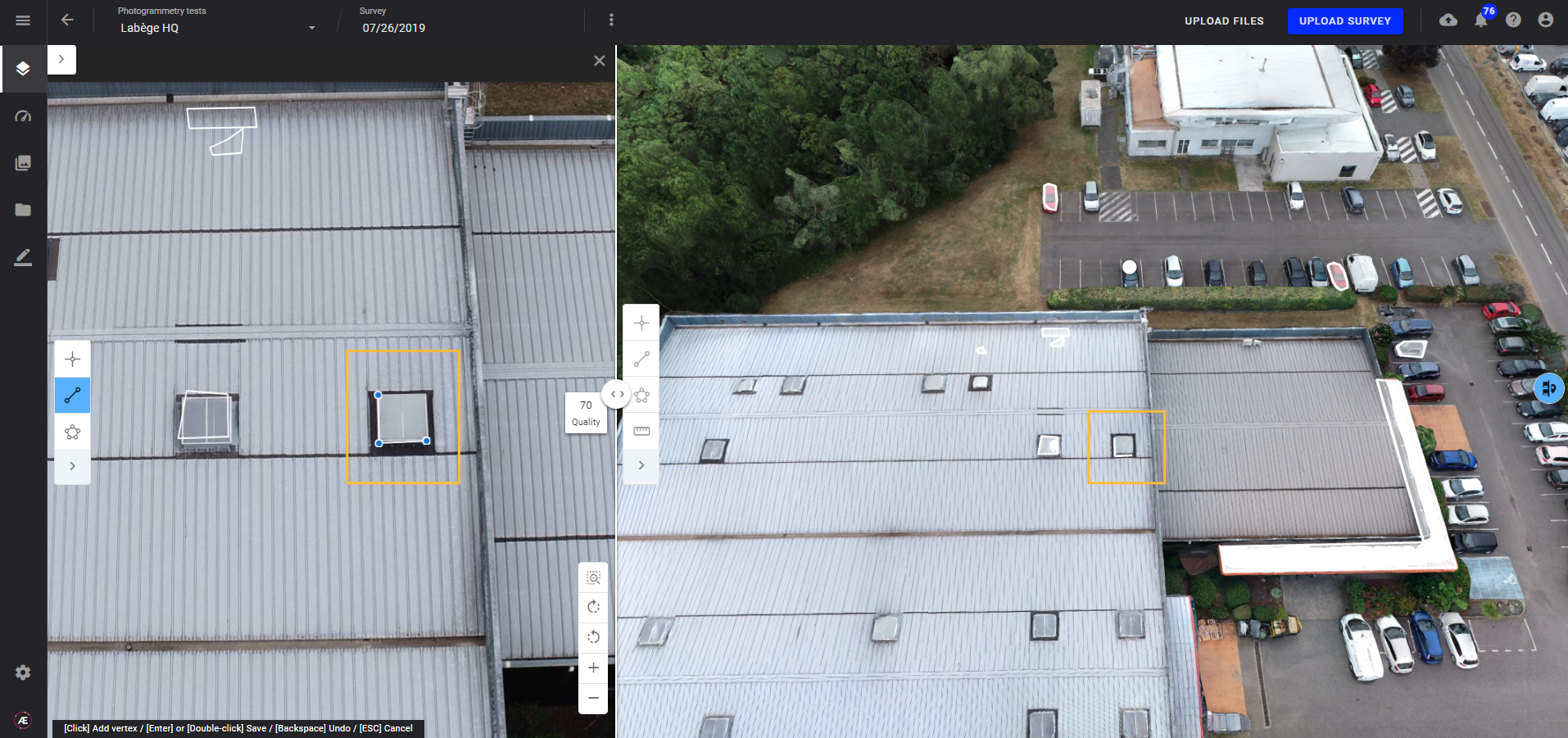
Note
It's not possible to start creating an annotation on image and finish on 3D model.
Right-click on an annotation to edit it. The user can edit it in the 3D viewer or on the image.
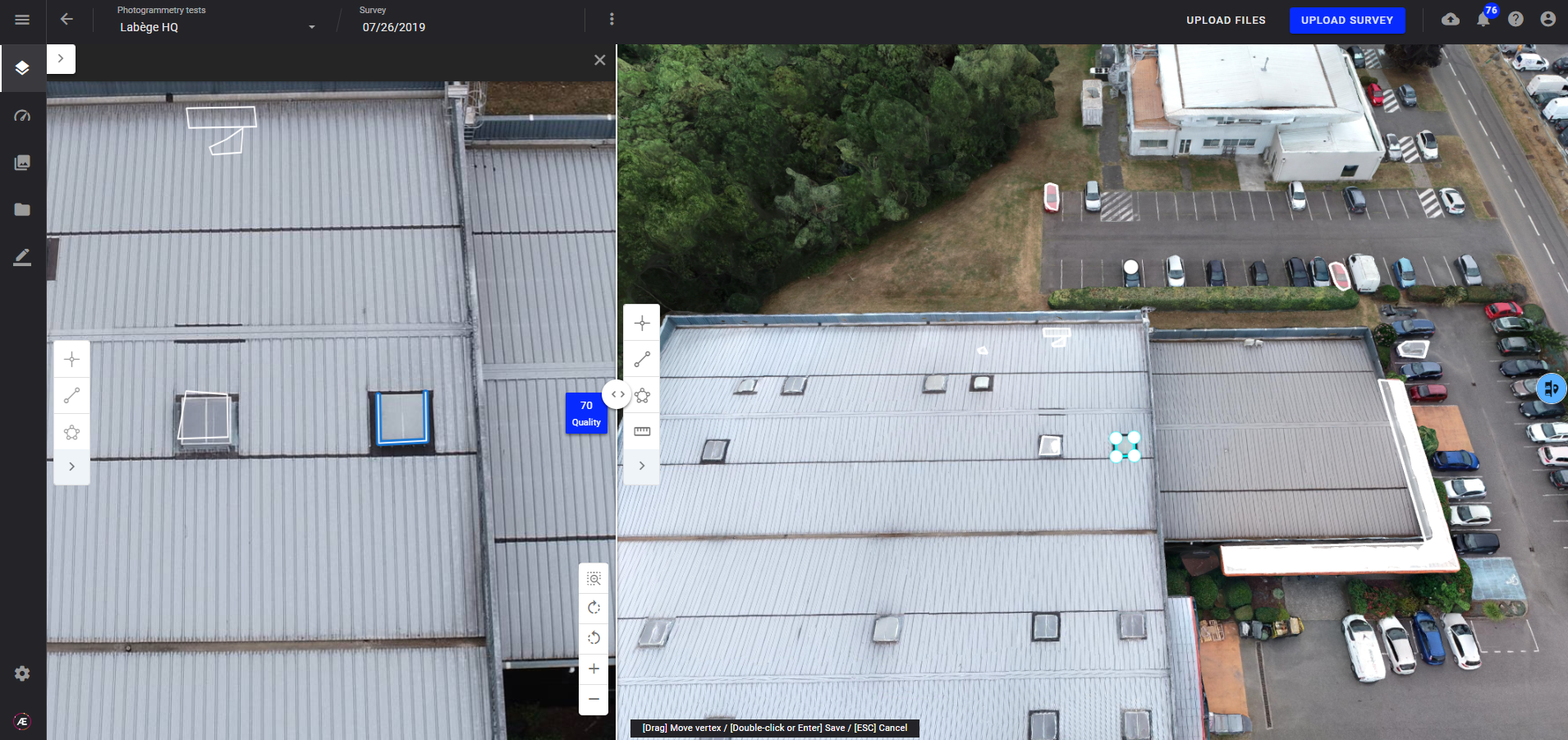
Warning
- When the 3D annotation projection option is enabled:
- annotations created in images are “3D annotations”, not “image annotations”. They are only visible in the 3D mode.
- “image annotations” are disabled and not visible (only “3D annotations” can be created and displayed)
- If you have created “image annotations” before activating the 3D projection option, the image annotations created before will not be visible anymore, nor on images neither in the image gallery. However, if you disable the 3D annotation projection option, these annotations will be visible again.


