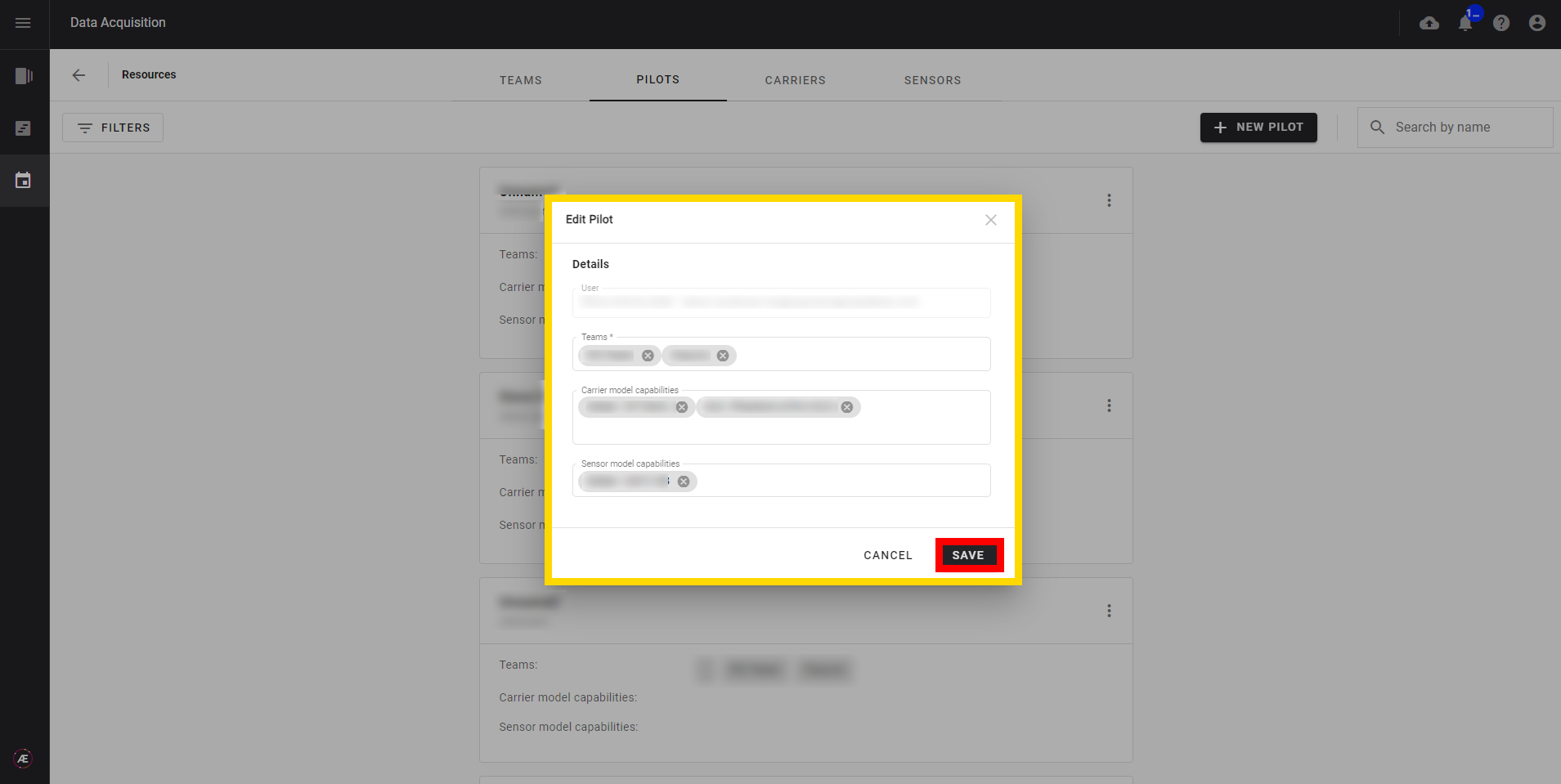Data Acquisition - Resources: Managing Teams and Pilots
1. Description
This article will describe how to create teams (pilot teams) and team members (pilots) in order to assign tasks to them.
2. Managing a team
Click on "RESOURCES".

2.1 Team creation
Step 1 - To create a new team click on "+ NEW TEAM".
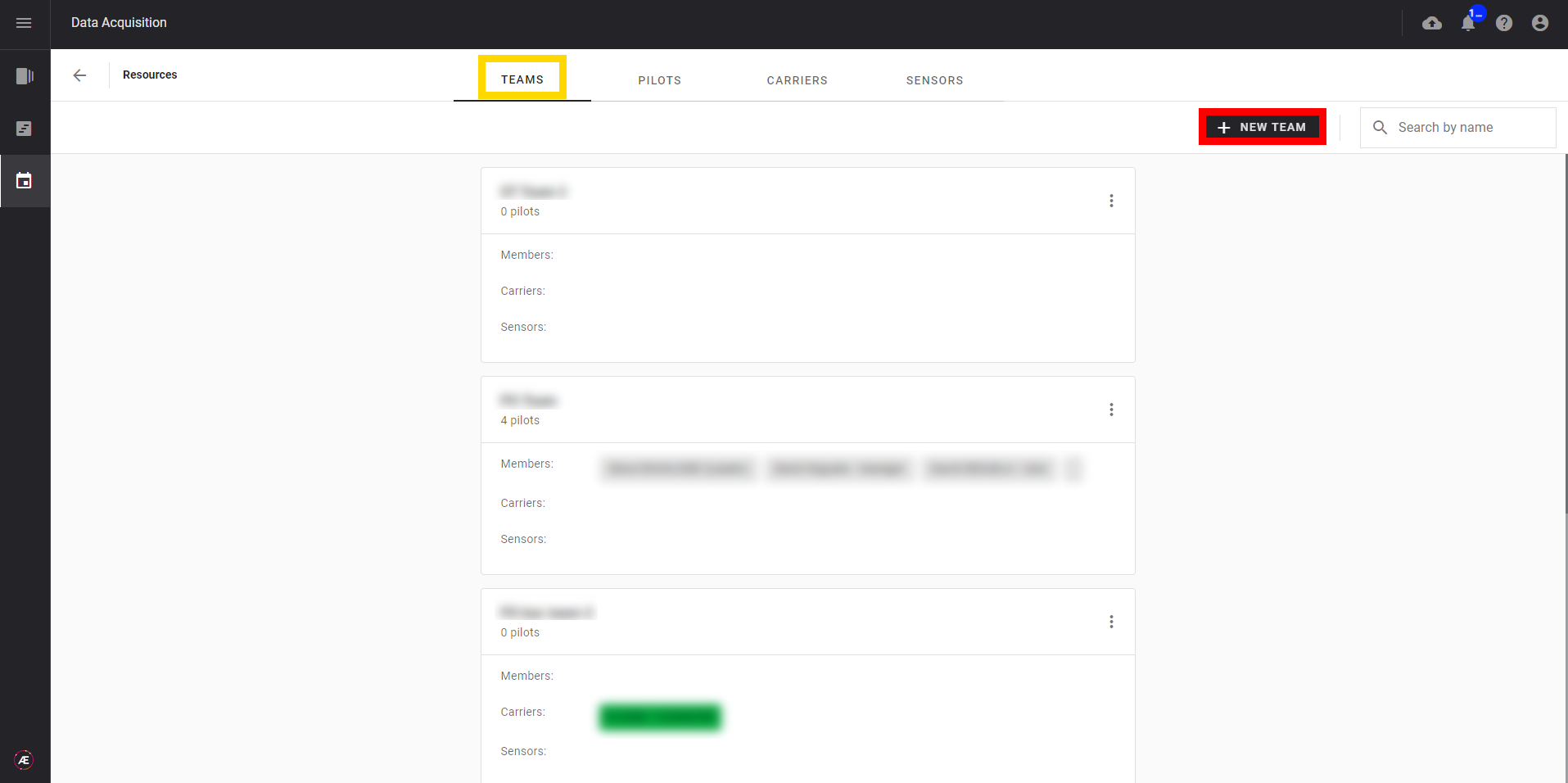
Step 2 - Fill in the form with the name of the team, the company that is linked to the team, and the team leader (select a pilot on the list).
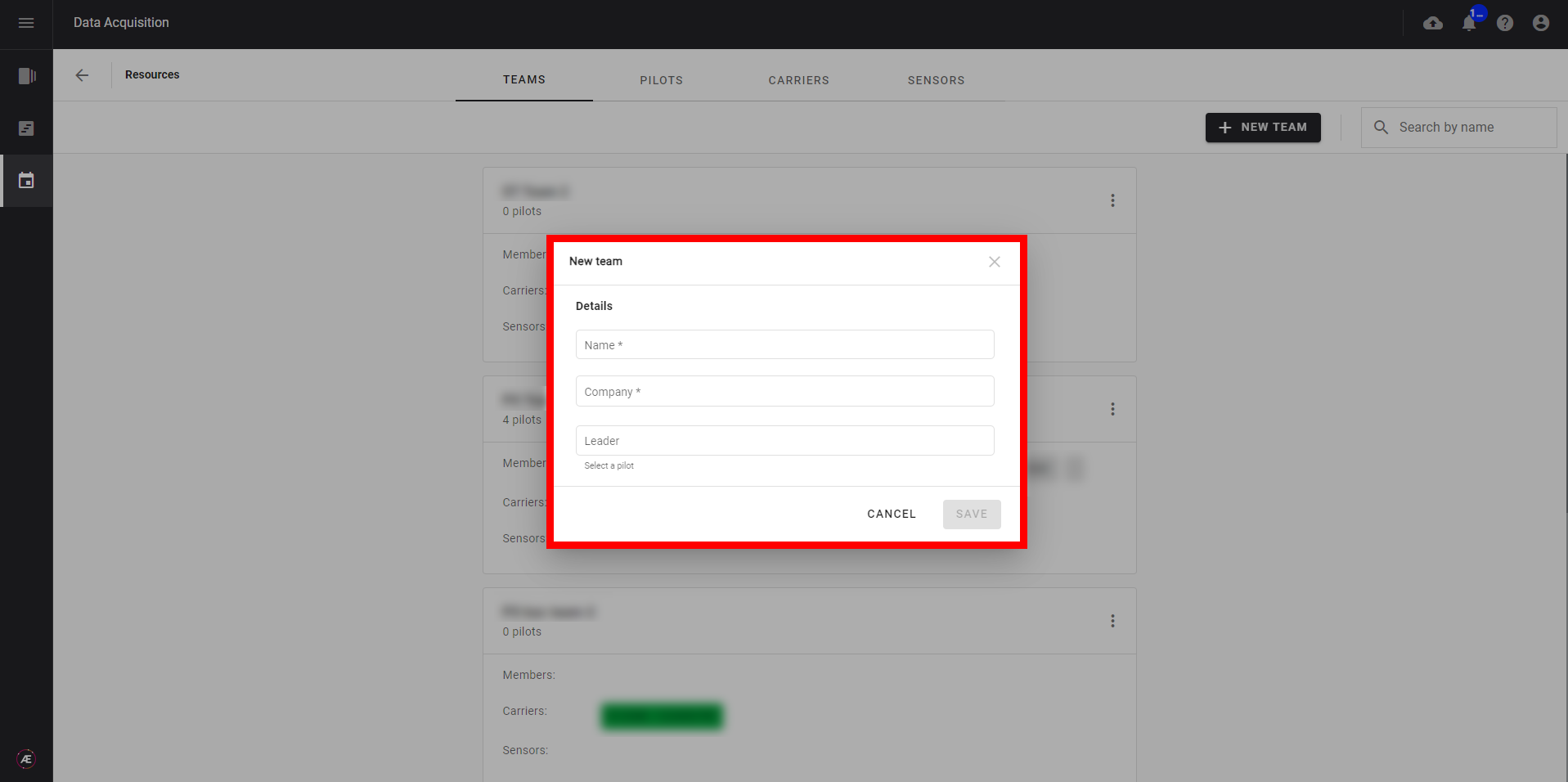
Step 3 - Click on "SAVE" to complete the creation of the team.
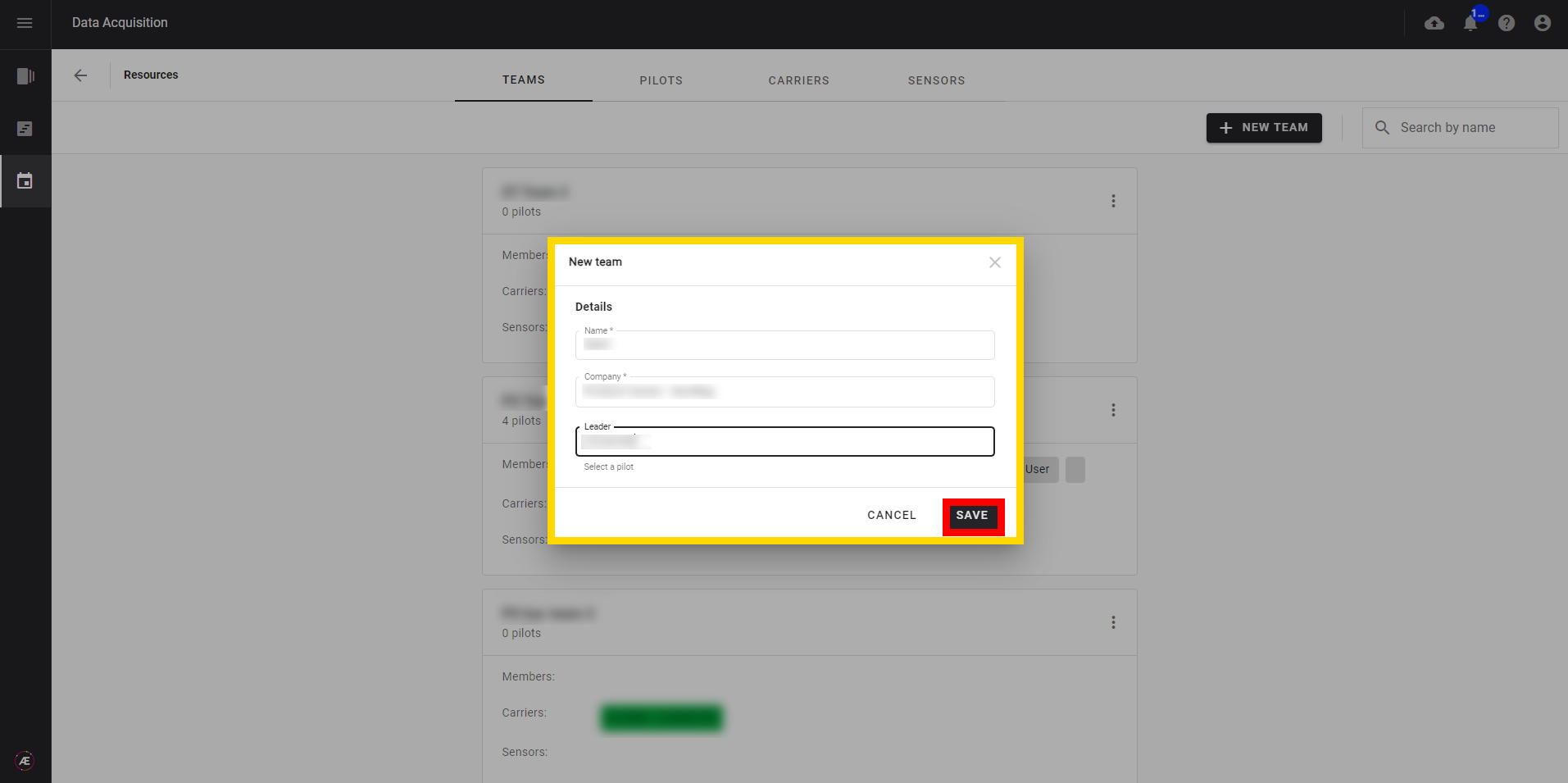
Step 4 - A team card appears in the "TEAMS" tab.
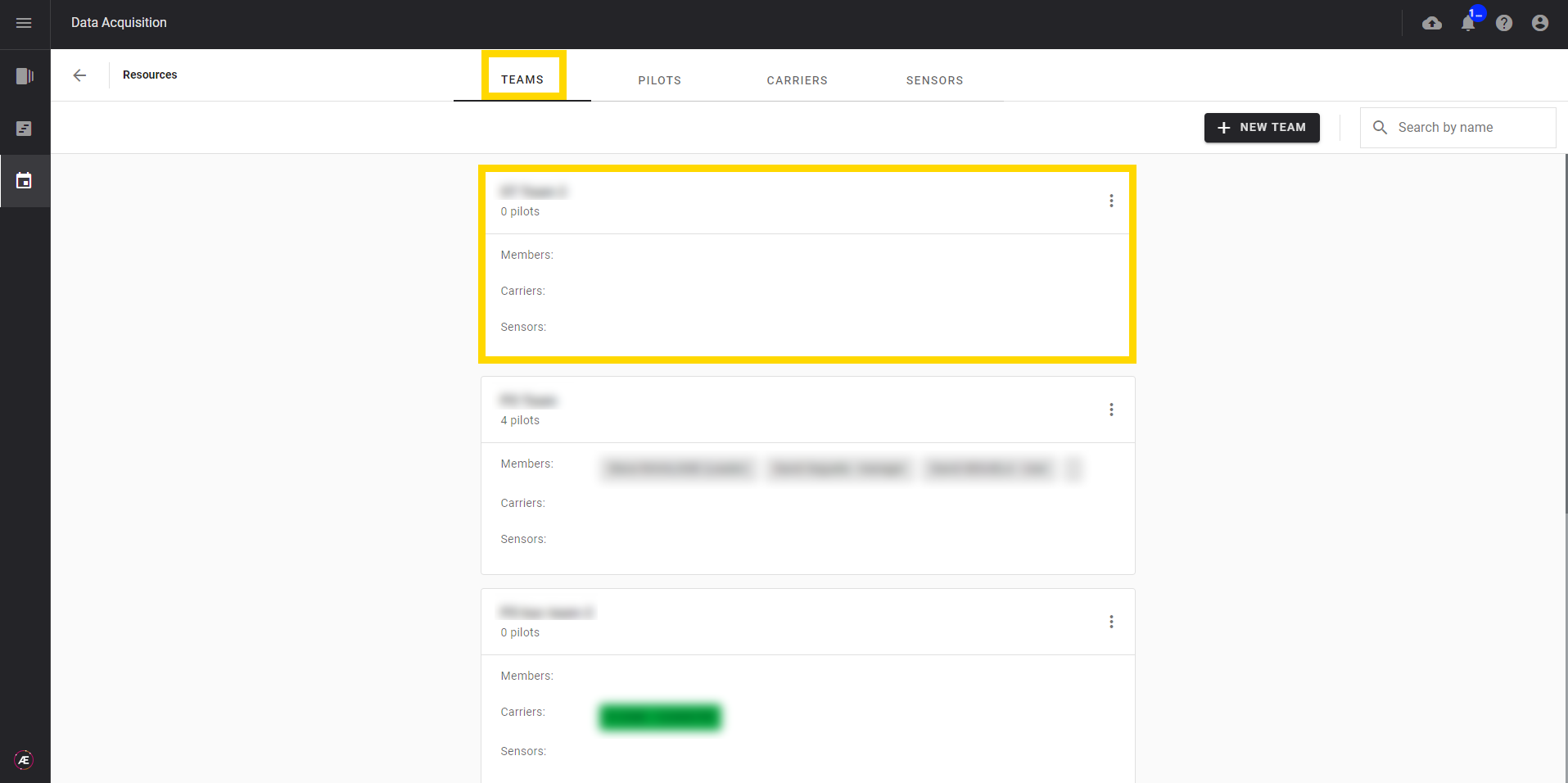
2.2 Team edition
Step 1 - Click on the 3 dots menu of the team card and click on "Edit" (or "Delete" if it's for team deletion).
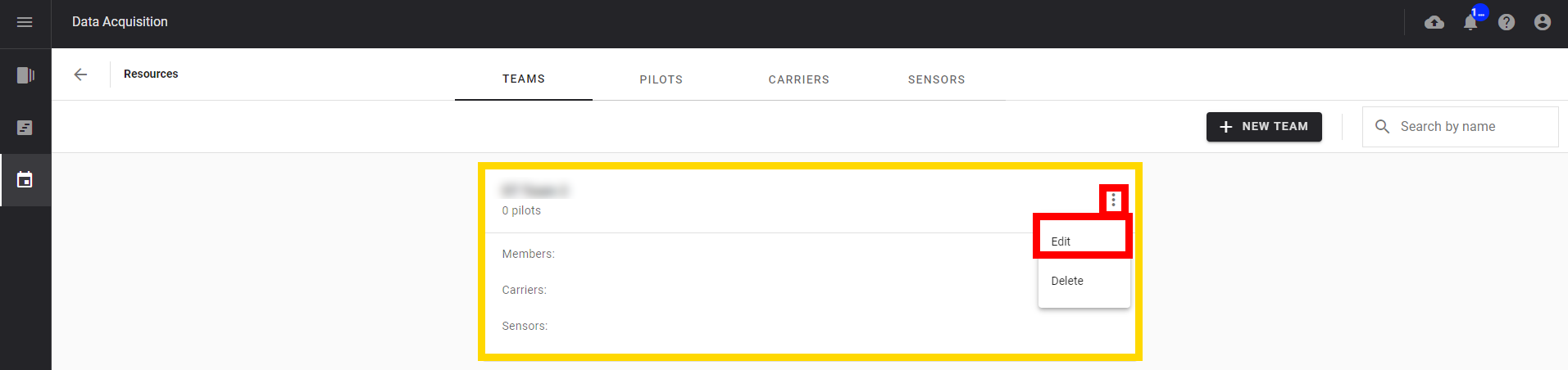
Step 2 - Update the team name and/or the leader and click on "SAVE".
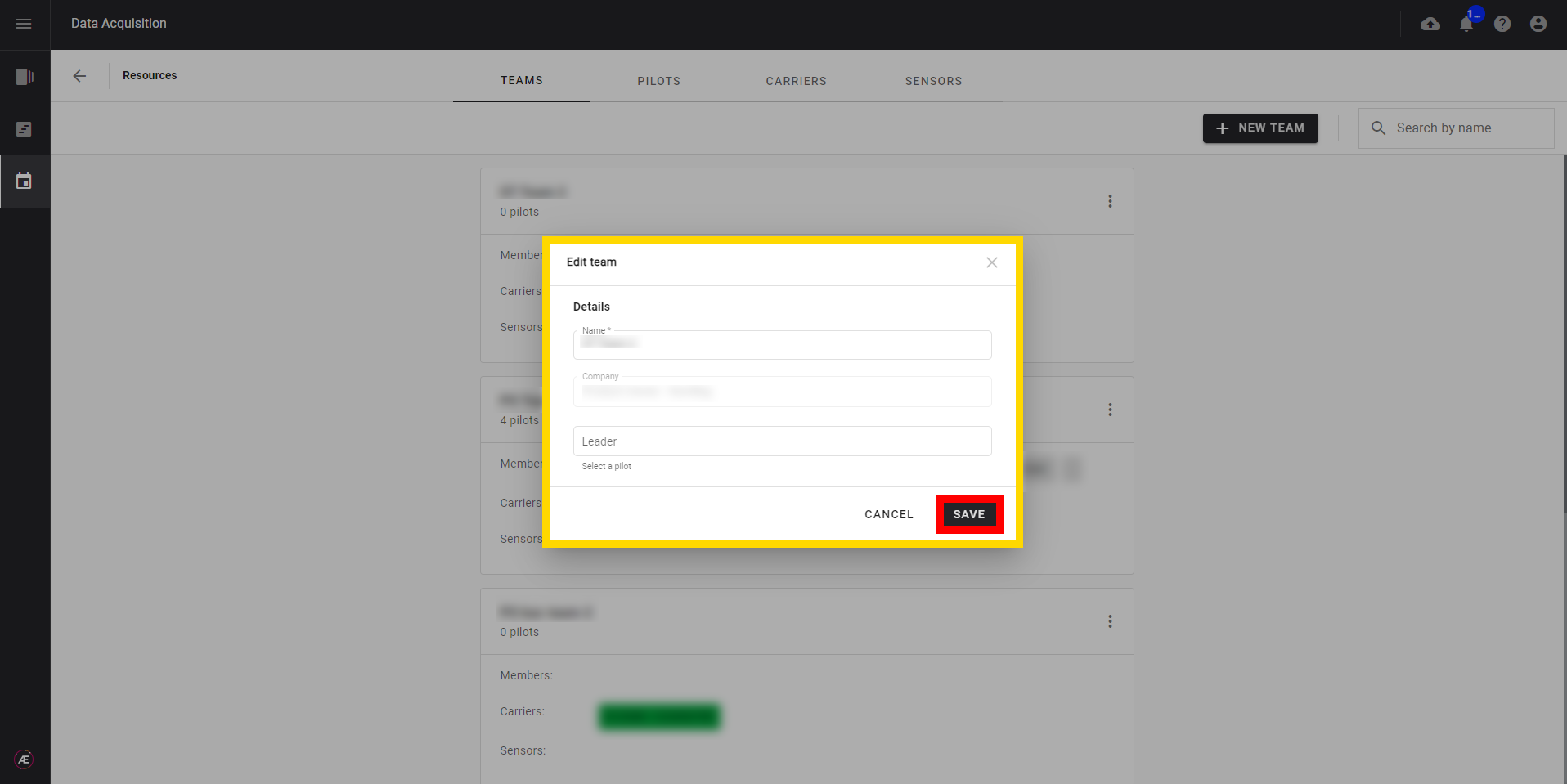
3. Managing pilots
In the "PILOTS" tab, pilots could be associated with the previously created Teams.
Click on "RESOURCES" and on the "PILOTS" tab.
3.1 Create a Pilot
Step 1 - Click on "+ NEW PILOT".
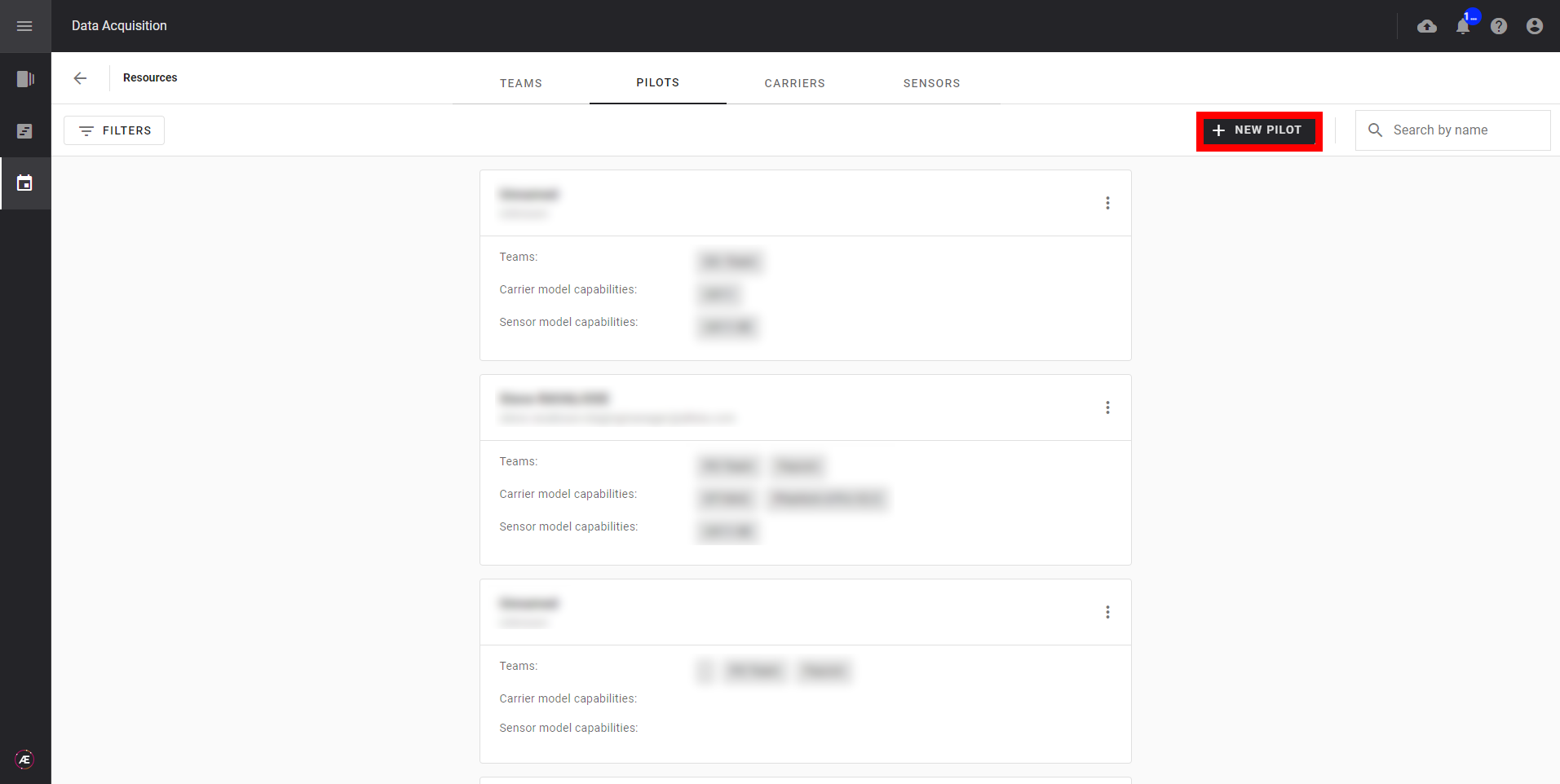
Step 2 - Fill in the required fields:
- Select a Platform User: A pilot of the Company must be a user in the Platform so make sure his User Profile is created and associated with the corresponding Company.
- Assign the pilot to a Team (a company must be created previously, see paragraph 2.)
- Enter his carrier and sensor model capabilities
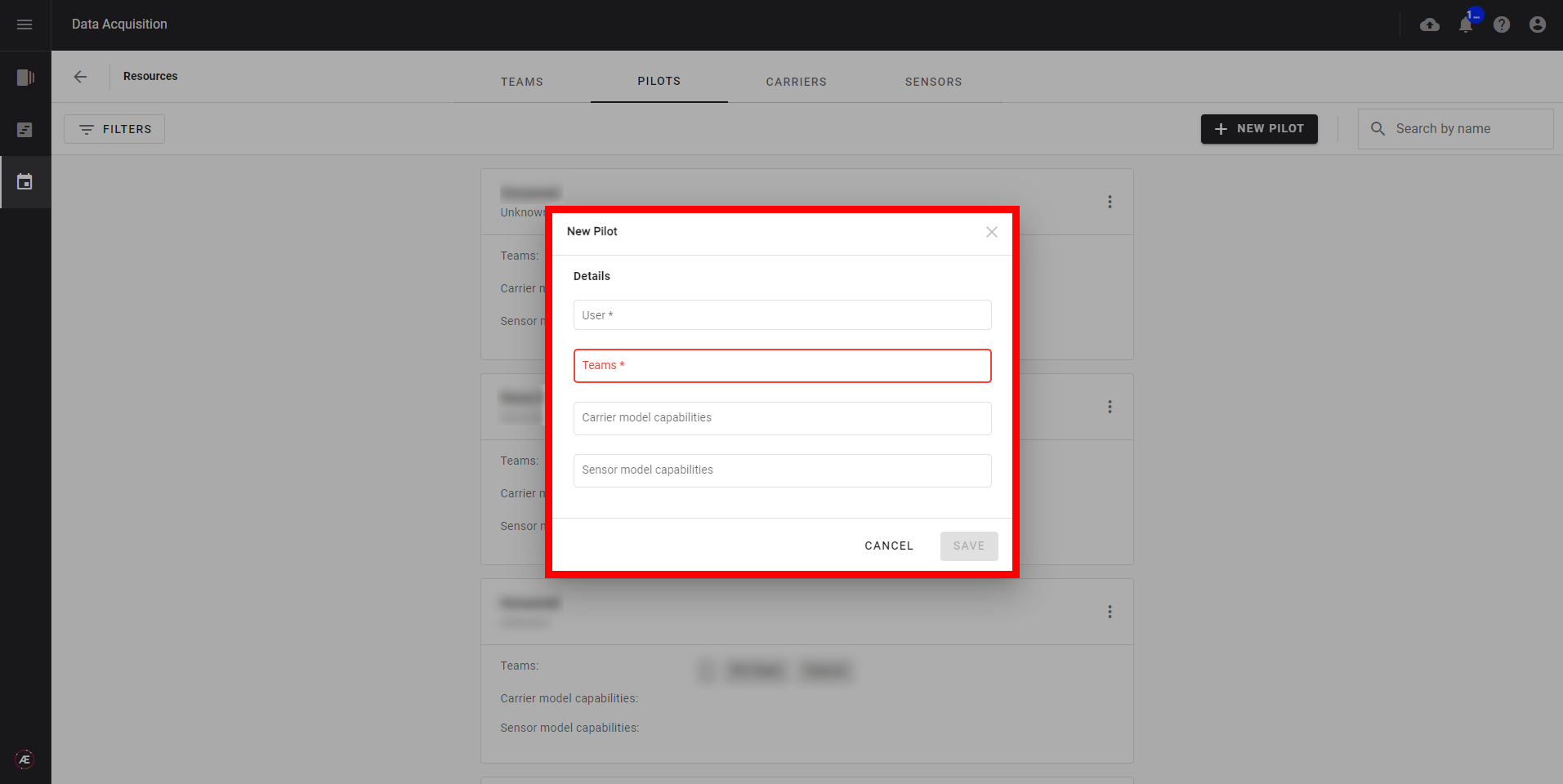
Step 3 - Click on "SAVE".
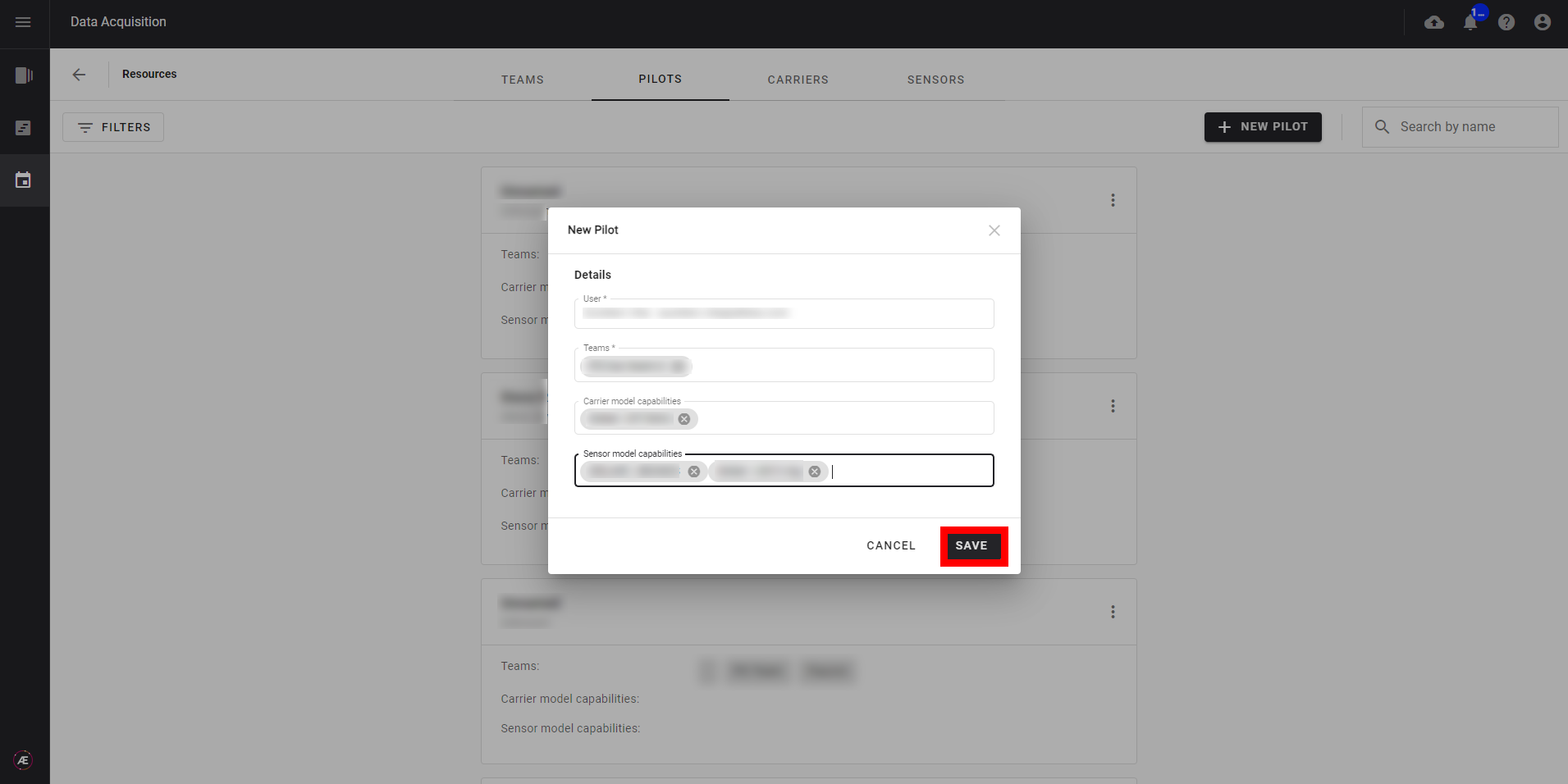
3.2 Pilot Edition
Step 1 - Click on the 3 dots menu of a pilot card and click on "Edit" (or "Delete" if it's for pilot deletion).
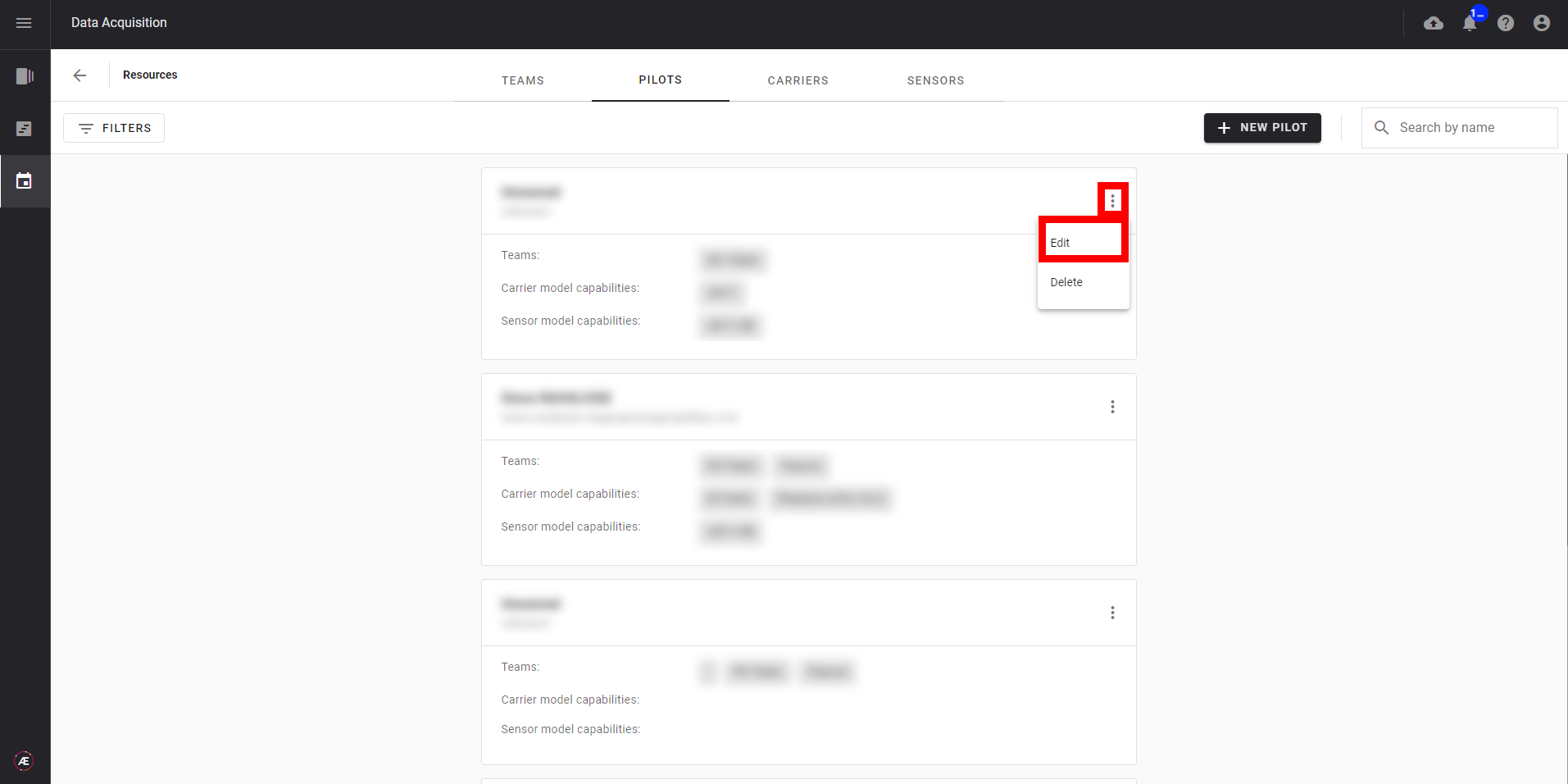
Step 2 - Update the linked team, the carrier, or sensor model capabilities and click on "SAVE".