Delete a Project
1. Description
There are 2 ways to delete a project:
- from the homepage
- from the project info panel
2. Prerequisites
This function is only available for Managers.
3. Workflow
3.1 home page
Step 1 - In the project list of the company, click on the 3-dots menu of the project to delete (1), and click on “Delete the project” (2).
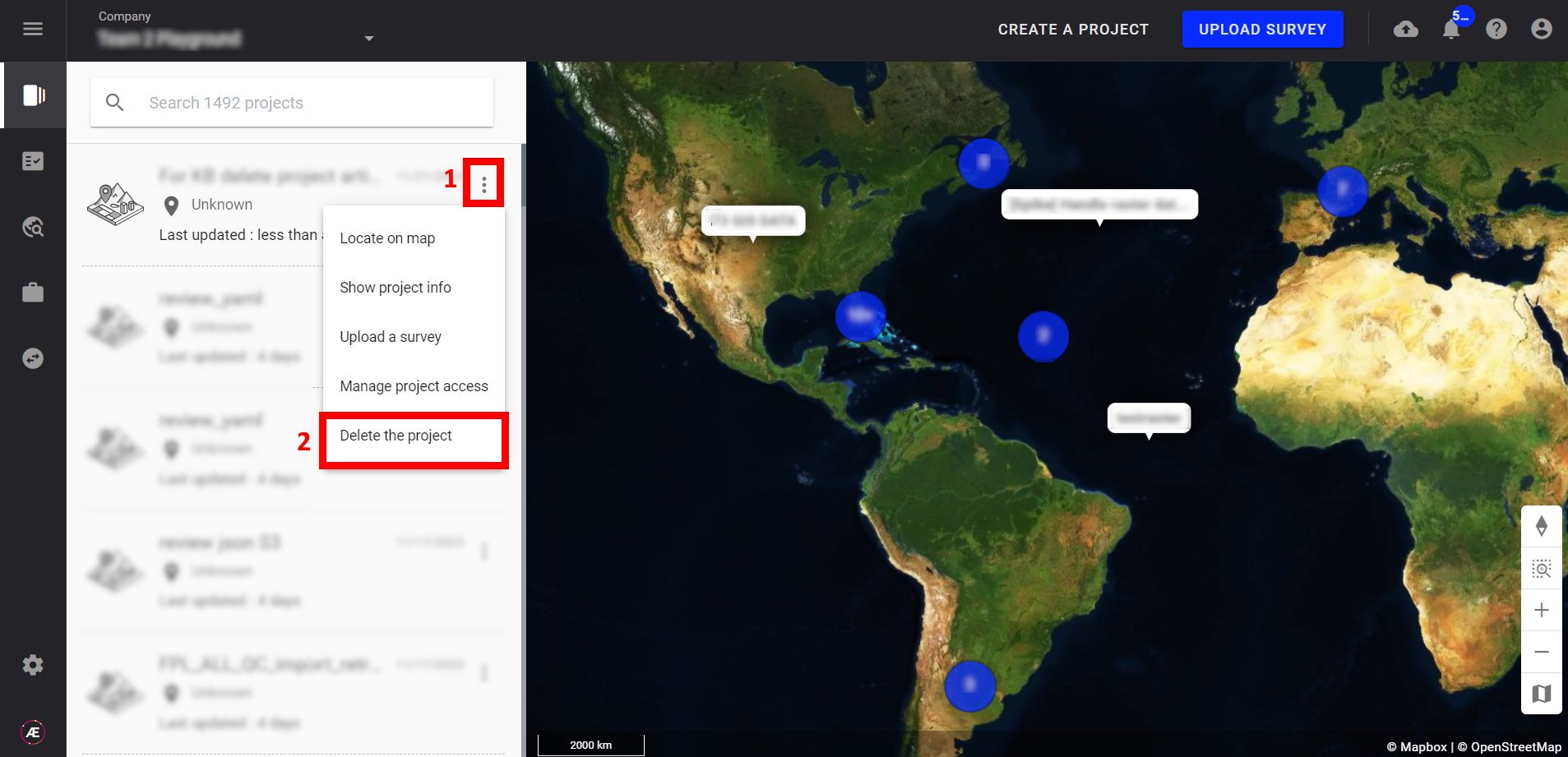
Step 2 - A confirmation pop-up is displayed. Tick the box to switch ON the “CONFIRM” button.
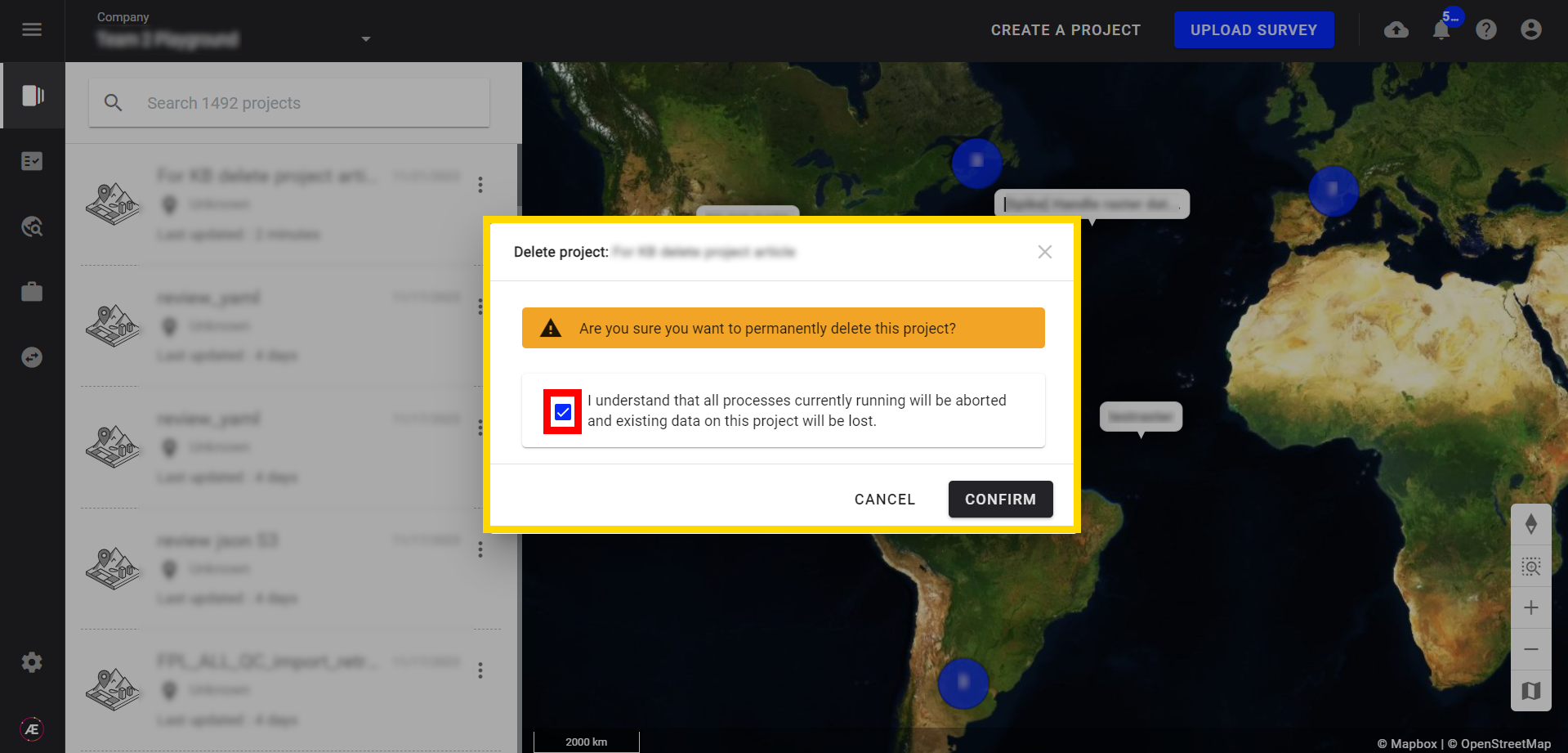
WARNING
After the following step, the project will be permanently deleted.
Step 3 - Click on “CONFIRM”.
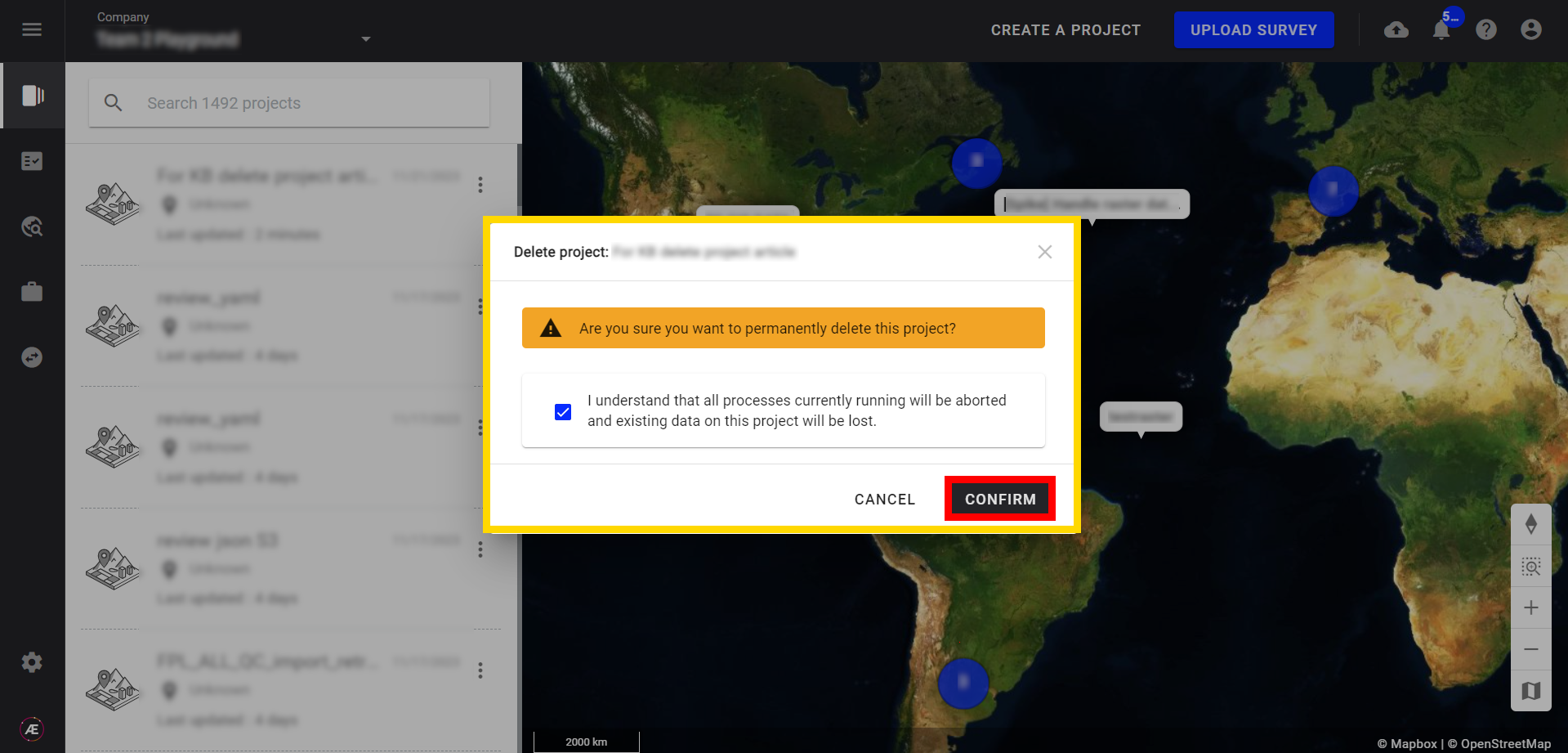
3.2 Project Info Panel
Step 1 - On the project target opened, Click on the 3 dots menu of the top bar (1) and click on "Show project info" (2).
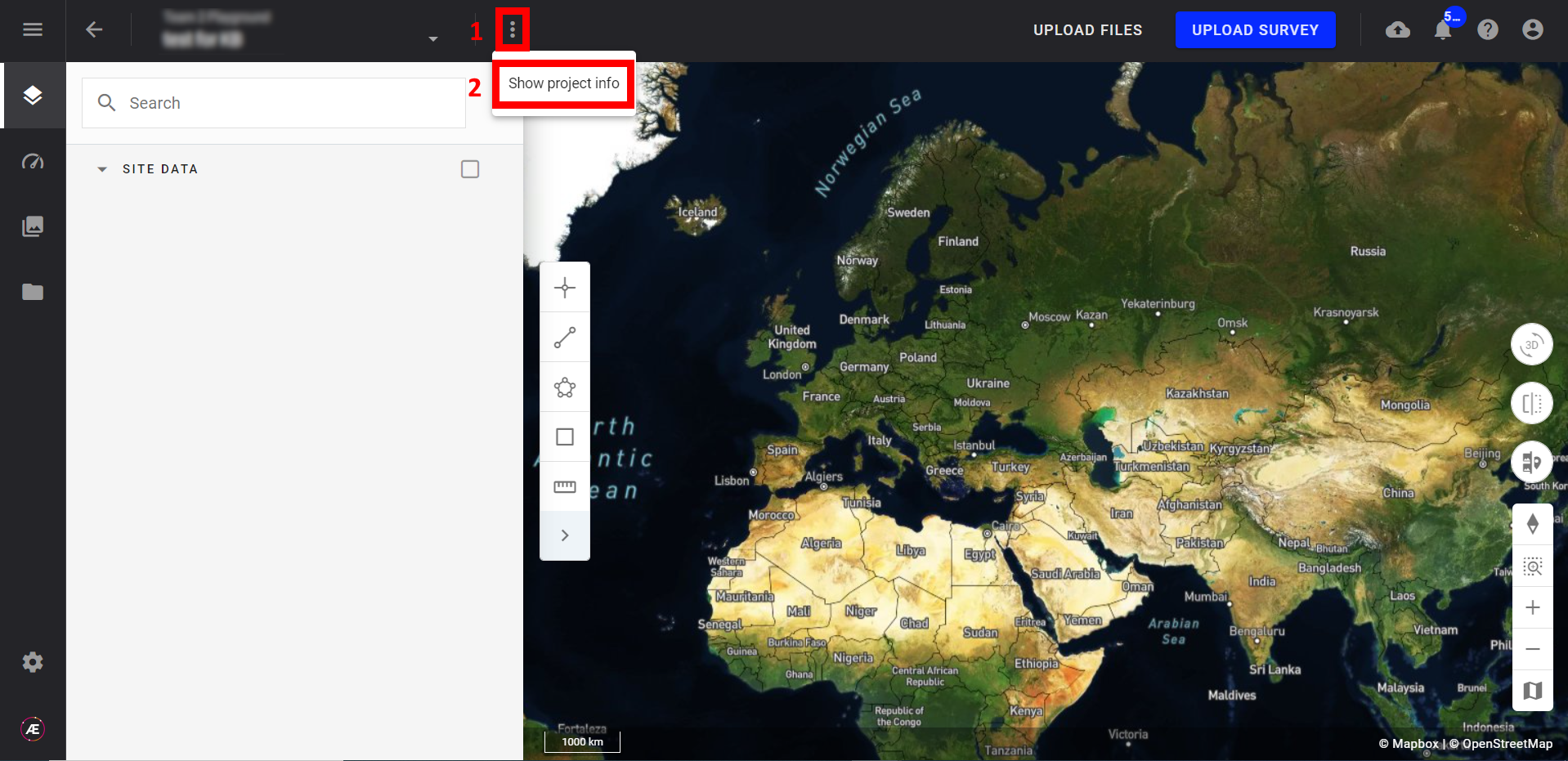
Step 2 - In the Project info panel click on the 3-dots menu (1) and “Delete” (2).
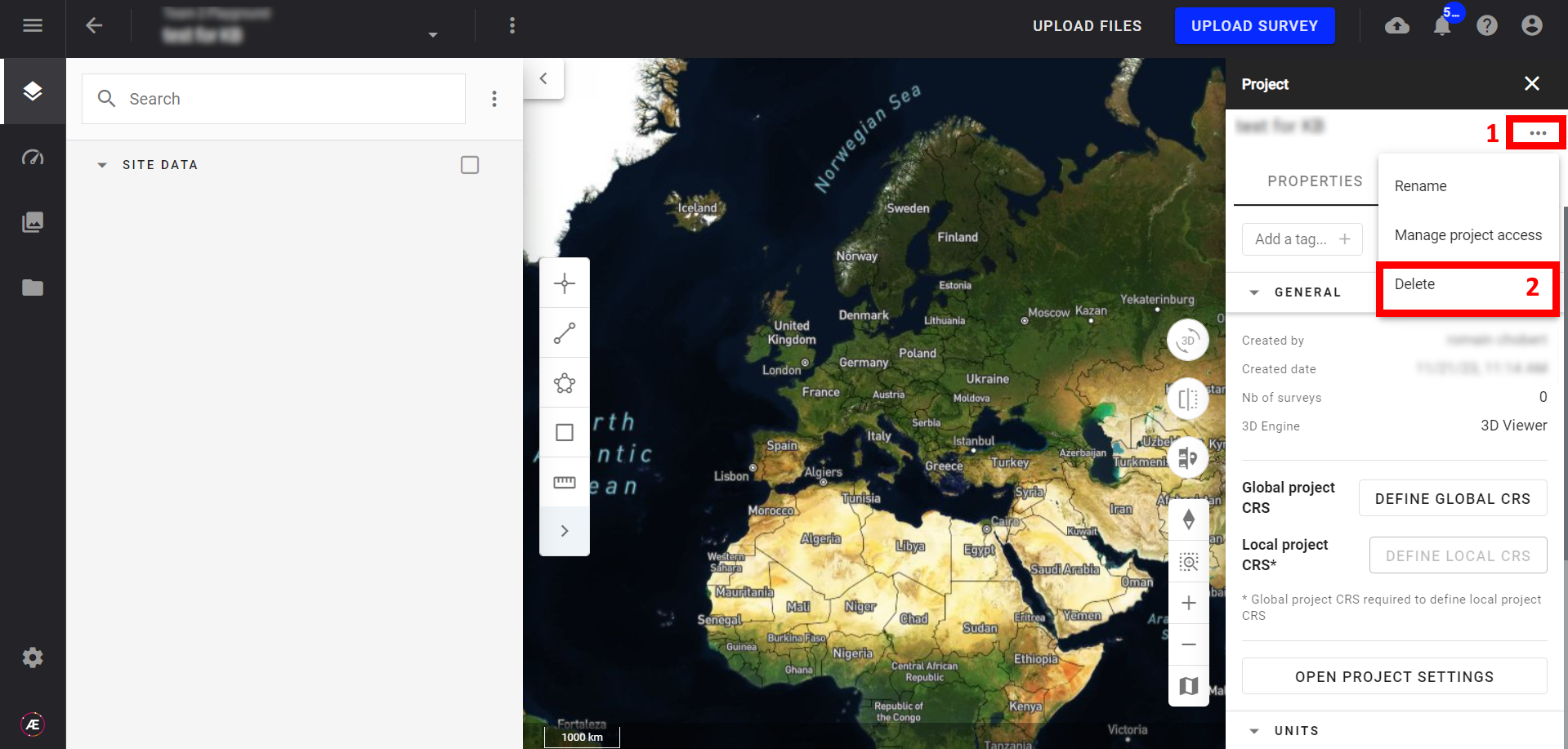
Step 3 - A confirmation pop-up is displayed. Tick the box to switch ON the “CONFIRM” button.
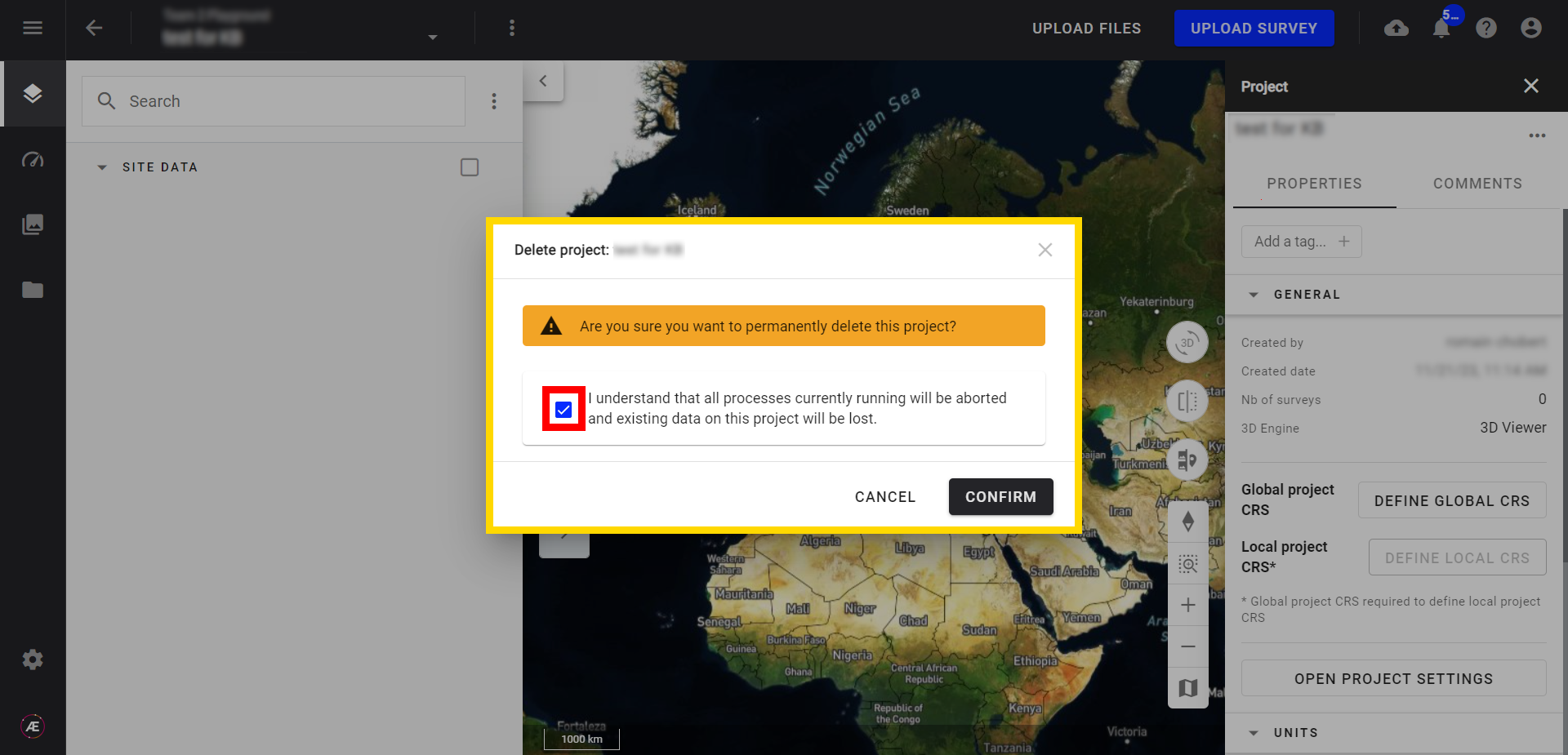
WARNING
After the following step, the project will be permanently deleted.
Step 4 - Click on “CONFIRM”
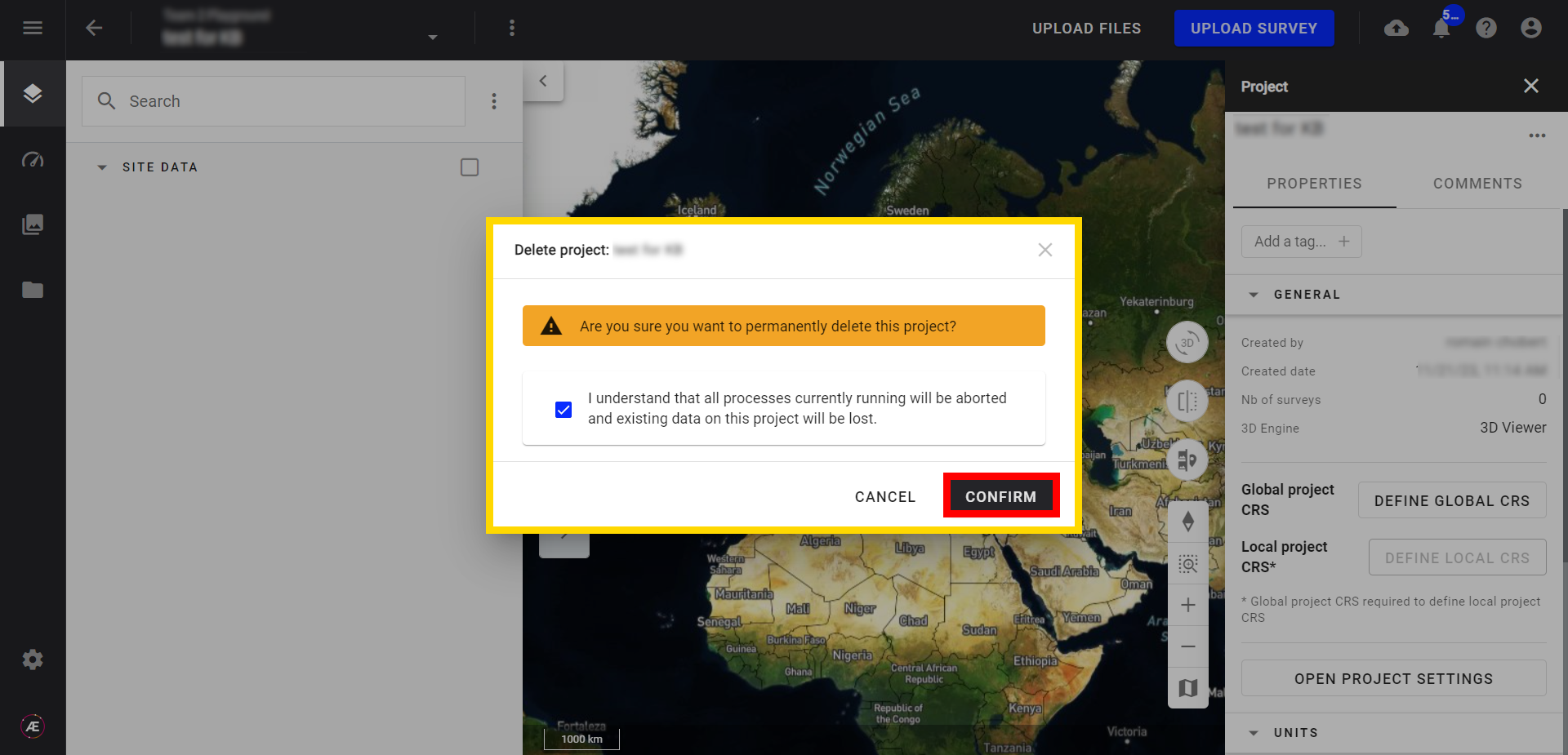
3. Results
The project disappears from the project list of the company, it is permanently deleted.


