Gallery View
1. Description
Stored pictures (RGB, multi-spectral, thermal) can be browsed in the gallery view, where you can access several features like annotations, filtering, and downloading. To access the gallery, open an existing Project, then press the "Images" button from the left menu.
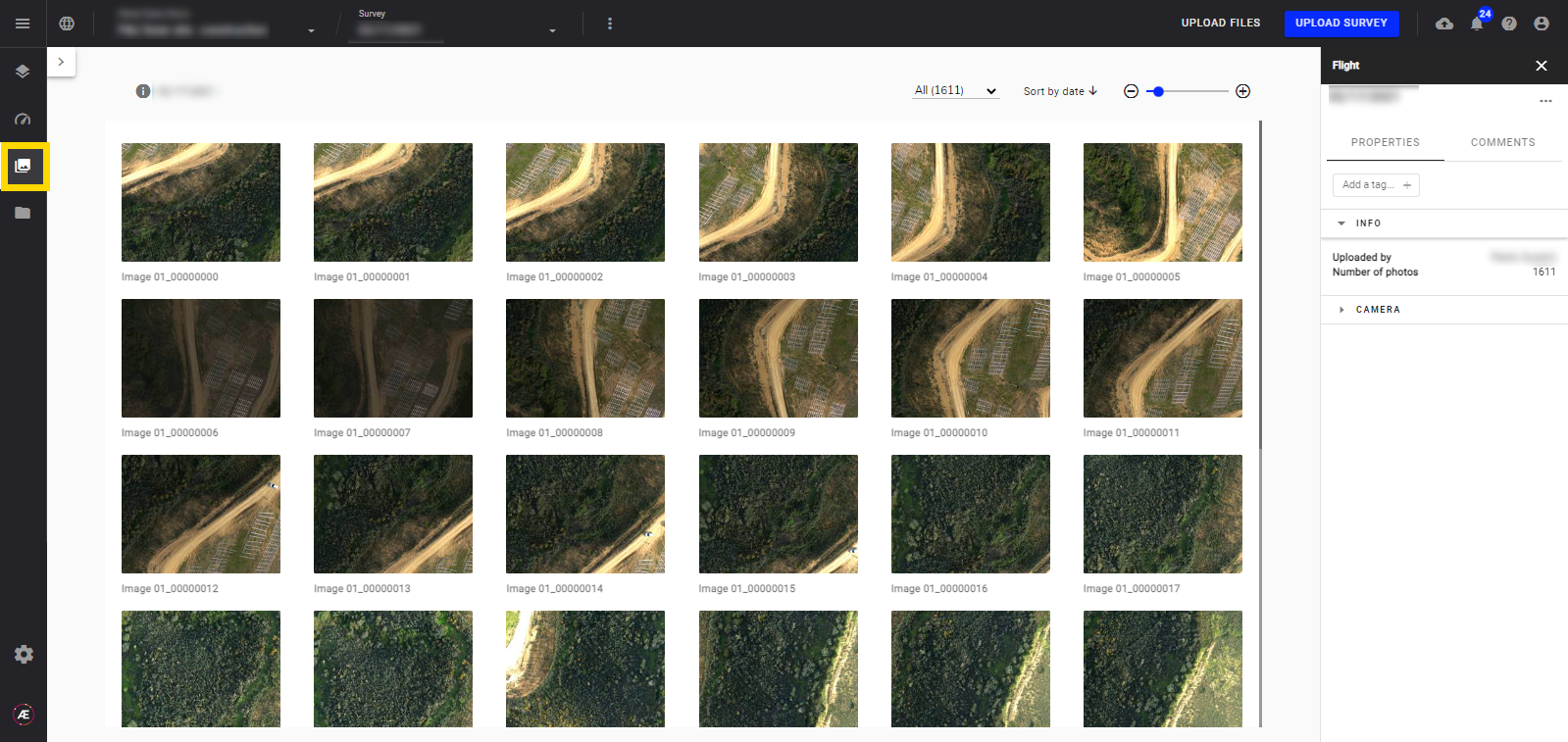
2. Filtering
- Use filter "Annotated" to keep Annotated Images only.
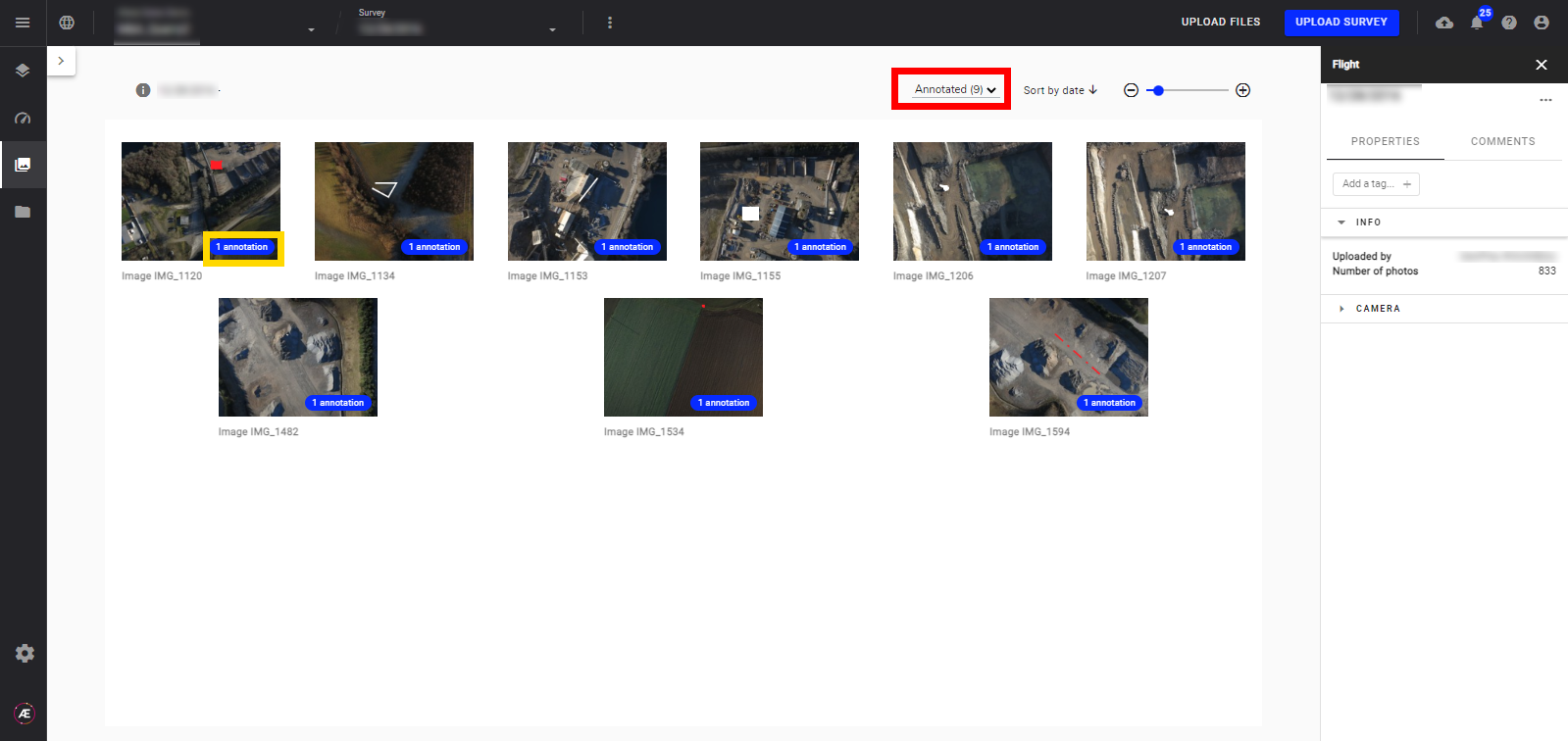
- Open the collapsible left panel to view a list of all annotations.
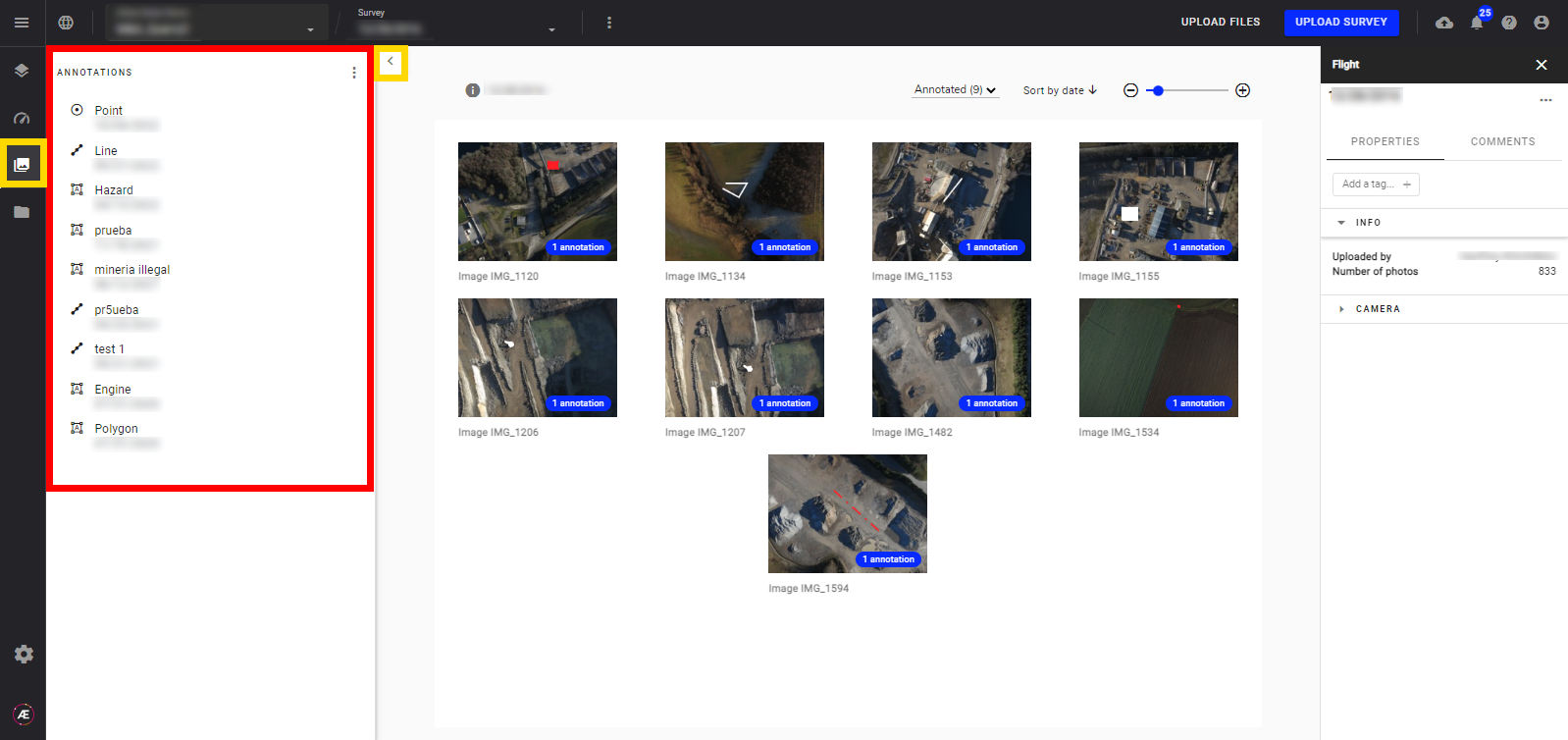
3. Inspecting a single image
Hover over an image and click on "Open Image Viewer" icon to view the entire image and its annotations in a single window.
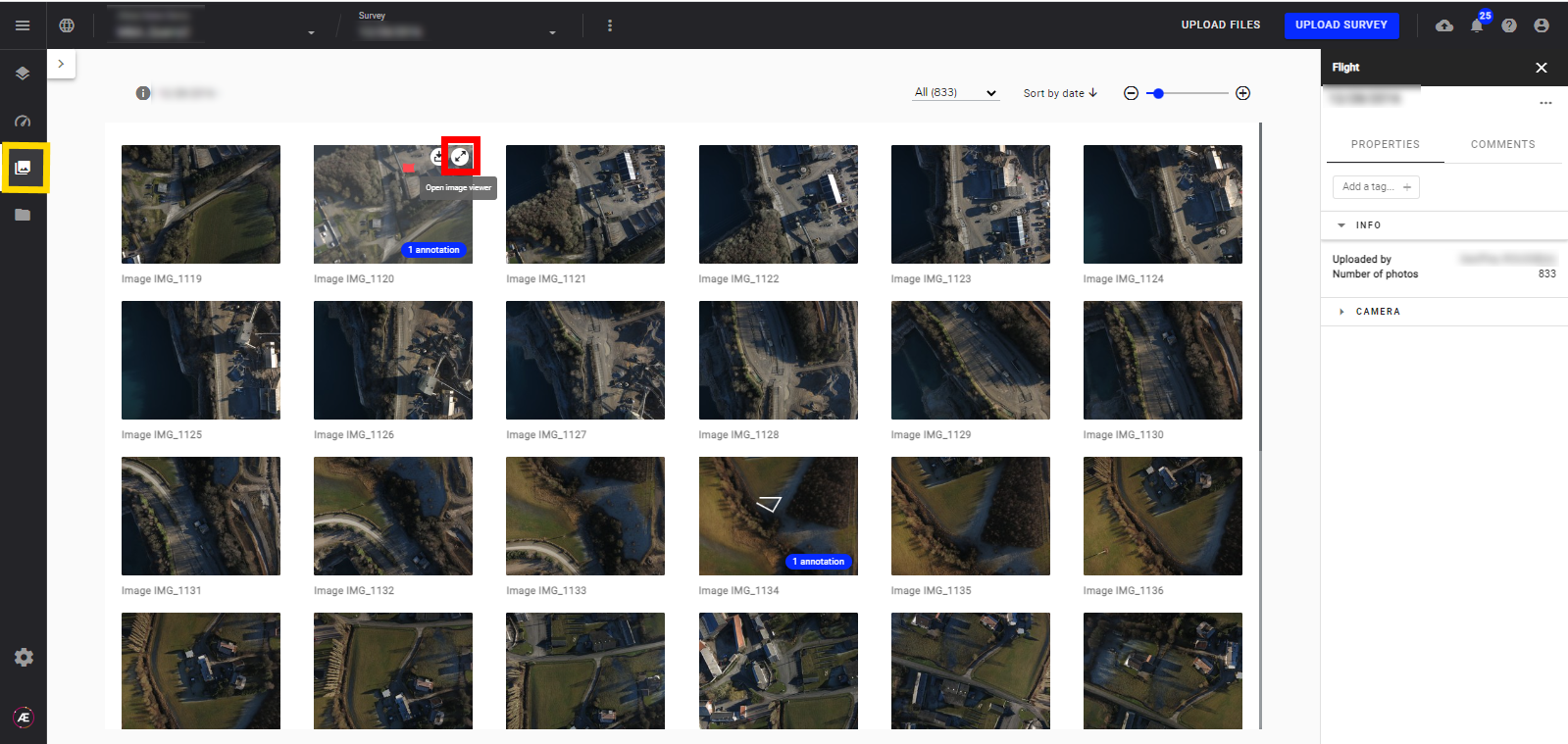
4. Downloading an image
Single pictures can be downloaded.
- First method: Click on the picture thumbnail and on its "Download" icon.
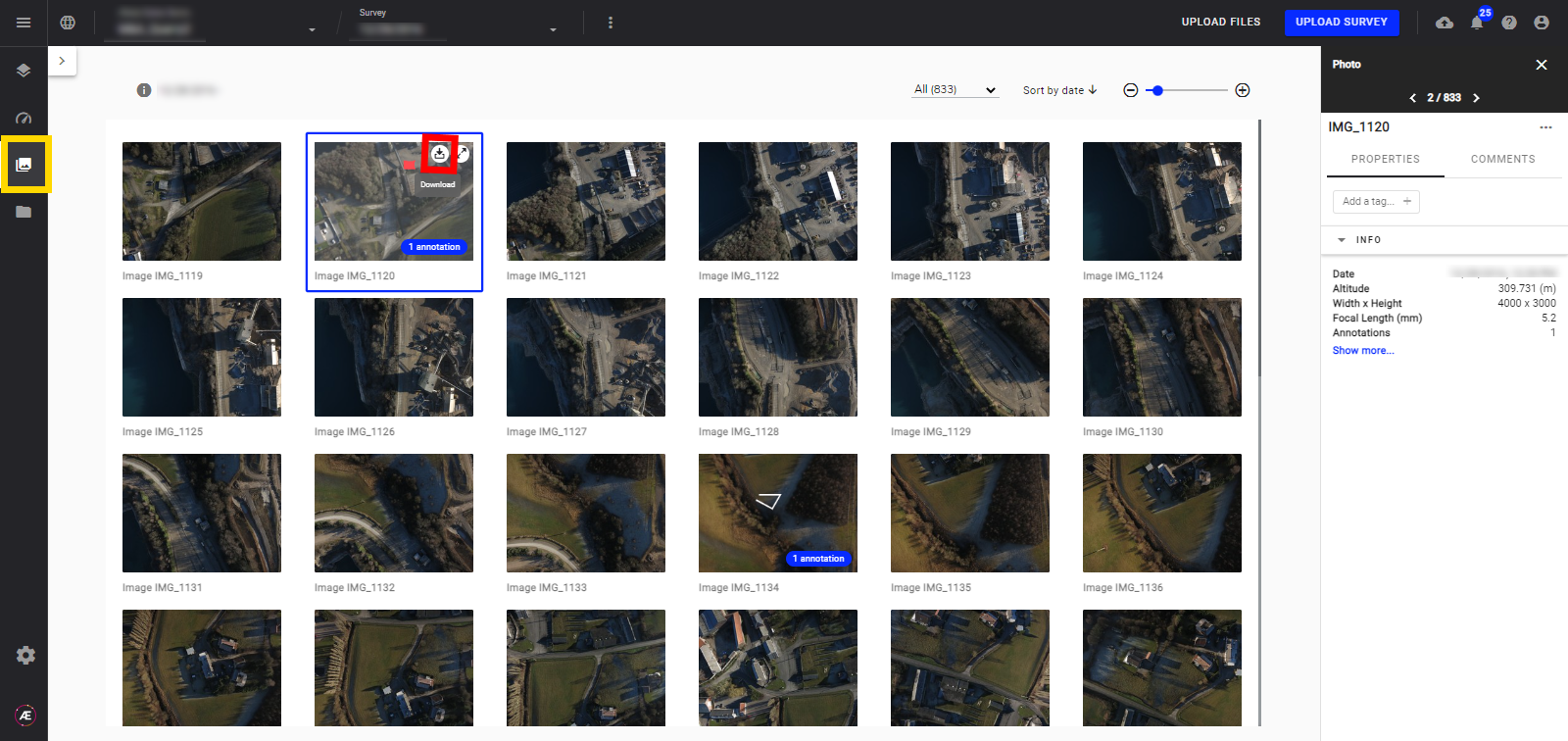
- Second method: Proceed from the image information panel, Click on the 3 dots and select a download option.
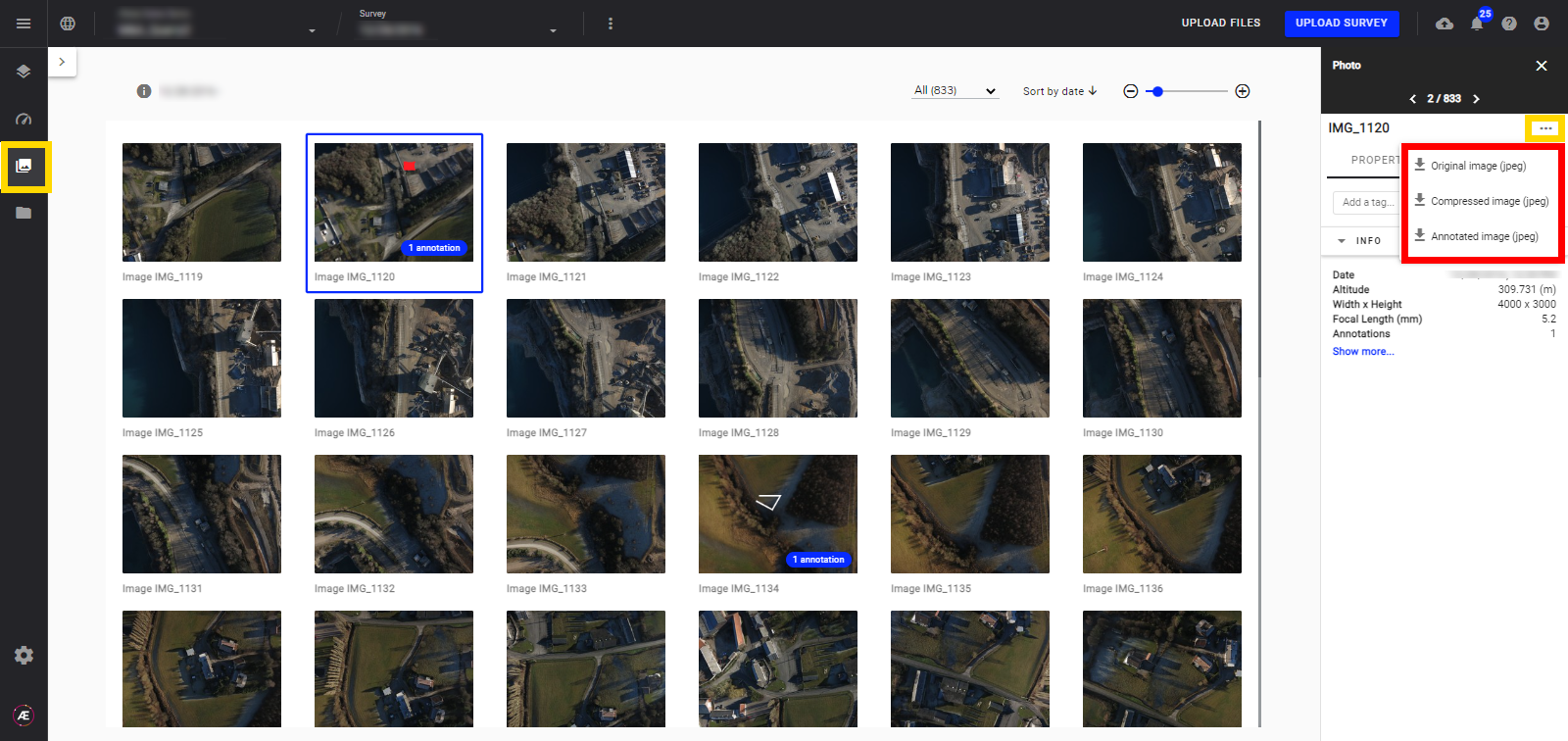
5. About Multi-spectral and Thermal Images
The single-image download is also enabled for these categories.
6. Error cases
- Incomplete or Failed Uploads.
If an upload is not complete or has failed, you may encounter the message below in the Gallery thumbnails.
Check the upload status in the event of incomplete or failed uploads.
Note: Converting image formats can cause errors.
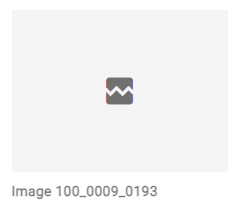
- Unsupported Sensors.
On some occasions, thumbnails may appear black depending on if the sensor is supported.
Learn here about Split View with both gallery and a map on single screen.


