Notifications
1. Description
After processing or uploading data to the Alteia software, users can receive notifications in several ways:
- Email notification: to receive email notifications
- Notifications page on the software interface
Configure the notifications settings in the user profile, see User Profile Edition.
2. Benefits
A notifications page offers a multitude of advantages. Firstly, it enhances user experience by providing a centralized hub for timely alerts and updates, ensuring that important information is not missed. Users can stay informed about critical events, such as completion of tasks, or software updates, without constantly monitoring multiple sources. Moreover, notification pages contribute to better organization and time management, allowing users to interact with the software more efficiently.
3. Notifications in the Alteia software interface
The notifications are accessible in the top right corner by clicking on the "bell" icon.
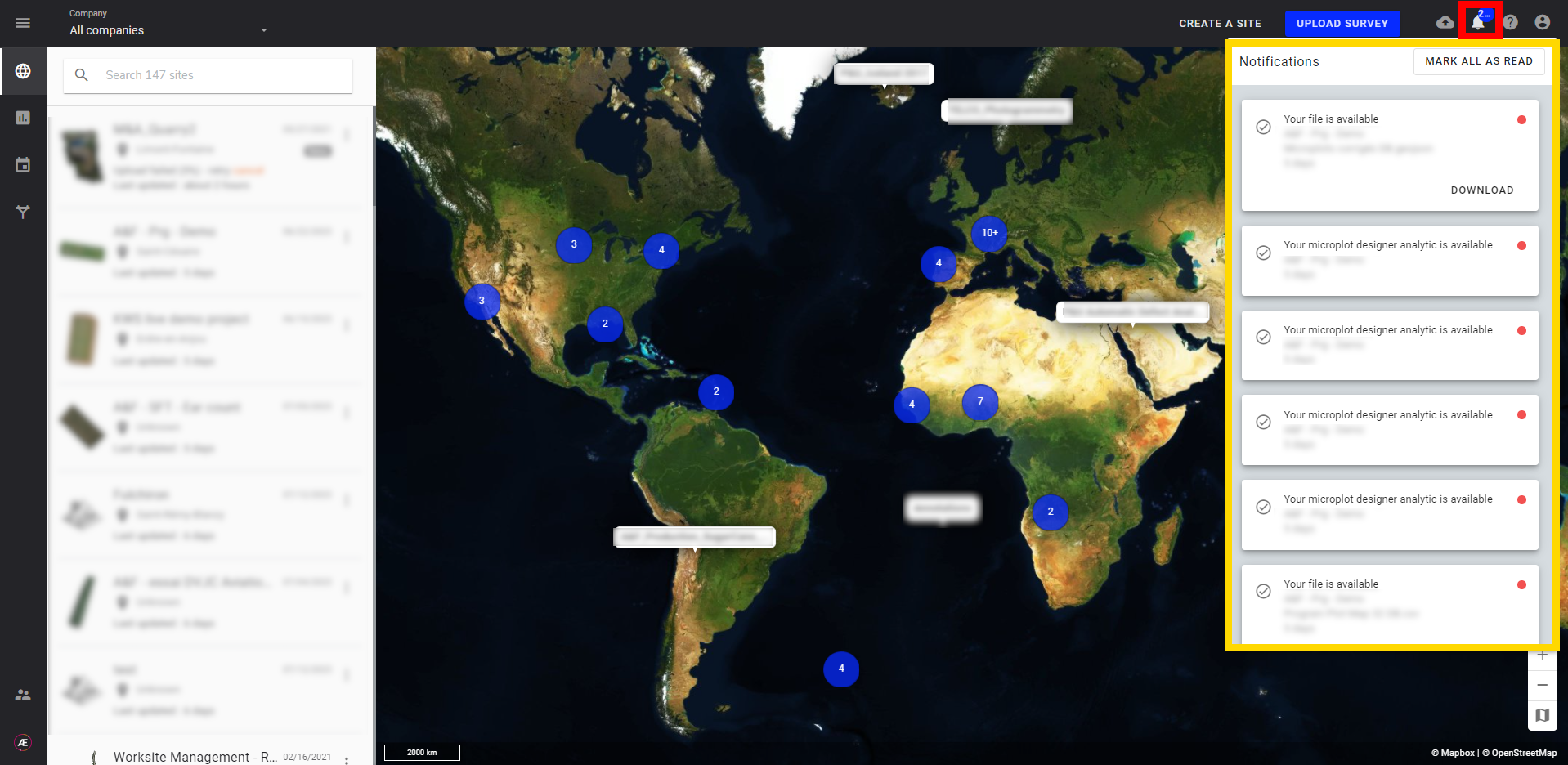
There are several types of notifications:
- Notifications to indicate that a dataset upload is available or failed (images, files...)
- Notifications to indicate that a process output is available or failed (photogrammetry, analytics, report... etc)
For each notification, the following information is available:
- A description of the type of notification (eg: "Your file is available").
- The name of the Project / The folder name (Digital Inspection module only).
- The name of the file (only for some file types).
- The date of the notification.
Interact with the notifications:
- Click on a notification to mark it as read.
- Some notifications enable downloading a file directly from the notification, after which the notification is marked as read).
- Asset Inspector module only: Reports are redirected to the Reports section in the appropriate zone, and there's no redirection for exporting folders and inspection tasks.
4. Change notifications page settings
This page summarizes all notifications that the user could receive by email.
Click on the "EDIT PROFILE" and "Notifications Settings" tab to configure which action Alteia software can notify.
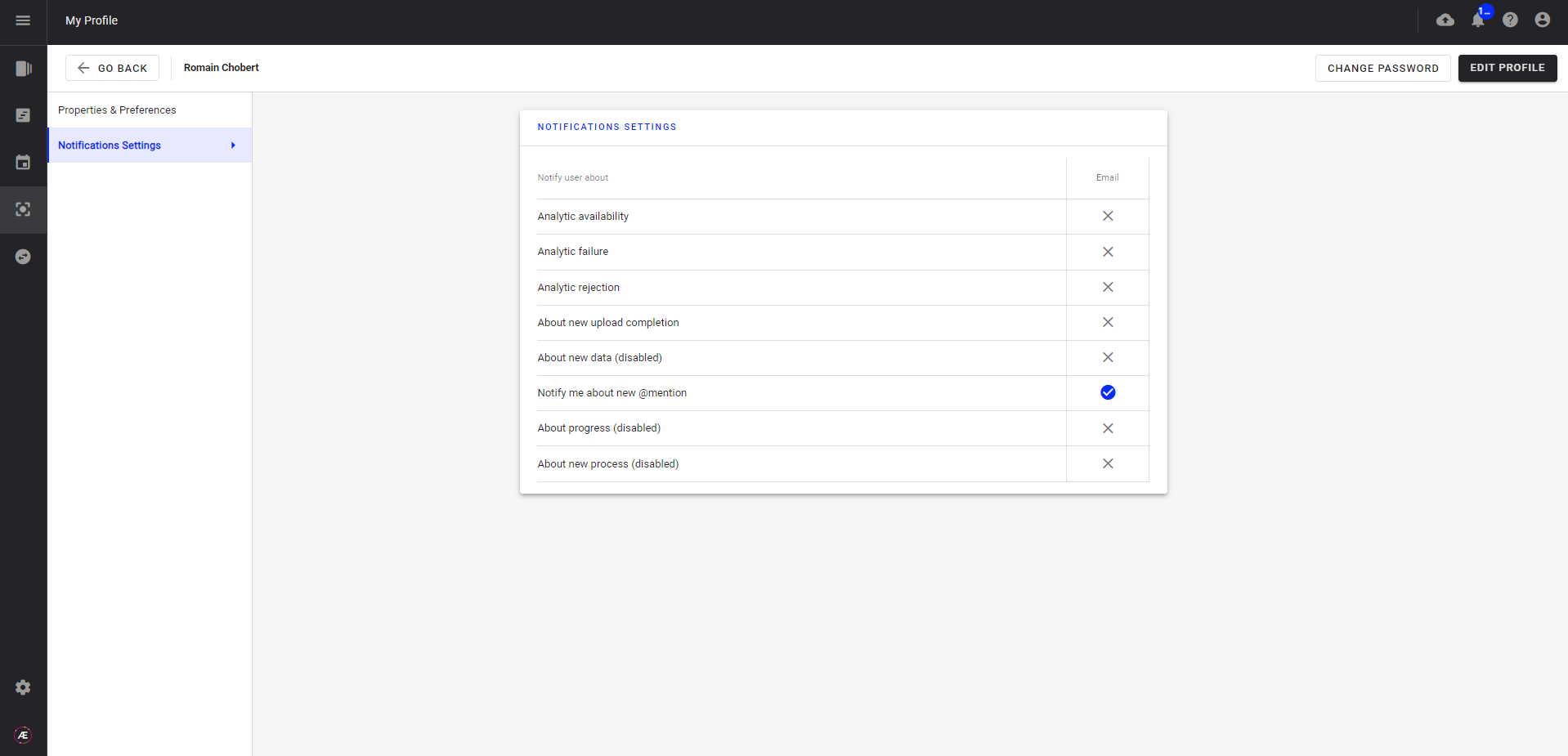
5. Notification Types and Delivery Channels Overview
| Notification | Description | In-app notification | Mail notification |
| Analytics availability | Notify when the analytics processing is finished and outputs are available | Yes | Yes |
| Analytics failure |
Notify when the analytics processing failed | Yes | Yes |
| Analytics rejection | Notify when analytics has been rejected (ex: if wrong inputs) | Yes | Yes |
| About new upload completion | Notify when an image data set is uploaded | Yes | Yes |
| About new data (disabled) |
Notify when a data set is uploaded |
Yes | No |
| Notify me about new @mention |
Notify when you are mentioned in a comment | Yes | Yes |
| About progress (disabled) |
Deactivated | - | - |
| About new process (disabled) |
Deactivated |
- |
- |


