Stay Green
1. Description
Measures crop ability to stay as a green growing plant in late-season plant.
This article will cover the 2 analytics:
- Stay Green from orthomosaic
- Stay Green from reflectance
Both analytics can be used for field trial (microplot) or production field (field boundaries)
2. Prerequisites
Stay green from orthomosaic:
- RGB orthomosaic*
- Microplots or Field Boundaries*
Stay green from reflectance:
- Raster reflectance map*
- Microplots or Field Boundaries*
*Mandatory
3. Workflow
3.1 Stay Green from orthomosaic
Step 1 - In the "Analytics" tab, search and select "Stay Green from orthomosaic" and click on "LAUNCH".
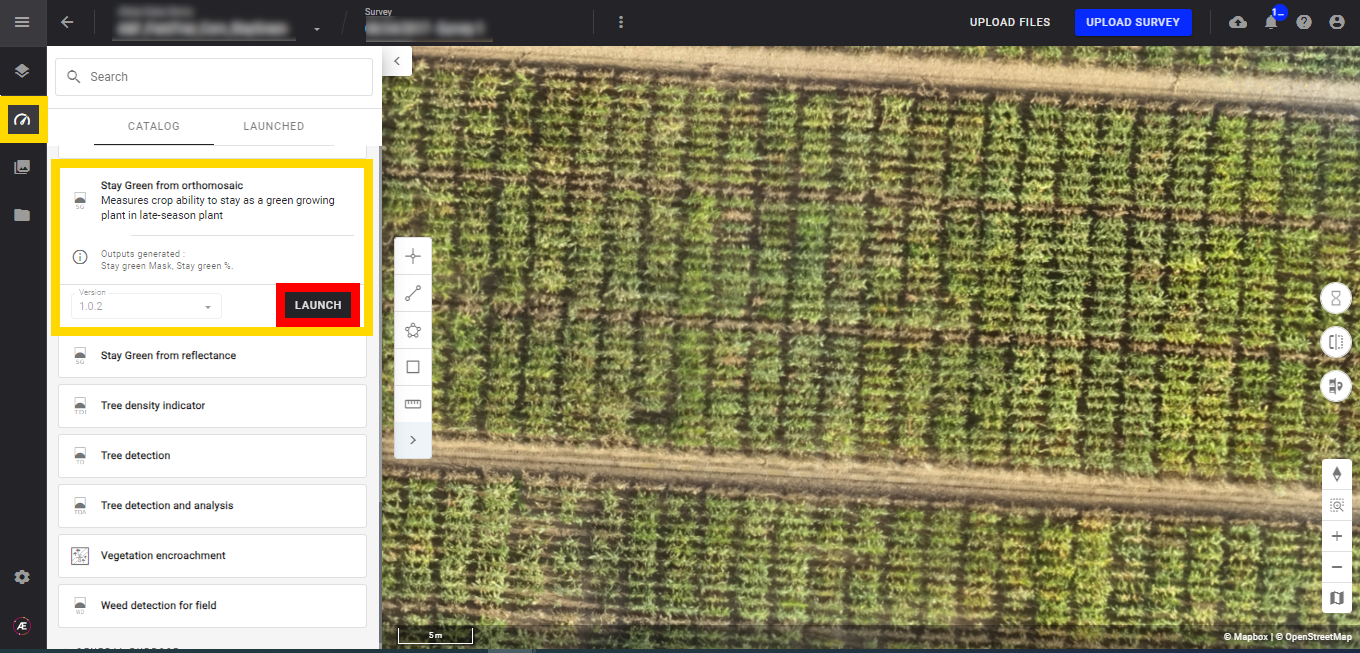
Step 2 - Select the "RGB " map (1) and the "Field Boundaries" (2) (field boundaries vector, microplot) and click on "NEXT STEP" (3).
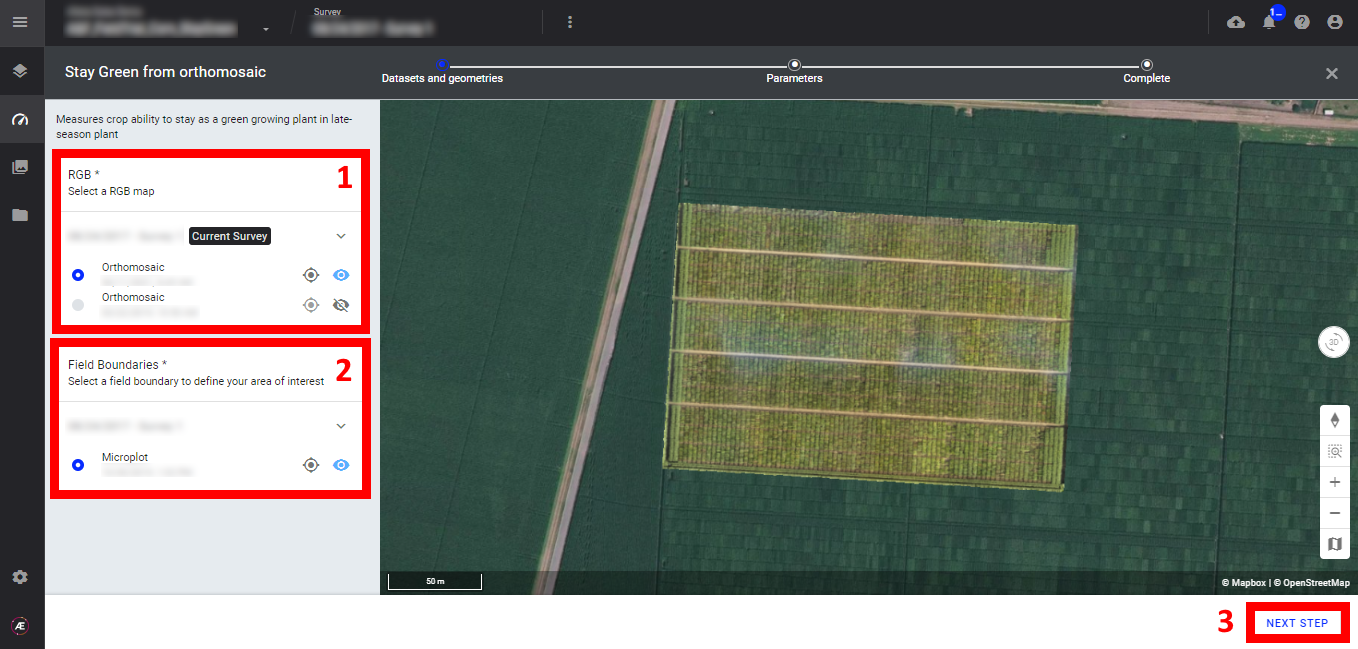
Step 3 - Enter the "Grid Size", for microplots skip this step.
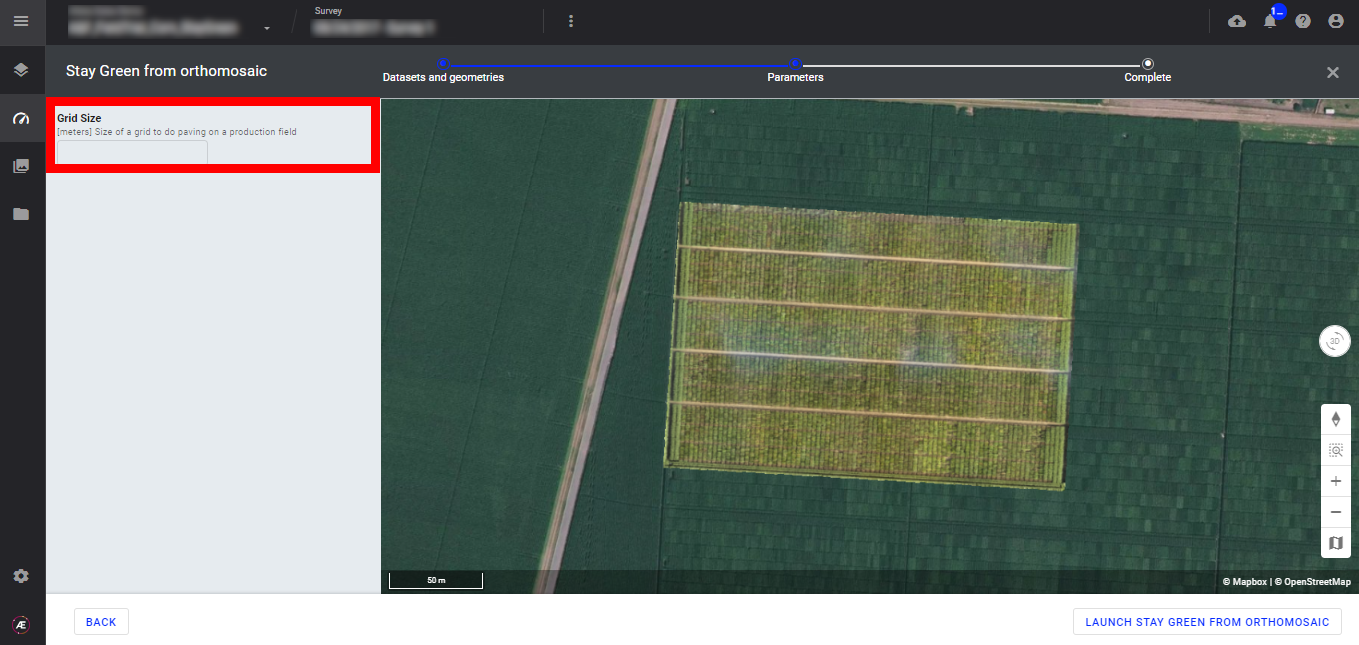
Step 4 - Click on "LAUNCH STAY GREEN FROM ORTHOMOSAIC".
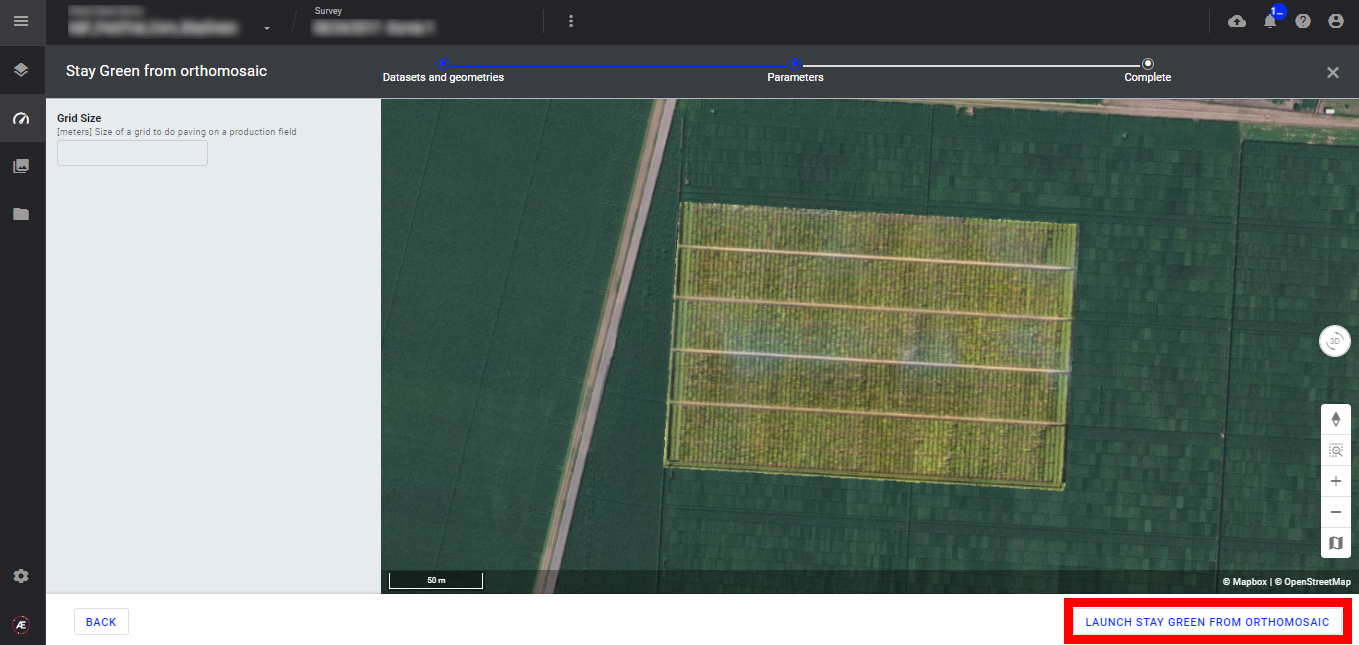
Step 5 - Click on "FINISH" to leave the analytics.
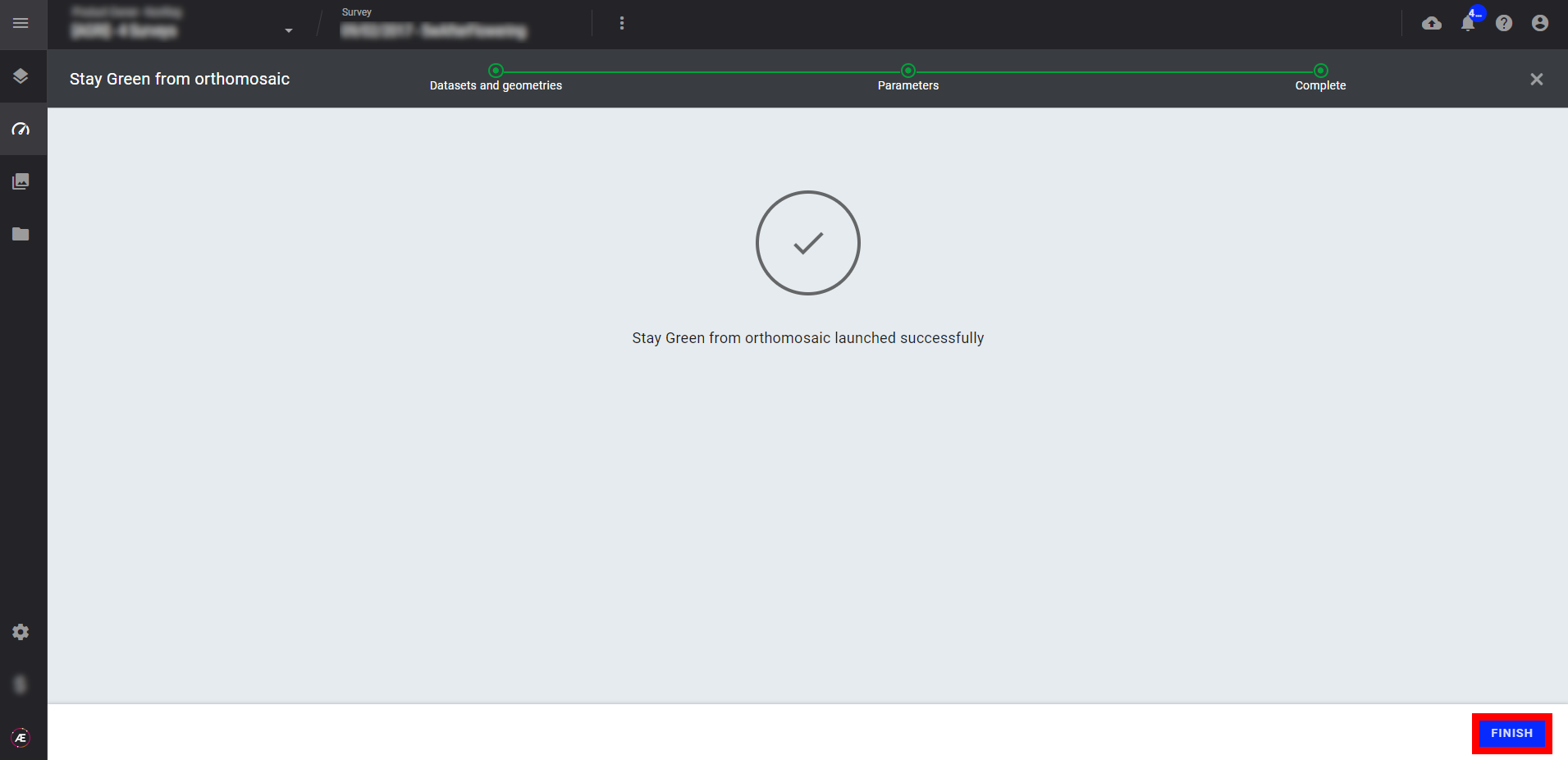
3.2 Stay Green from Reflectance
Step 1 - In the "Analytics" tab, search and select "Stay Green from reflectance" and click on "LAUNCH".
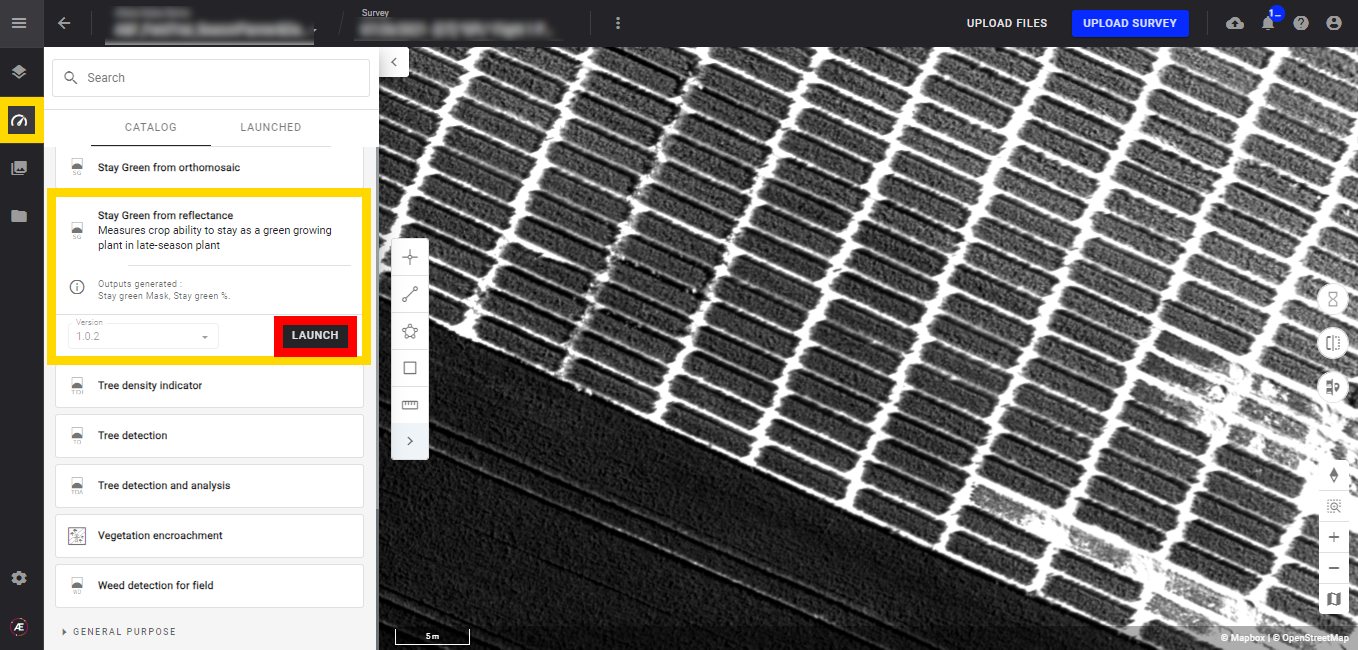
Step 2 - Select the "Reflectance" map (1) and the "Field Boundaries" (2) (field boundaries vector, microplot) and click on "NEXT STEP" (3).
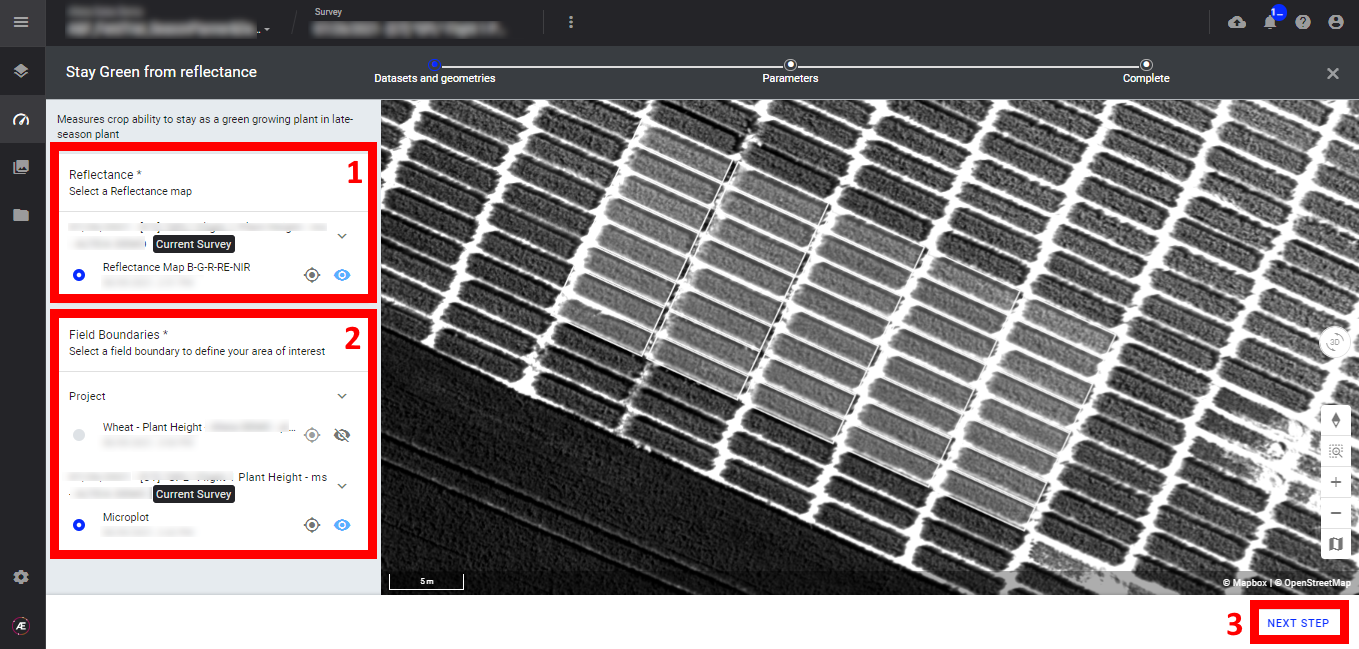
Step 3 - Indicate the band names of your reflectance map. A RGB composition is also generated in this analytic, please indicate the name of this new composition (ex: RGB).
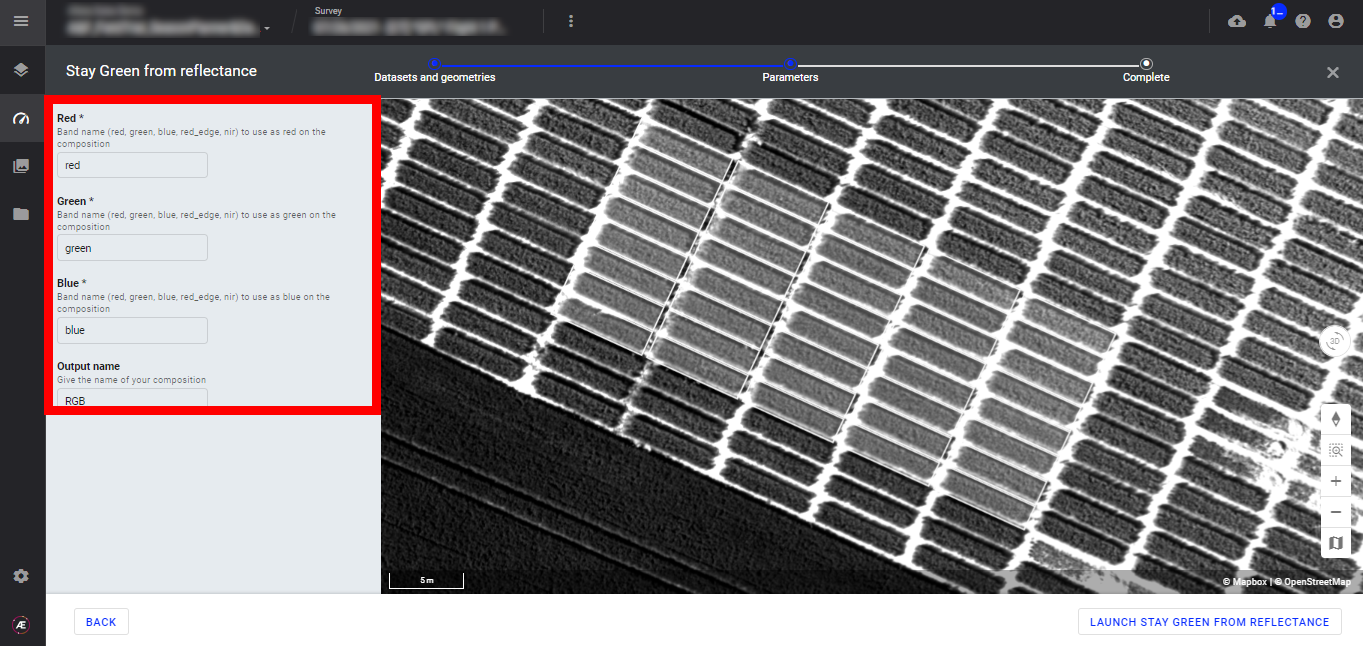
Step 4 - Click on "LAUNCH STAY GREEN FROM REFLECTANCE".
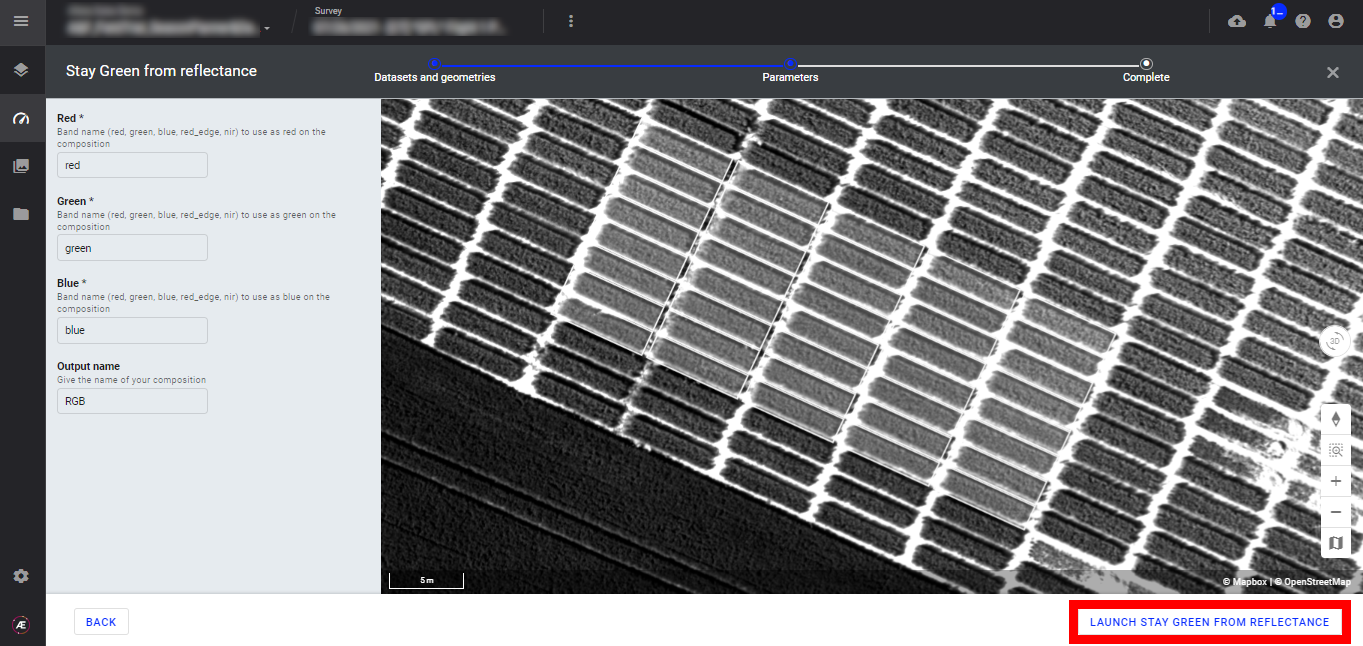
Step 5 - Click on "FINISH" to leave the analytics.
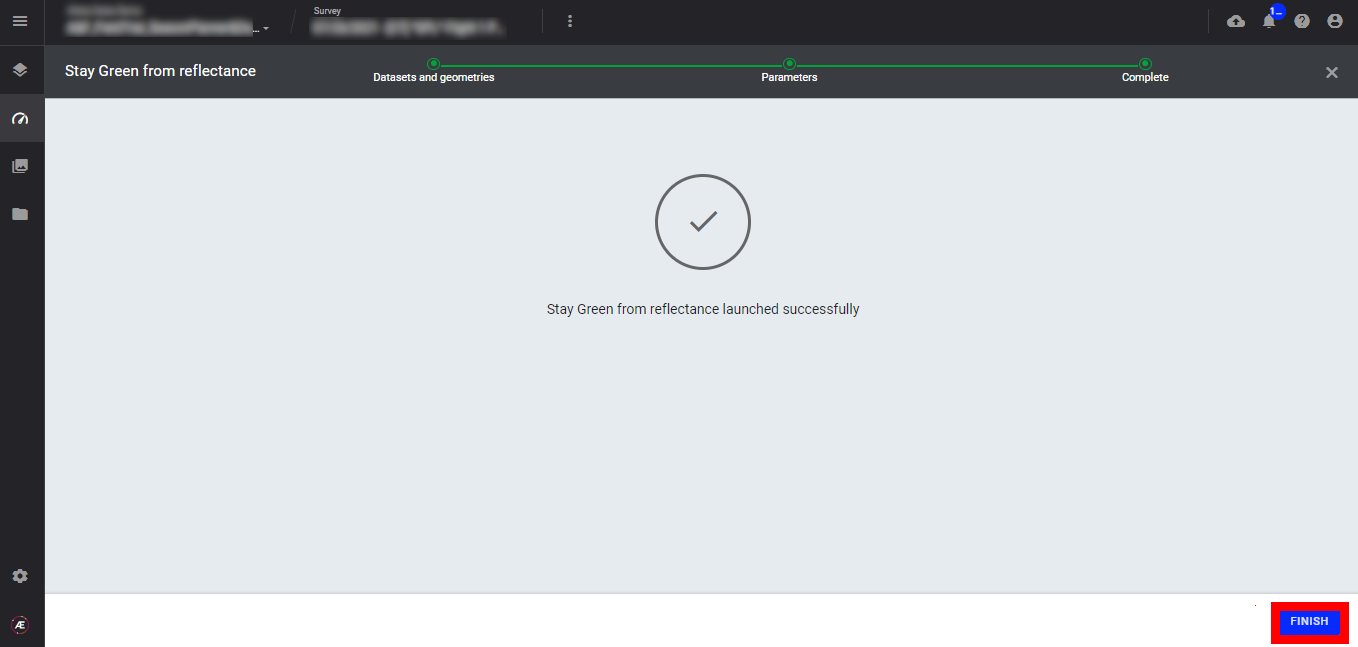
4. Status and Progression
Check in the "LAUNCHED" tab that the analytics is in progress.
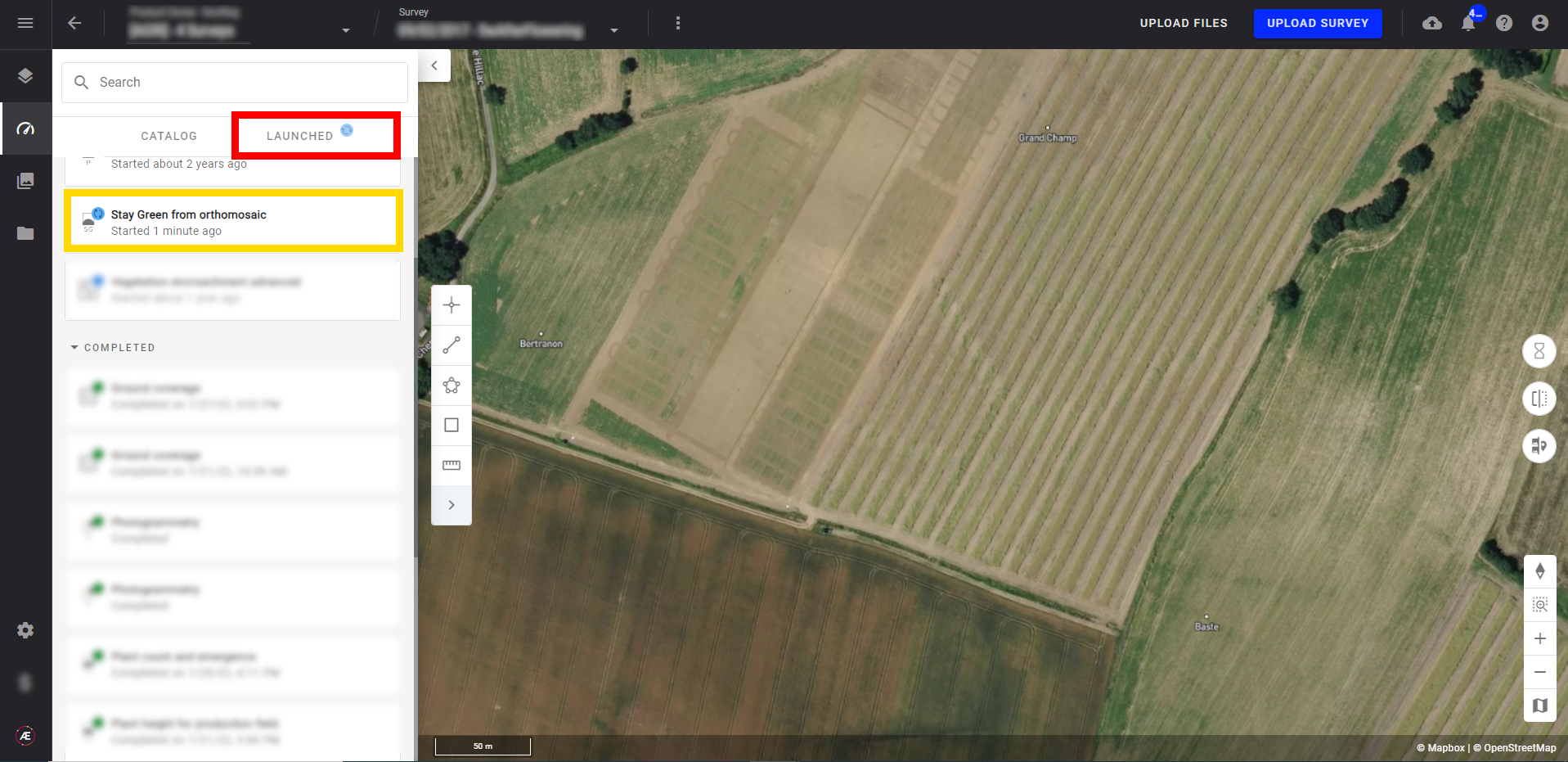
Aether will notify the user that the analytics results are available.
5. Results
5.1 Layers
In the "Inventory" subgroup of "SURVEY DATA" a new subgroup "Stay green" is created with 2 layers:
- Stay green mask
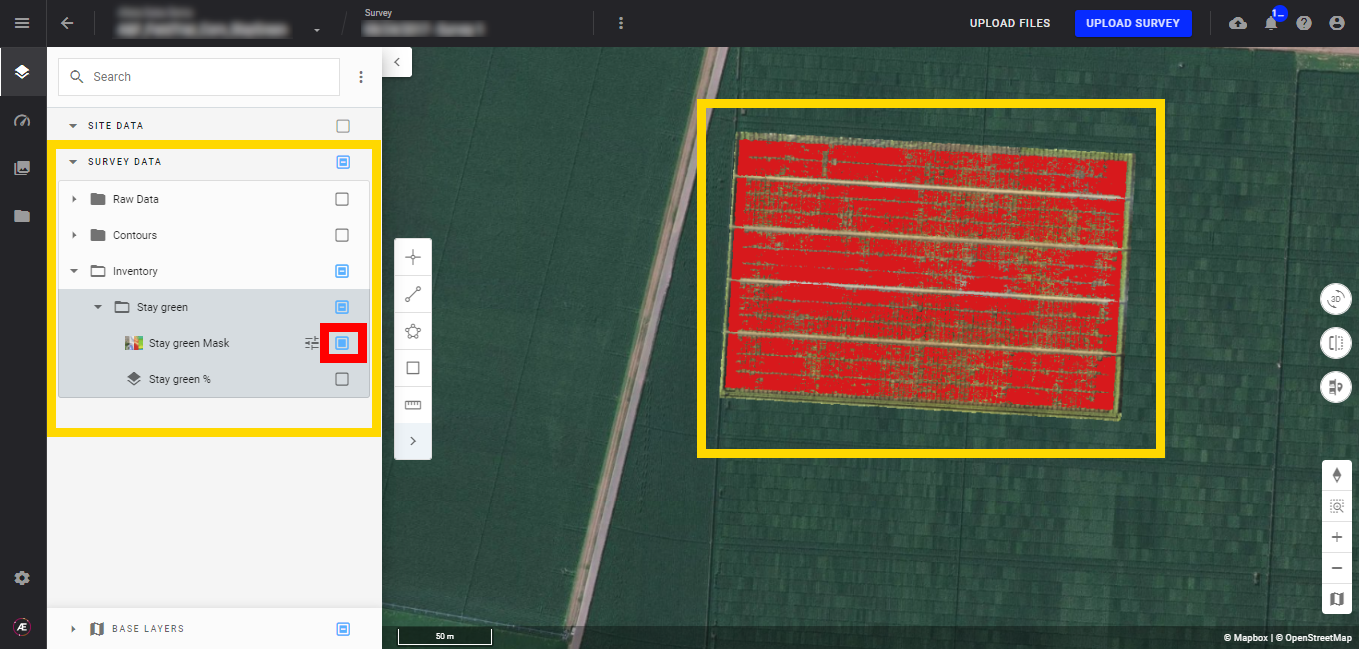
- Stay green %
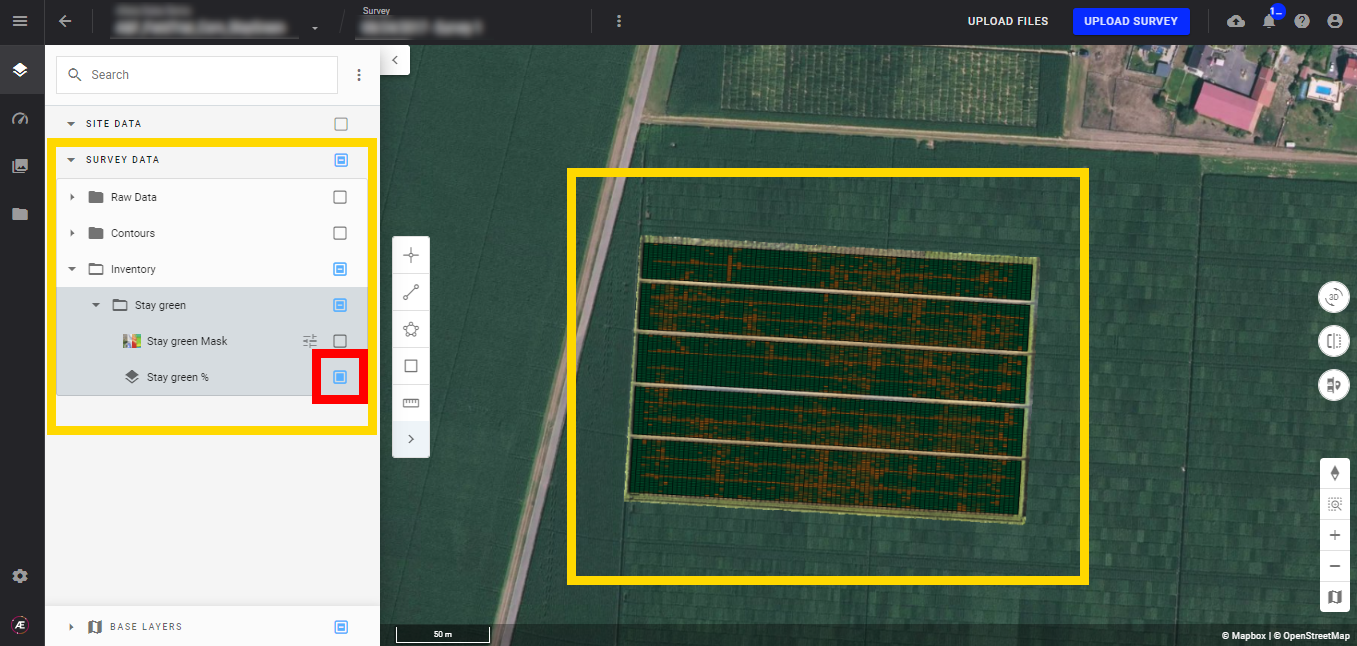
5.2 Value at point
- Click on the layer "stay green mask" to open the info panel.
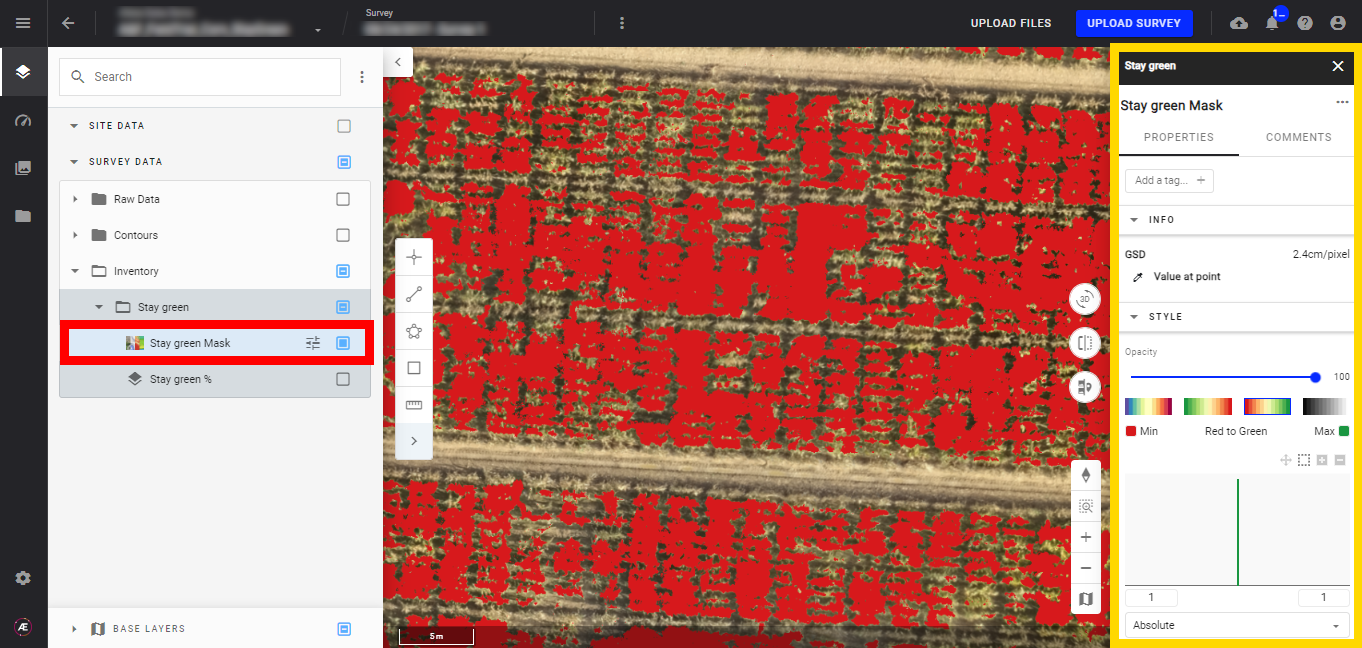
- Click on "Value at point".
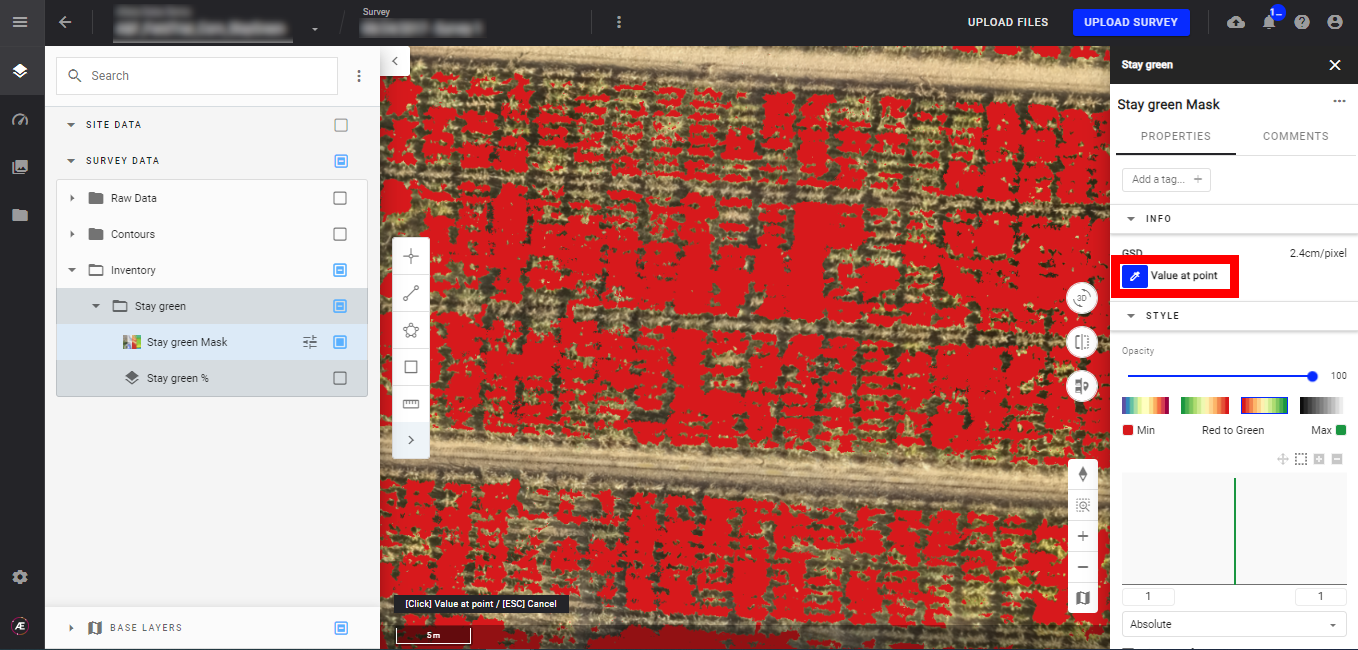
- Click on a point on the map to have the value at this point.
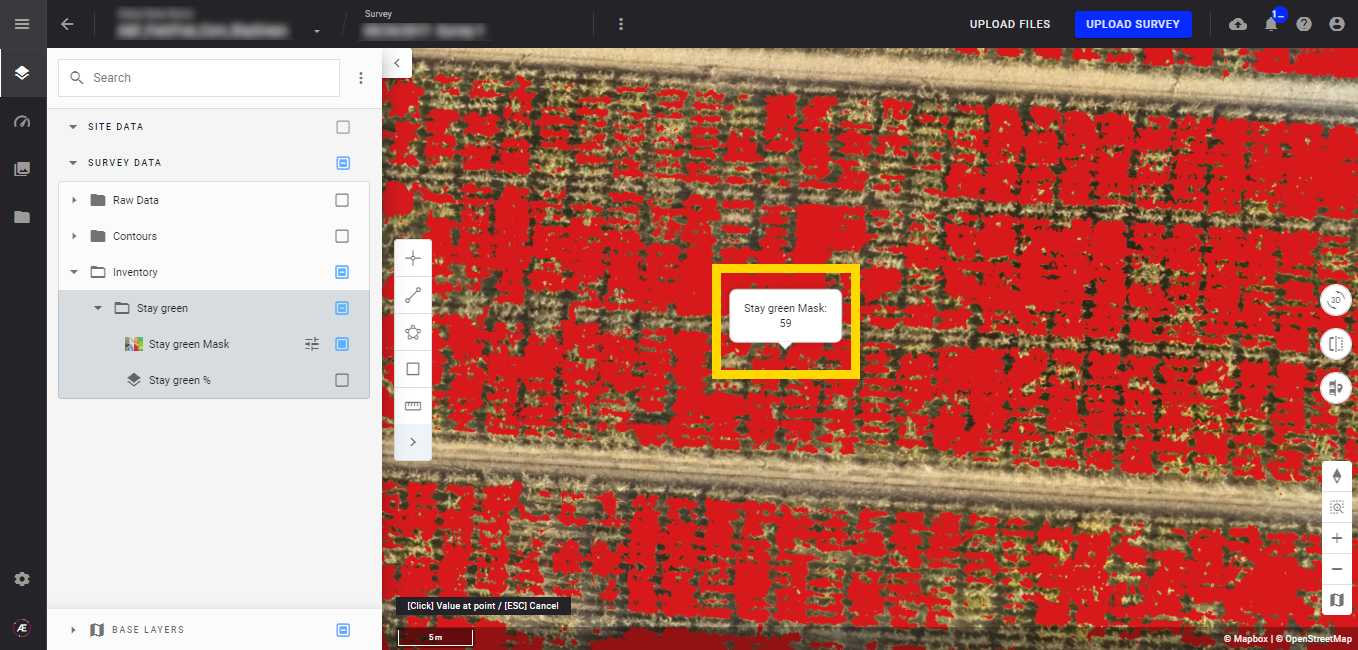
5.3 Legend
Click on the "Stay green %" layer to open the info panel and get access to the "LEGEND".
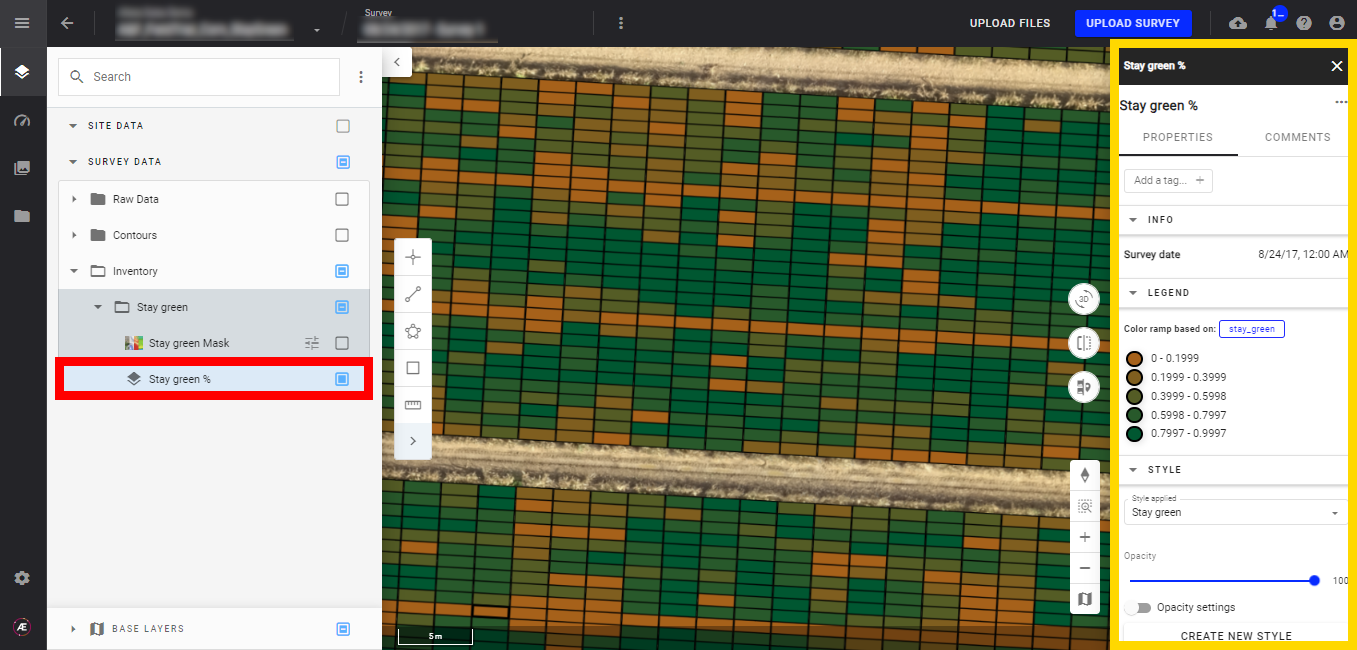
6. Deliverables
6.1 Files
The analytics result files are located in the "Download" section.
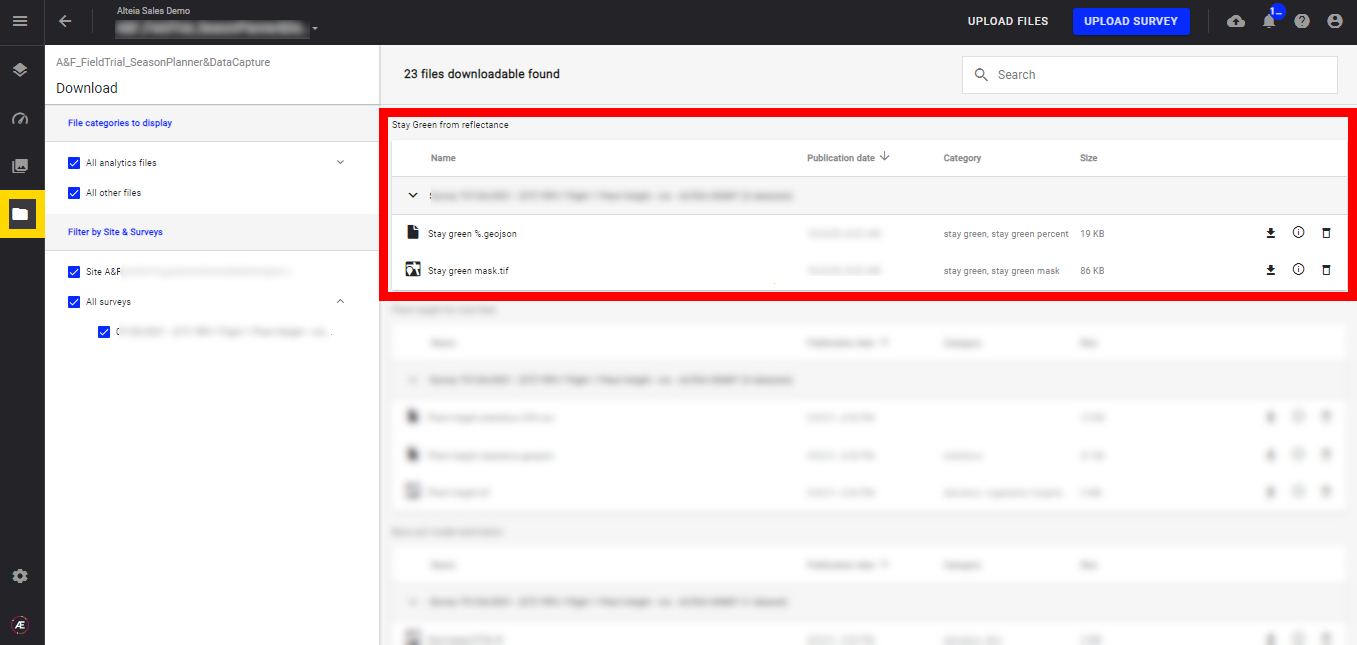
Stay green from orthomosaic:
- Stay green %.gejson
- Stay green mask.tif
Stay green from reflectance:
- Stay green %.gejson
- Stay green mask.tif
6.2 Attributes
Stay green % Geojson output for microplots.
- Attributes from the input vector file
- stay_green: Stay green % per microplot
Stay green % Geojson output for field:
- id: Id of the grid cell
- id_x: column number
- id_y: row number
- stay_green: Stay green % per microplot


