Project Creation
1. Description
In order to launch Aether's analytics, you must create a project and a survey.
Project creation requires Manager level permissions for the desired account.
2. Workflow
Step 1 - Login to Aether, see Quick Guide to the Aether Software Interface.
Step 2 - Click on "CREATE A PROJECT".
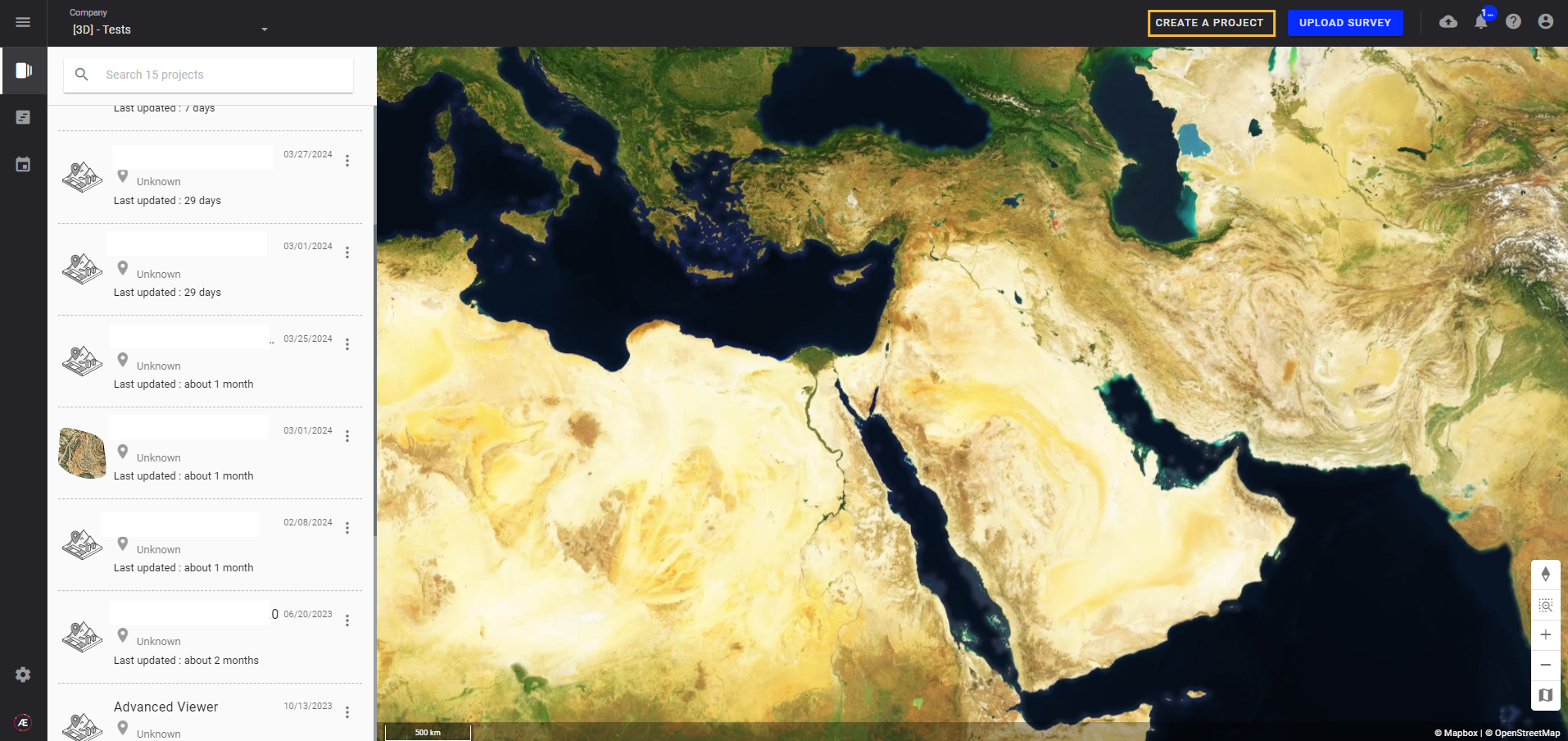
Step 3 - Fill in the project properties:
- Select the Company to attach the project.
- Type a name for the project.
- Check the box “Accessible to all users of the company” if you want to make the project visible for all users linked to the company. If not selected, project will be accessible only to managers of the company and yourself.
- Choose the Coordinate Reference Systems (CRS).
- Choose the 3D Viewer. By default, the Advanced 3D Viewer is selected.
- Check the option “Automatic projection of annotations between 3D and images” if you want to be able to create and edit 3D annotations from images (only useful for 3D inspection projects).
Info
These settings (except the attached company) can be modified through the Project Info Panel.
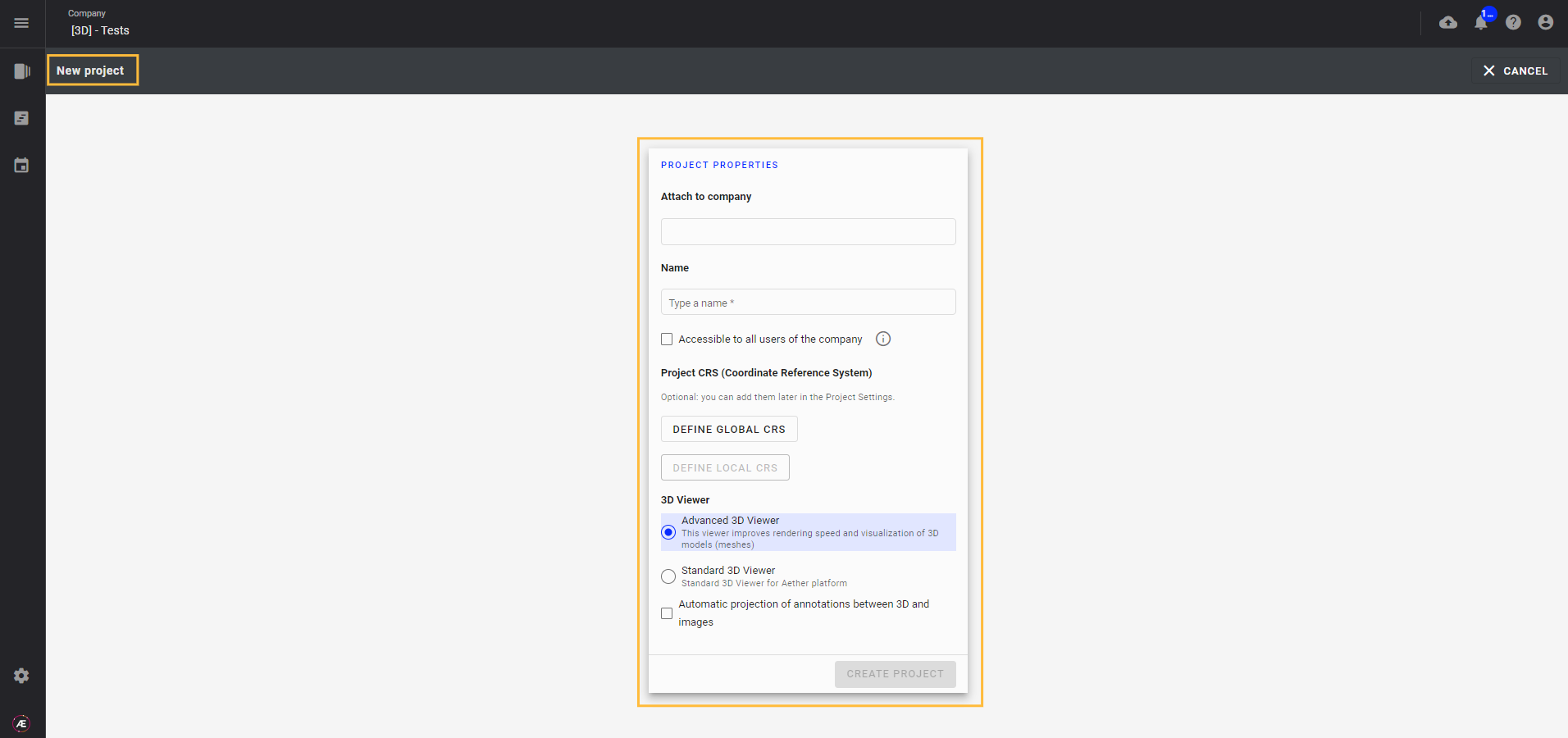
Step 4 - When all mandatory information is filled in, the button "CREATE PROJECT" will turn blue. Click on "CREATE PROJECT" to complete the creation.
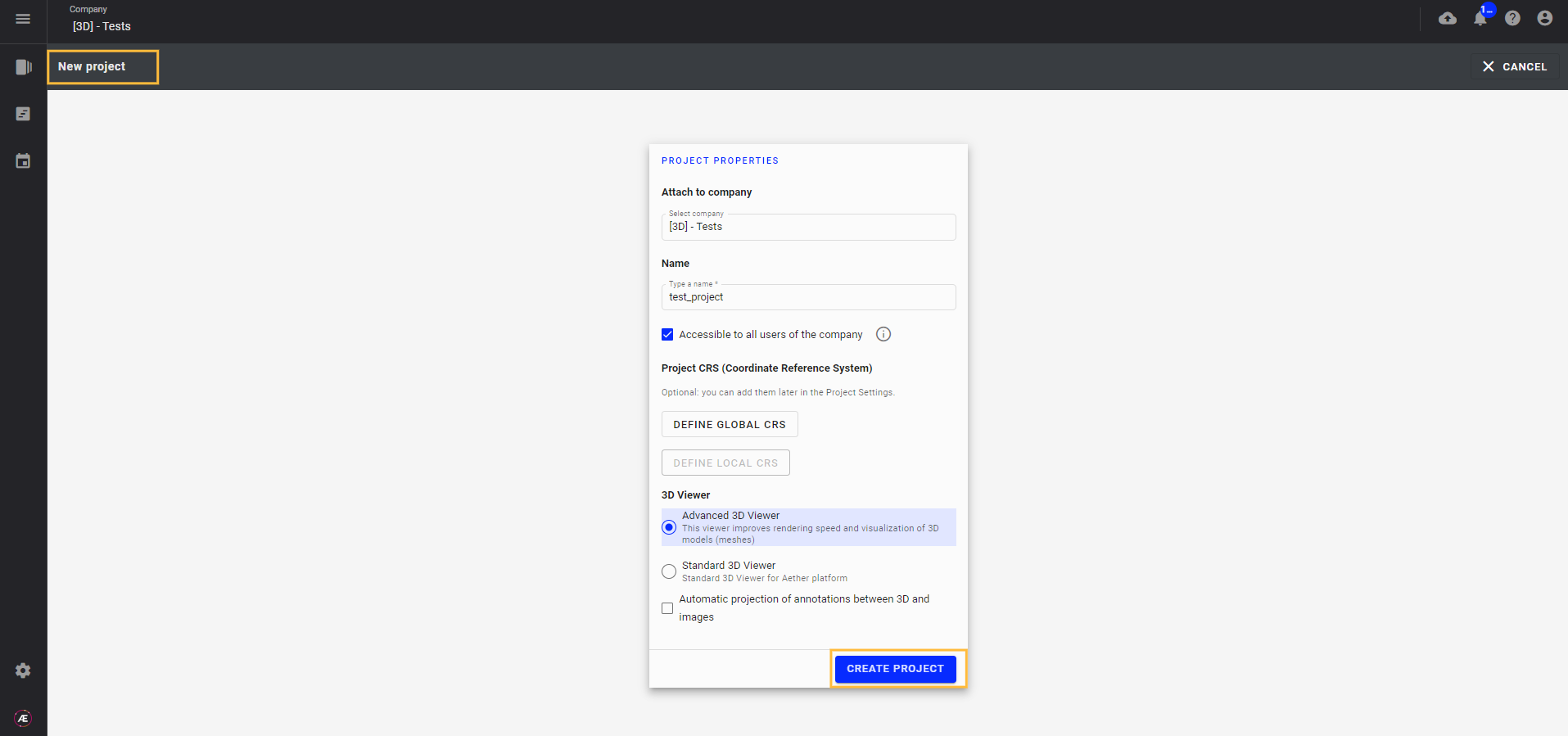
3. Results
When the creation process is done, the download page is displayed for this new project.
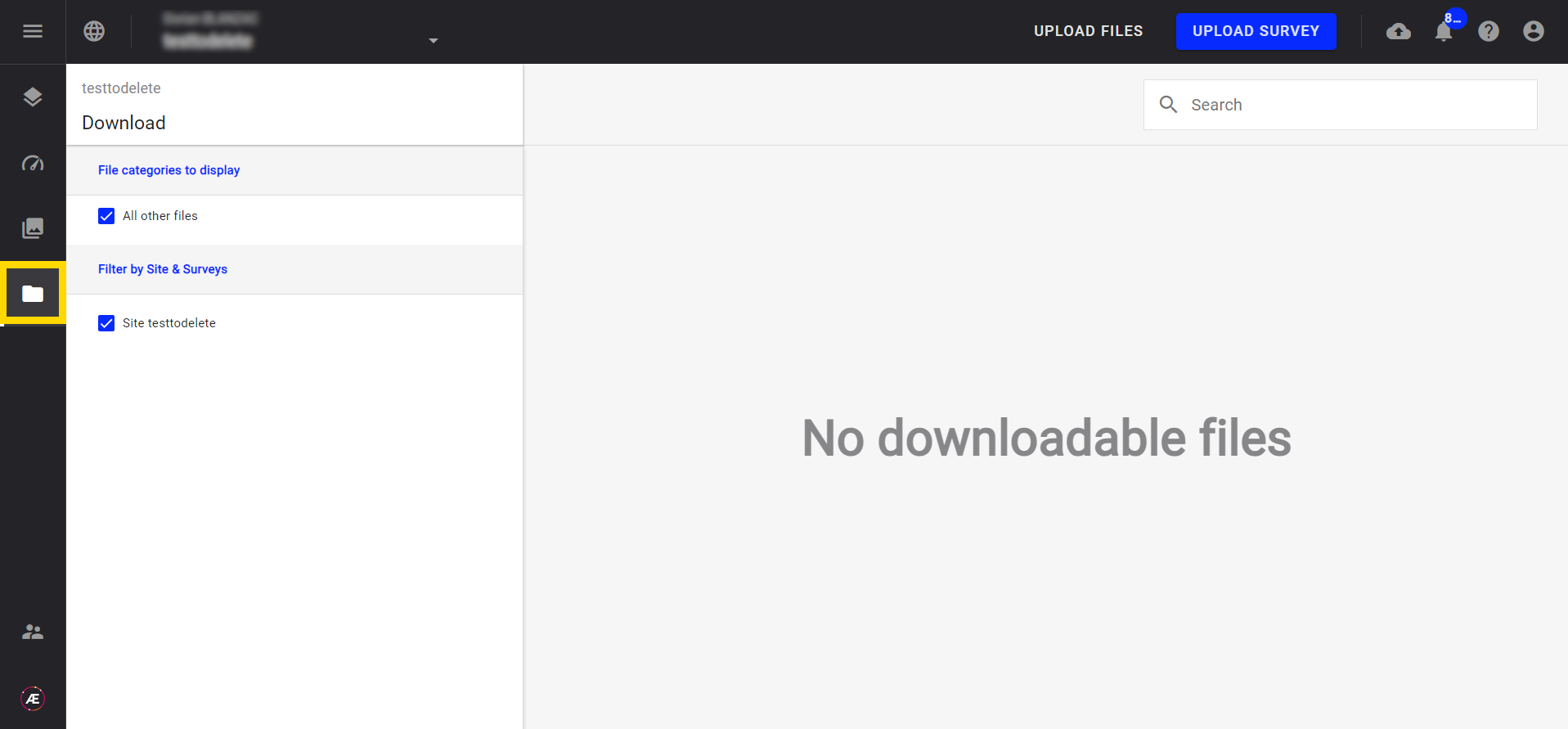
The project is created. See Upload Survey to continue creating a survey for your new project.


